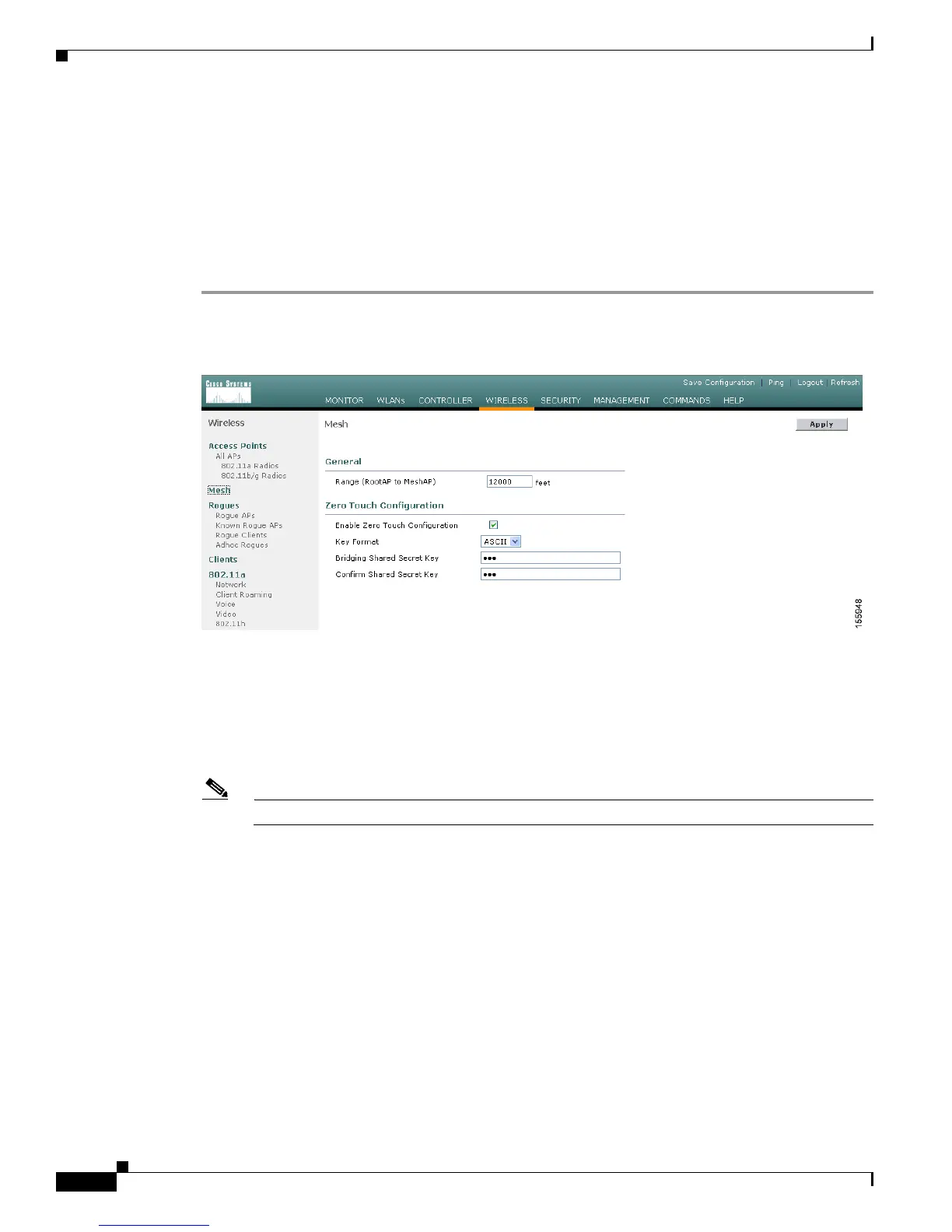7-14
Cisco Wireless LAN Controller Configuration Guide
OL-9141-03
Chapter 7 Controlling Lightweight Access Points
Cisco Aironet 1510 Series Lightweight Outdoor Mesh Access Points
Configuring Mesh Parameters
This section provides instructions for configuring the access point to establish a connection with the
controller. You can configure the necessary mesh parameters using either the GUI or the CLI.
Using the GUI to Configure Mesh Parameters
Follow these steps to configure mesh parameters using the controller GUI.
Step 1 Click Wireless and Mesh to access the Mesh page (see Figure 7-6).
Figure 7-6 Mesh Page
Step 2
In the Range field, enter the maximum range (in feet) of all access points in the network. This global
parameter applies to all access points joined to the controller, all connected access points in the network,
and all new access points upon connecting.
Range: 150 to 132,000 feet
Default: 12,000 feet
Note Cisco recommends that you set all controllers in the mesh network to the same value.
Step 3 Check the Enable Zero Touch Configuration check box to enable the access points to get the shared
secret key from the controller. If you uncheck the check box, the controller does not provide the shared
secret key, and the access points use a default pre-shared key for secure communication. The default
value is enabled (or checked).
Step 4 If you enabled zero-touch configuration, the controller automatically fills in the key format (ASCII or
hexadecimal) and the shared secret key. This key enables the access points to establish a connection with
the controller. It also enables the access points to communicate with other access points in the same
bridge group upon installation. If desired, you can change the shared secret key. When you do so, the
access points lose connectivity until they are able to negotiate the new shared secret key from the
controller.