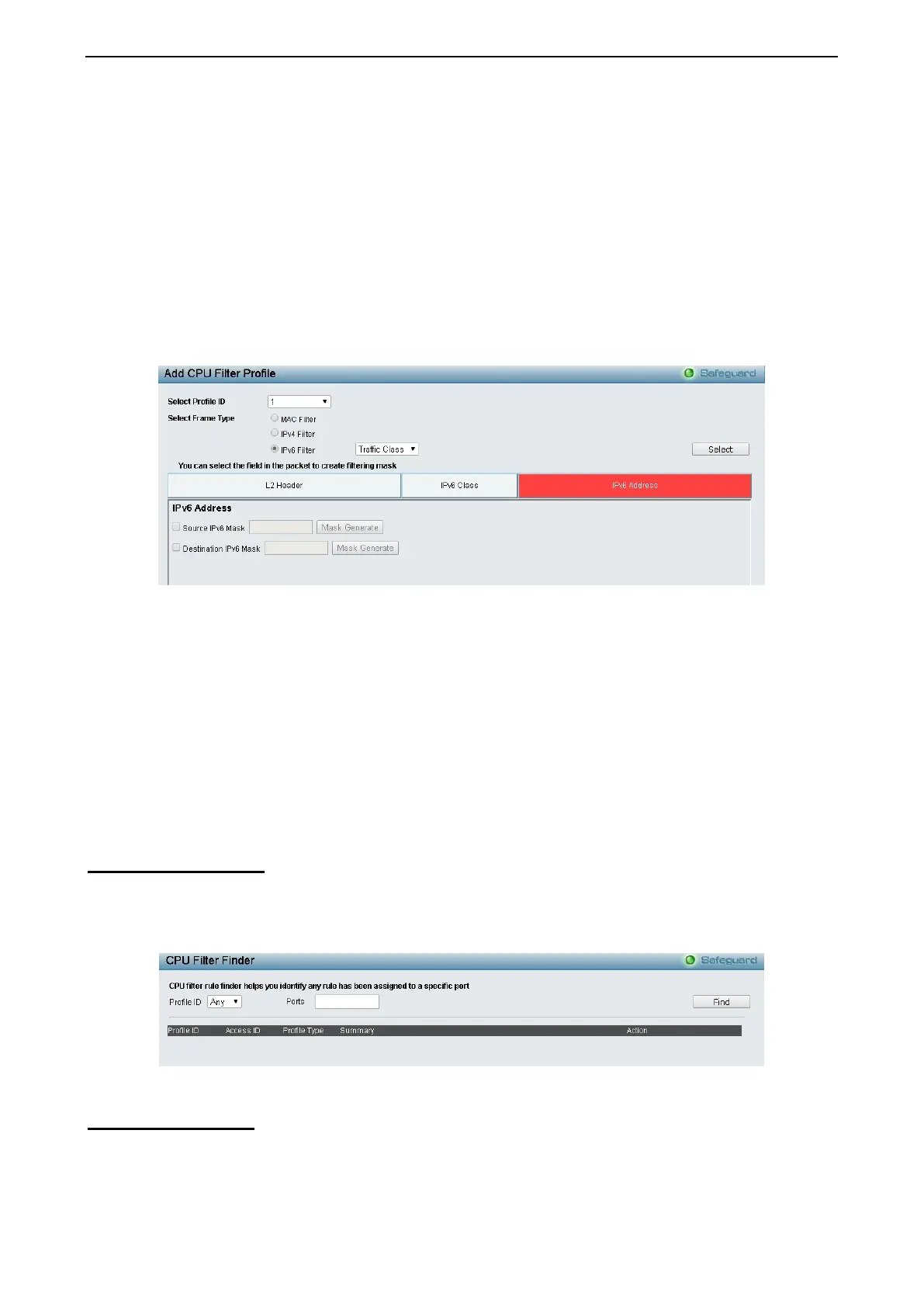4 Configuration DGS-1210 series Metro Ethernet Managed Switch User Manual
134
Profile ID: Indicates the profile Identification number. The possible configured profile IDs are 1~50, and
profile ID 51 is reserved for Voice VLAN.
Owner Type: The owner type of CPU Filter profile, it can be normal CPU Filter, Voice VLAN or Surveillance
VLAN.
Profile Summary: Displays the profile summary.
Show Details: To display a CPU Filter’s profile details. The CPU Filter profile details are displayed below the
CPU Filter table.
Edit/New Rules: To configure or add the CPU access rule in this profile.
To add a new rule, please see Add CPU Filter Profile in the next section.
Delete All: To delete all access profile.
To manually add a profile, click Add CPU Filter Profile.
Figure 4.208 - ACL > CPU Filter Access Profile List -Add CPU Filter Profile
The steps of adding a CPU Filter profile is like below:
1) After selecting the Profile ID and Frame Type (MAC, IPv4 or IPv6), specify attributes like
Untagged/Tagged (for MAC), or ICMP/IGMP/TCP/UDP/Protocol ID (for IPv4), or Traffic Class (for IPv6), then
click Select and a simplified frame diagram will be displayed.
2) Select the field of interest and related columns will be displayed in lower part of the page. Enter the
filtering mask and click Create when done. A filtering mask is to specify the digit that you want to check. For
example, if you want to check a network of 192.168.1.0/24, then you should enter the IP mask as
255.255.255.0.
3) After the Profile ID has been created, it will go back to the main CPU Filter Access Profile List page.
ACL > CPU Filter Finder
The CPU Filter Finder page is used to help user to find a previously configured CPU entry. To search for an
entry, enter the Profile ID from the drop-down menu, select a port that you wish to view and click Find. The
table on the lower half of the screen will display the entries. To delete an entry click the corresponding
Delete button.
Figure 4.209 - ACL > CPU Filter Finder
ACL > ACL Flow Meter
ACL Flow Metering table is a per flow bandwidth control used to limit the bandwidth of the ingress traffic.
When the users create an ACL rule to filter packets, a metering rule can be created to associate with this
