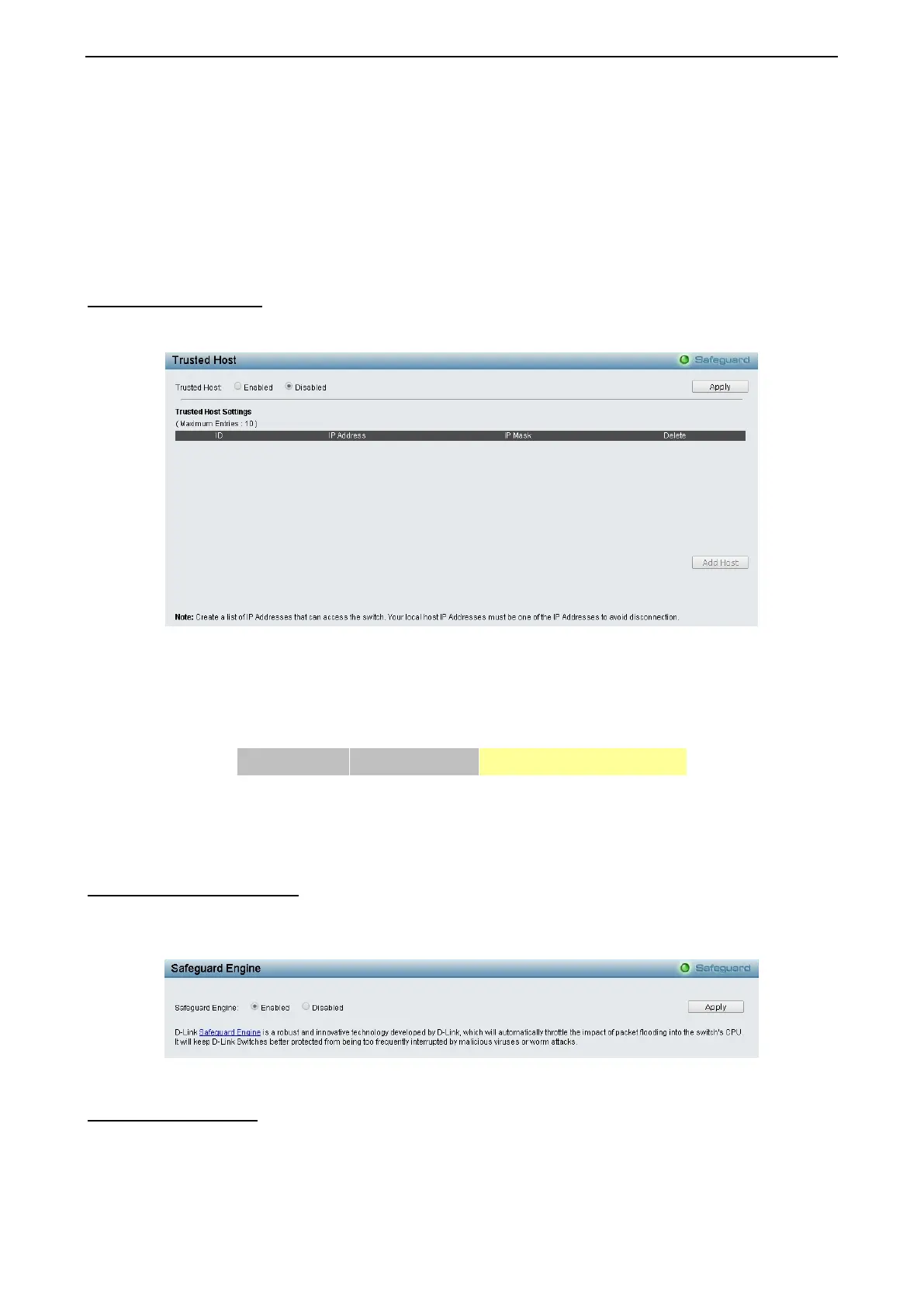4 Configuration DGS-1210 series Metro Ethernet Managed Switch User Manual
8
8
9
9
Log – Indicates that the event is a log entry.
SNMP Trap – Indicates that the event is a trap.
Log and Trap – Indicates that the event is both a log entry and a trap.
Community: Specifies the community to which the event belongs.
Owner: Specifies the time that the event occurred.
Click Apply to add a new RMON event.
Security > Trusted Host
Use Trusted Host function to manage the switch from a remote station. You can enter up to ten designated
management stations networks by defining the IP address/Subnet Mask as seen in the figure below.
Figure 4.130 - Security > Trusted Host
To define a management station IP setting, click the Add Host button and type in the IP address and Subnet
mask. Click the Apply button to save your settings. You may permit only single or a range of IP addresses
by different IP mask settings, the format can either be 192.168.1.1/255.255.255.0 or 192.168.0.1/24. Please
see the example below for permitting the IP range
IP Address Subnet Mask Permitted IP
192.168.0.1 255.255.255.0 192.168.0.1~192.168.0.255
172.17.5.215 255.0.0.0 172.0.0.1~172.255.255.255
To delete the IP address, simply click the Delete button. Check the unwanted address, and then click Apply.
Security > Safeguard Engine
D-Link’s Safeguard Engine is a robust and innovative technology that automatically throttles the impact of
packet flooding into the switch's CPU. This function helps protect the Switch from being interrupted by
malicious viruses or worm attacks. This option is enabled by default.
Figure 4.131 – Security > Safeguard Engine
Security > CPU Protect
The CPU Protect setting page allows user to view and configure the CPU protection type settings.
