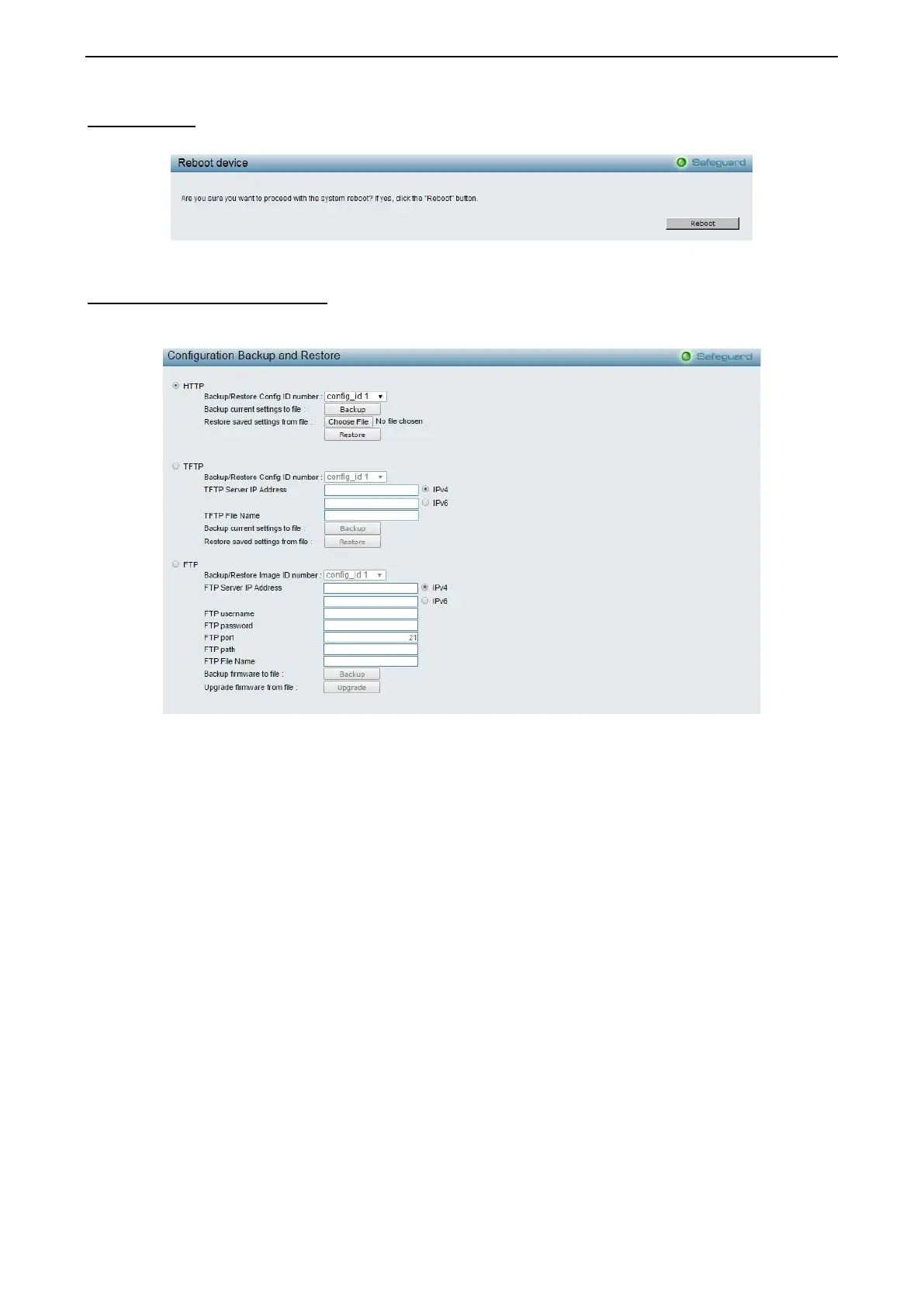4 Configuration DGS-1210 series Metro Ethernet Managed Switch User Manual
2
2
1
1
Reboot Device
Provide a safe way to reboot the system. Click Reboot to restart the switch.
Figure 4.7 – Tool Menu > Reboot Device
Configuration Backup & Restore
Allow the current configuration settings to be saved to a file (not including the password), and if necessary,
you can restore configuration settings from this file. Three methods can be selected: HTTP, TFTP or FTP.
Figure 4.8 – Tool Menu > Configuration Backup and Restore
HTTP: Backup or restore the configuration file to or from your local drive.
Backup/Restore Config ID number: Specify the configuration ID number to be backup or restored.
Click Backup to save the current settings to your disk.
Click Choose File to browse your inventories for a saved backup settings file.
Click Restore after selecting the backup settings file you want to restore.
TFTP: TFTP (Trivial File Transfer Protocol) is a file transfer protocol that allows you to transfer files to a
remote TFTP server. The maximum Telnet Server connection is 4.
Backup/Restore Config ID number: Specify the configuration ID number to be backup or restored.
TFTP Server IP Address: Specify the IPv4 or IPv6 address.
TFTP File Name: Enter the file name which you want to save/restore from for the configuration.
Click Backup to save the current settings to the TFTP server.
Click Restore after selecting the backup settings file you want to restore.
FTP: FTP (File Transfer Protocol) is a file transfer protocol that allows you to transfer file to a remote FTP
server.
Backup/Restore Image ID number: Specify to image ID number to be updated on the Switch.
FTP Server IP Address: Specify the IPv4 or IPv6 address.
FTP username: Enter the user name for the FTP server.
FTP password: Enter the user password for the FTP server.
FTP port: Enter the FTP port number. The default is 21.
