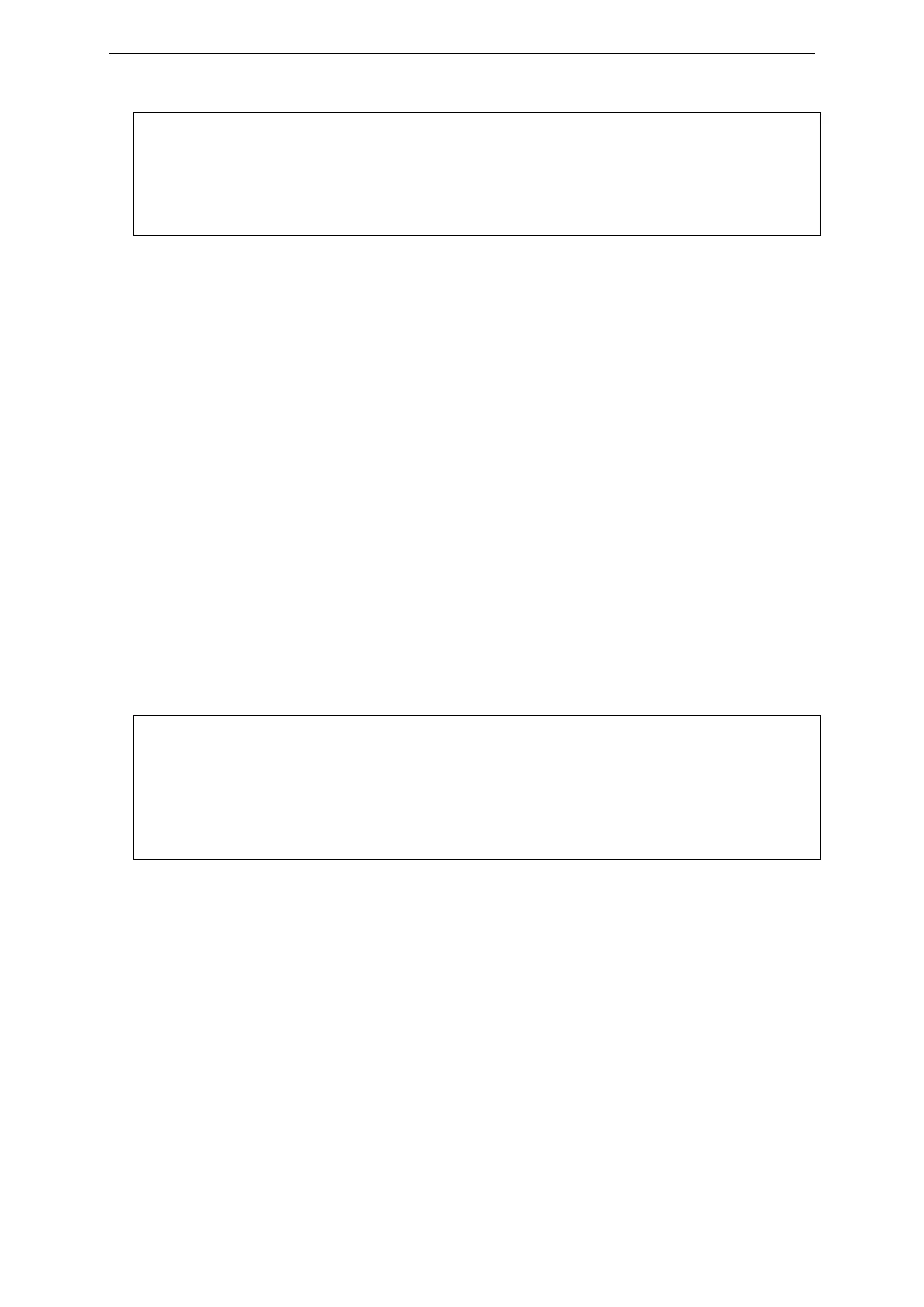xStack® DGS-3620 Series Layer 3 Managed Stackable Gigabit Switch CLI Reference Guide
29
DGS-3620-28PC:admin#config terminal width 90
Command: config terminal width 90
Success.
2-27 show terminal width
Description
This command is used to display the configuration of the current terminal width.
Format
show terminal width
Parameters
None.
Restrictions
None.
Example
To display the configuration of the current terminal width:
DGS-3620-28PC:admin#show terminal width
Command: show terminal width
Global terminal width : 80
Current terminal width : 80
2-28 show device_status
Description
This command displays current status of power(s) and fan(s) on the system.
Within fan(s) status display, for example, there are three fans on the left of the switch, if three fans
is working normally, there will display “OK” in the Left Fan field. If some fans work failed, such as
fan 1,3 , there will only display the failed fans in the Left Fan field, such as “1,3 Fail”.
In the same way, the Right Fan, Back Fan is same to Left Fan. Because there is only one CPU
Fan, if it is working failed, display “Fail”, otherwise display “OK”.
Format
show device_status