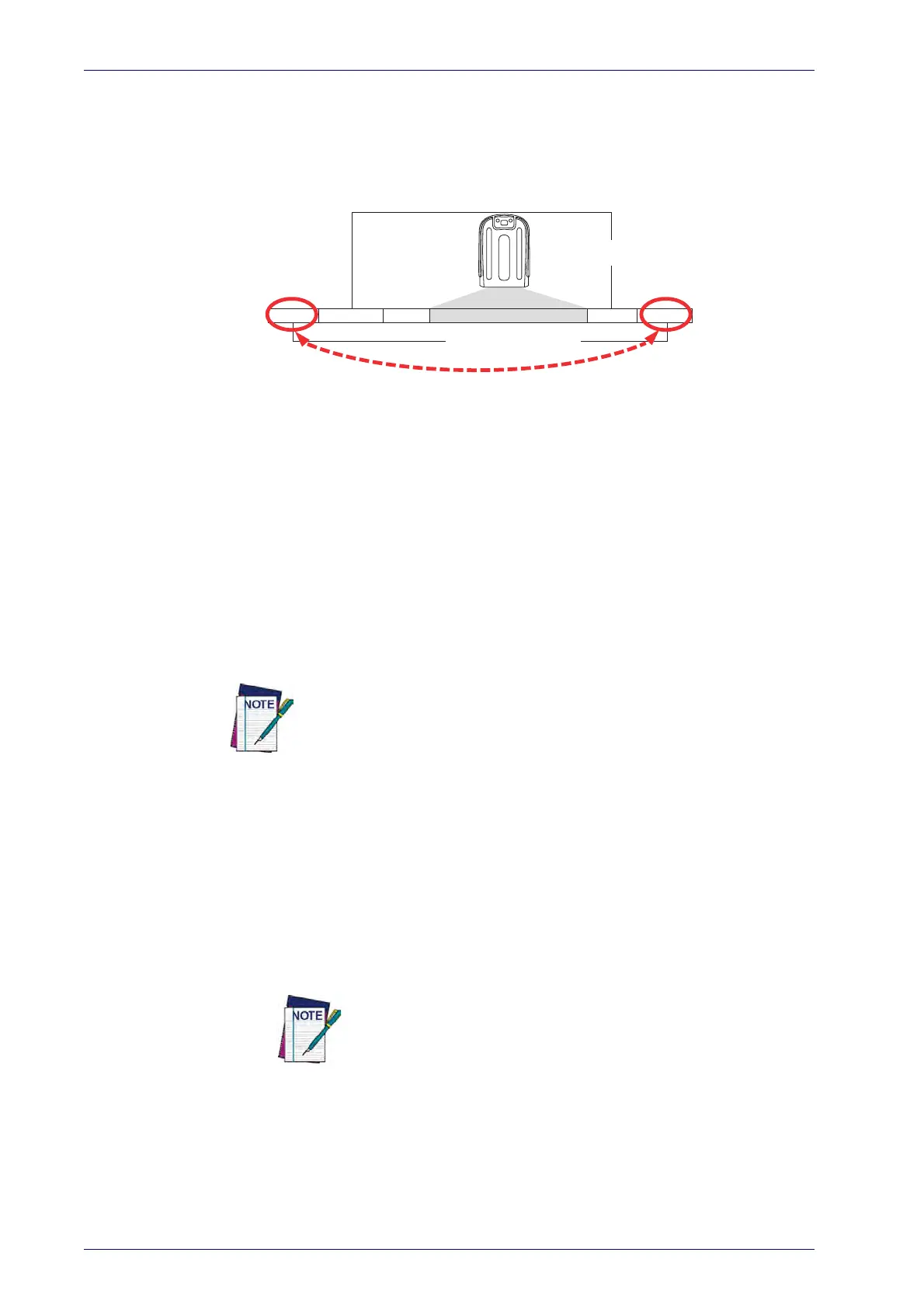References
286
PowerScan™ PD9530/PBT9500/PM9500
Global Prefix/Suffix
Up to 20 ASCII characters may be added as a prefix (in a position before the
bar code data) and/or as a suffix (in a position following the bar code data)
as indicated in Figure 8.
Figure 8. Prefix and Suffix Positions
Prefix SuffixAIM IDLabel ID Label IDBar Code Data
00 - 20 Characters (ASCII)
AND
OR
OR...
Example: Setting a Prefix
In this example, we’ll set a prefix for all symbologies.
1. Determine which ASCII character(s) are to be added to scanned bar
co
de data. In this example, we’ll add a dollar sign (‘$’) as a prefix.
2. Go to page 50 and scan the ENTER/EXIT PROGRAMMING MODE bar
code, then scan the SET GLOBAL PREFIX bar code.
3.
Reference the ASCII Chart on the inside back cover of this manual to
find the hex value assigned to the desired character. The corresponding
hex num
b
er for the ‘$’ character is 24. To enter this selection code,
scan the ‘2’ and ‘4’ bar codes from Appendix D, Keypad.
If you make a mistake before the last character, scan the CANCEL bar
code to abort and not save the entry string. You can then start again
at the beginning.
4. If less than the expected string of 20 characters are selected, scan the
ENTER/EXIT bar code to terminate the string.
5. Scan the ENTER/EXIT bar code once again to exit Programming Mode.
6. The resulting message string would ap
pear as
follows:
Scanned bar code data: 12345
Resulting message string output: $12345
Global AIM ID
This feature enables/disables addition of AIM IDs for all sym-
bology types.
AIM label identifiers (as opposed to custom characters you select yourself as
with label identifiers) can be included with scanned bar code data. AIM label
identifiers consist of three characters as follows:
• A close brace character (ASCII ‘]’), followed by...
• A code character (see the table below), followed by...
