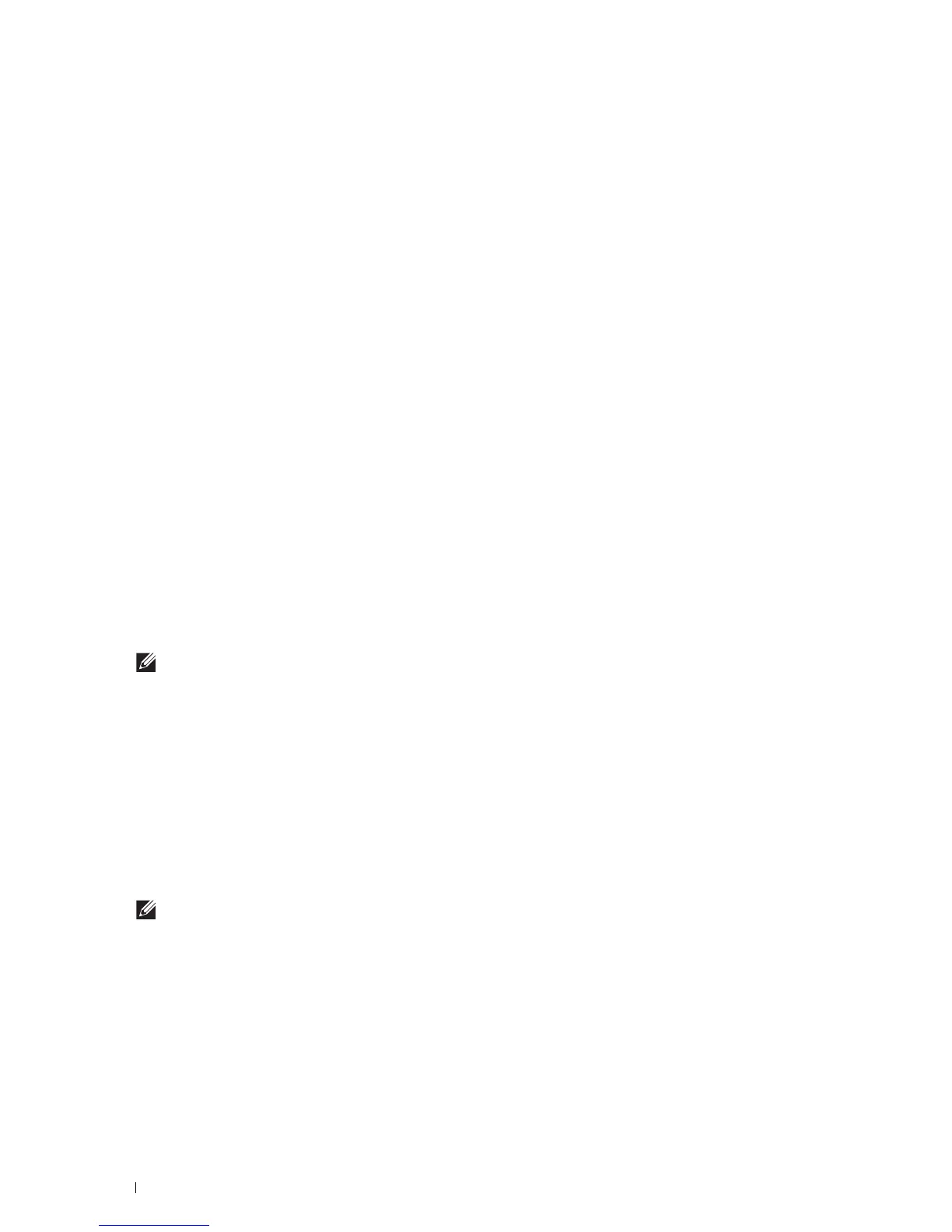108
Installing Printer Drivers on Linux Computers (CUPS)
Setting Up the Queue
To execute printing, you must set up the print queue on your workstation.
1
Select
Computer
More Applications...
,
and
select
YaST
on the Application Browser.
2
Type the administrator password, and click
Continue
.
YaST Control Center
is activated.
3
Select
Hardware
on
YaST Control Center
, and select
Printer
.
The
Printer Configurations
dialog box opens.
For network connections:
a
Click
Add
.
The
Add New Printer Configuration
dialog box opens.
b
Click
Connection Wizard
.
The
Connection Wizard
dialog box opens.
c
Select
Line Printer Daemon (LPD) Protocol
from
Access Network Printer or Printserver Box via
.
d
Type the IP address of the printer in
IP Address or Host Name:
.
e
Select
Dell
in the
Select the printer manufacturer:
drop-down menu.
f
Click
OK
.
The
Add New Printer Configuration
dialog box appears.
g
For Dell™ Cloud Multifunction Printer | H815dw, select
Dell MFP H815dw vXXXX PS [Dell/
Dell_MFP_H815dw.ppd.gz]
from the Assign Driver list.
For Dell Smart Multifunction Printer | S2815dn, select
Dell MFP S2815dn vXXXX PS [Dell/
Dell_MFP_S2815dn.ppd.gz]
from the Assign Driver list.
NOTE:
You can specify the printer name in Set Name:.
h
Confirm the settings, and click
OK
.
For USB connections:
a
Click
Add
.
The
Add New Printer Configuration
dialog box opens.
The printer name is displayed in the
Determine Connection
list.
b
For Dell Cloud Multifunction Printer | H815dw, select
Dell MFP H815dw vXXXX PS [Dell/
Dell_MFP_H815dw.ppd.gz]
from the Assign Driver list.
For Dell Smart Multifunction Printer | S2815dn, select
Dell MFP S2815dn vXXXX PS [Dell/
Dell_MFP_S2815dn.ppd.gz]
from the Assign Driver list.
NOTE:
You can specify the printer name in Set Name:.
c
Confirm the settings, and click
OK
.
Printing From the Applications
When you have finished setting up the queue you can print jobs from the applications. Start the print job from the
application, and specify the queue in the print dialog box.
However, sometimes you can print only from the default queue depending on the application (for example Mozilla).
In these cases, before you start printing, set queue you want to print to as the default queue. For information on
specifying the default queue, see "Setting the Default Queue."
