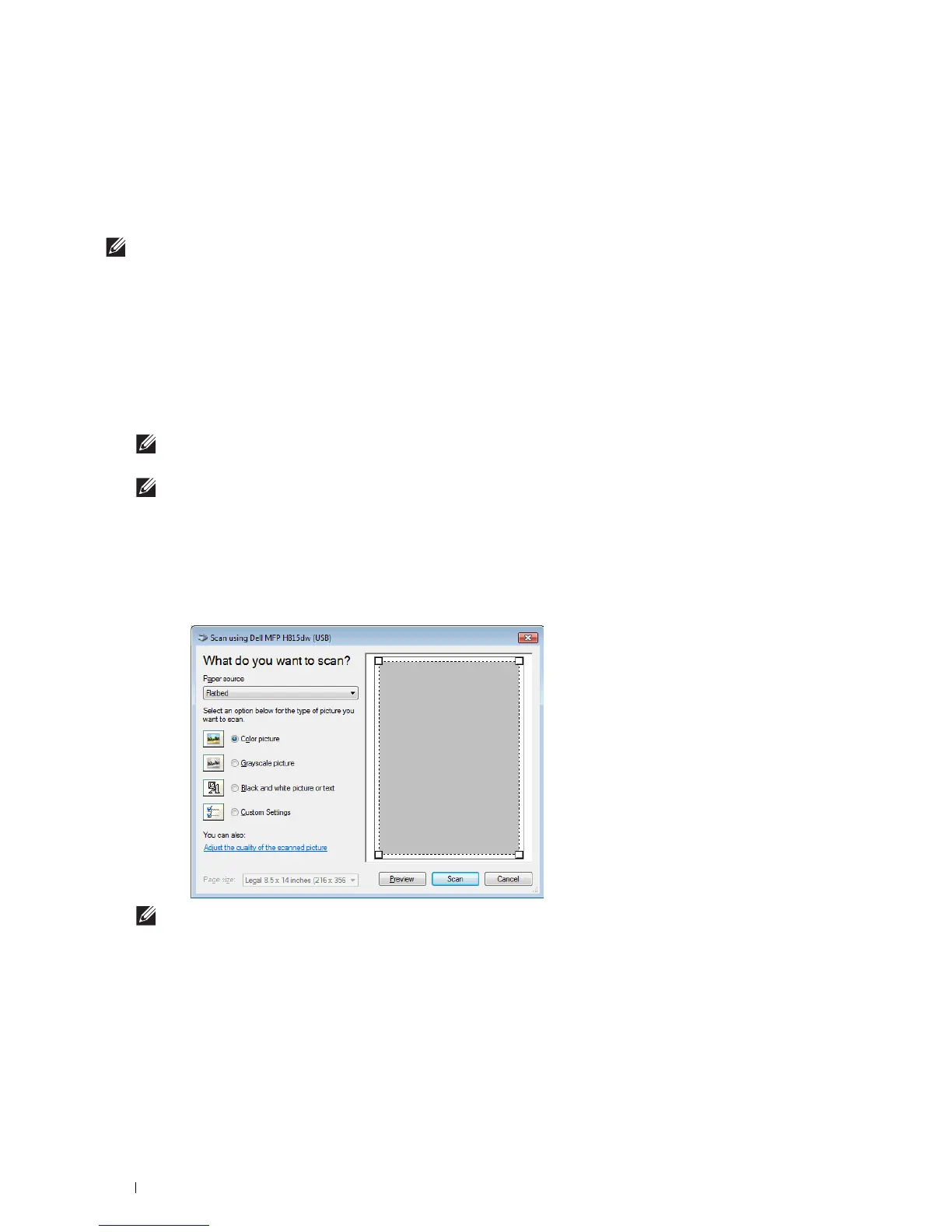324
Scanning
Scanning Using the Windows Image Acquisition (WIA) Driver
Your printer also supports the Windows Image Acquisition (WIA) driver for scanning images. Windows Image
Acquisition (WIA) is one of the standard components incorporated in the recent Microsoft
®
Windows
®
operating
systems and works with digital cameras and scanners. Unlike the TWAIN driver, the Windows Image Acquisition
(WIA) driver allows you to scan an image and easily manipulate those images without using additional software.
NOTE:
The Windows Image Acquisition (WIA) driver is supported only on Windows
®
.
To scan an image from the drawing software:
1
Load the document(s) facing up with top edge in first into the DADF.
OR
Place a single document facing down on the document glass, and close the document cover.
For details about loading a document, see "Loading an Original Document."
2
Start the drawing software, such as Microsoft
®
Paint for Windows
®
.
NOTE:
When you use Windows Vista
®
or Windows Server
®
2008, use Windows
®
Photo Gallery instead of Microsoft
®
Paint.
NOTE:
When using applications that utilize Windows Image Acquisition (WIA) 2.0, such as Windows
®
Fax and Scan on
Windows Vista
®
, Windows
®
7, Windows
®
8, Windows
®
8.1, and Windows
®
10, the Feeder (Scan both sides) option can be
selected for duplex (two-sided) scanning.
3
Click
Paint
button
From scanner or camera
(
File
Import from Scanner or Camera
for Windows
®
Vista or
Windows Server
®
2008).
The following image uses
Dell Cloud Multifunction Printer | H815dw
as an example.
NOTE:
The screen image may vary depending on the operating system.
4
Select your desired type of picture that you want to scan, and click
Adjust the quality of the scanned picture
to
display the
Advanced Properties
dialog box.
5
Select the desired properties including brightness and contrast, and then click
OK
.
6
Click
Scan
to start scanning.
7
Click
File
Save
to save your scanned document in your desired location on your computer.
