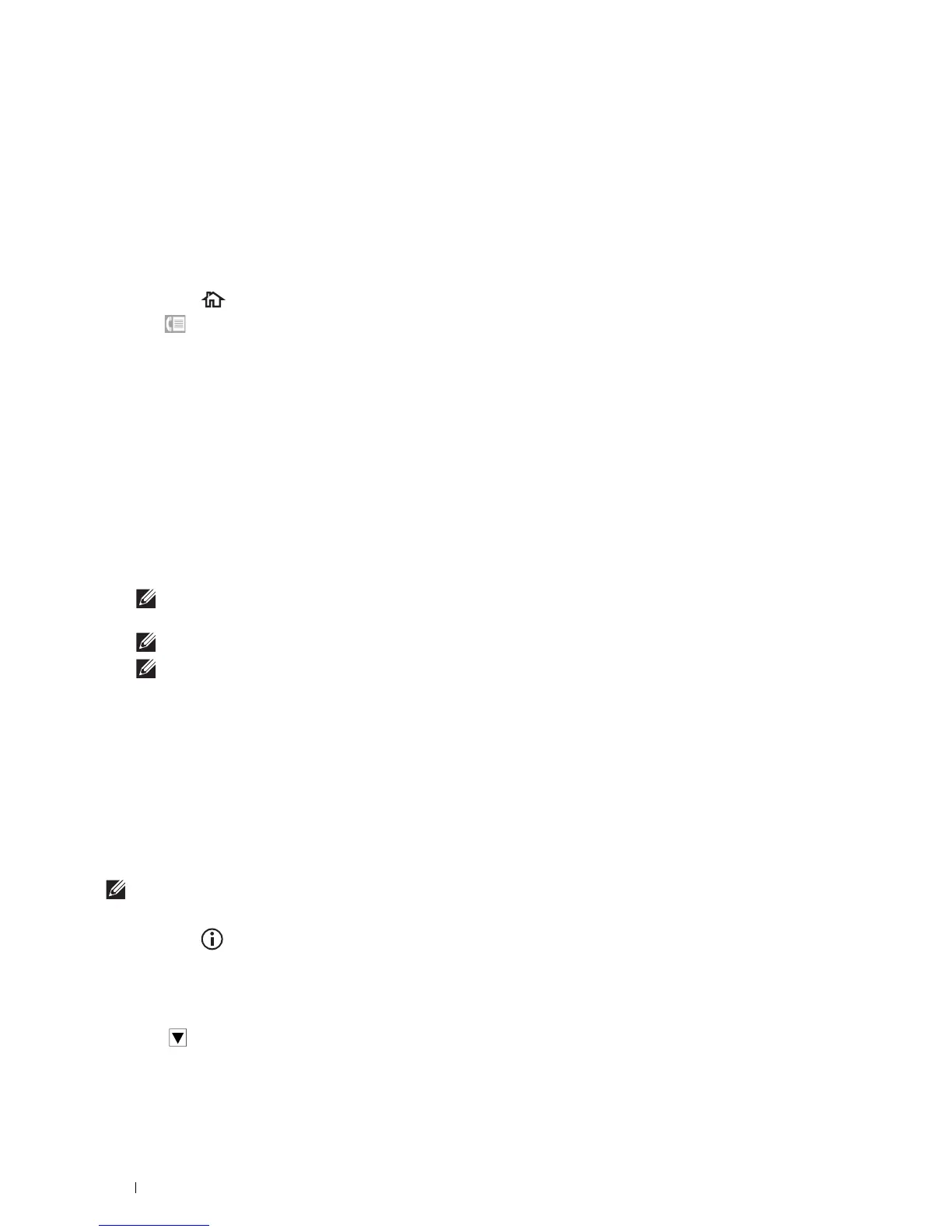368
Faxing
Phone Book
You can select or search the registered phone numbers from the phone books.
1
Load the document(s) facing up with top edge in first into the DADF.
OR
Place a single document facing down on the document glass, and close the document cover.
For details about loading a document, see "Loading an Original Document."
2
Press the
(Home)
button.
3
Ta p
Fax
.
4
Ta p
Phone Book
, and then select one of the following:
To select from the local phone book:
a
Ta p
Individuals
or
Groups
.
b
Swipe the screen until the desired speed dial number or the group dial number appears, and then select that
speed dial number or group dial number.
c
Ta p
Done
.
To search from the server phone book:
a
Ta p
Network Phone Book
.
b
Enter a keyword using the keyboard, and then tap
Search
.
c
Tap a recipient from the search result, and then tap
Done
.
NOTE:
For more information on address book and server address book, see "Address Book Editor (for Microsoft
®
Windows
®
and OS X)."
NOTE:
For details about
Network Phone Book
, see "Using the Server Address Book and Server Phone Book."
NOTE:
A fax number needs to be registered before you can select an address book.
5
Ta p
Send
to send the fax.
Other Ways to Fax
Using the Secure Receiving Mode
You may need to prevent your received faxes from being accessed by unauthorized people. You can turn on the secure
fax mode using the Secure Receive option to restrict printing out all of the received faxes when the printer is
unattended. In the secure fax mode, all incoming faxes will go in memory. When the mode is turned off, all stored
faxes will be printed.
NOTE:
Before operation, ensure Panel Lock is enabled.
To turn the secure receiving mode on:
1
Press the
(Information)
button.
2
Ta p t h e
Tools
tab, and then tap
Admin Settings
.
3
Ta p
Fax Settings
.
4
Ta p
Incoming Defaults
.
5
Ta p u nt i l
Secure Receive
appears, and then tap
Secure Receive
.
6
Ta p
Secure Receive Set
.
7
Ta p
Enable
.
