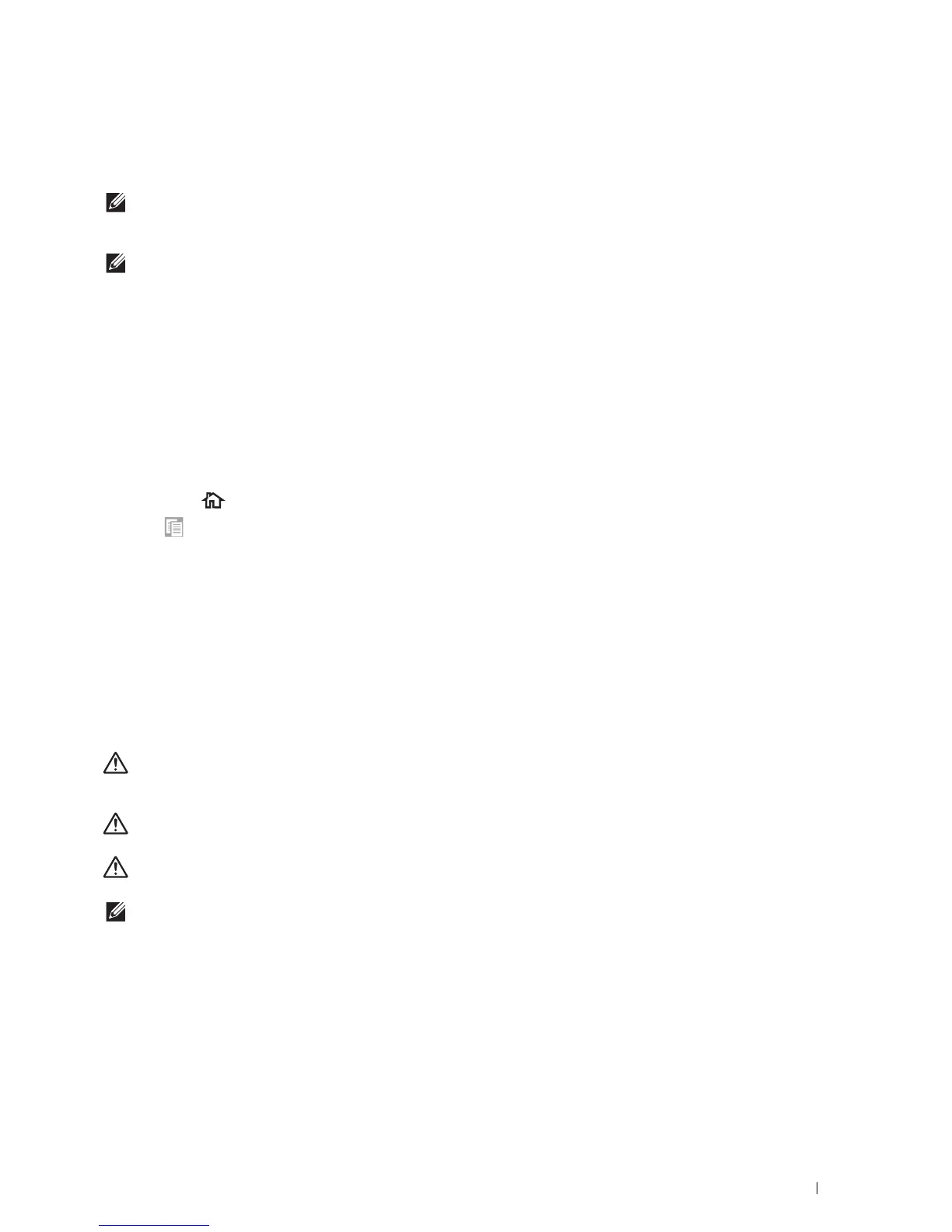Copying
305
19
Copying
NOTE:
If the Functions Control setting for
Copy
is set to
On(Password)
, you need to enter the four-digit password to use
the copy function. If the Functions Control setting for
Copy
is set to
Off
, the copy function is disabled and the menu is also
disabled on the screen. For details, see "Functions Control."
NOTE:
The images used in this manual are those of the Dell™ Cloud Multifunction Printer | H815dw unless otherwise mentioned.
Loading Paper for Copying
The instructions for loading paper in the paper tray are the same whether you are printing, faxing, or copying. For
details about loading paper, see "Loading Print Media." For details about setting the paper type and size in the tray,
see "Print Media Guidelines."
Selecting Paper Tray
After loading the print media for copy output, select the desired paper tray to be used for the copy job.
To select the tray:
1
Press the
(Home)
button.
2
Ta p
Copy
.
3
Ta p
Select Tray
.
4
Tap the desired tray, and then tap
OK
.
You can select
MPF
,
Tray1
, or
Tray2
*.
* Tray2 is only available when
the optional 550-sheet feeder (tray2) is installed.
Preparing a Document
You can use the document glass or the duplex automatic document feeder (DADF) to load an original document for
copying, scanning, and sending a fax. You can load up to 50 sheets of 75 g/m
2
(20 lb) documents for one job using
the DADF or one sheet at a time using the document glass.
WARNING:
Avoid loading documents that are smaller than 5.5 inches by 5.5 inches (139.7 mm by 139.7 mm) or larger than 8.5
inches by 14 inches (215.9 mm by 355.6 mm), different sizes or weights together, or booklets, pamphlets, transparencies, or
documents having other unusual characteristics in the DADF.
WARNING:
Carbon-paper or carbon-backed paper, coated paper, onion skin or thin paper, wrinkled or creased paper, curled
or rolled paper, torn paper, photographs, or transparencies cannot be used in the DADF.
WARNING:
Do not use the documents with staples, paper clips or exposed to adhesives or solvent based materials such as
glue, ink and correcting fluid in the DADF.
NOTE:
To get the best scan quality, especially for color or grayscale images, use the document glass instead of the DADF.
