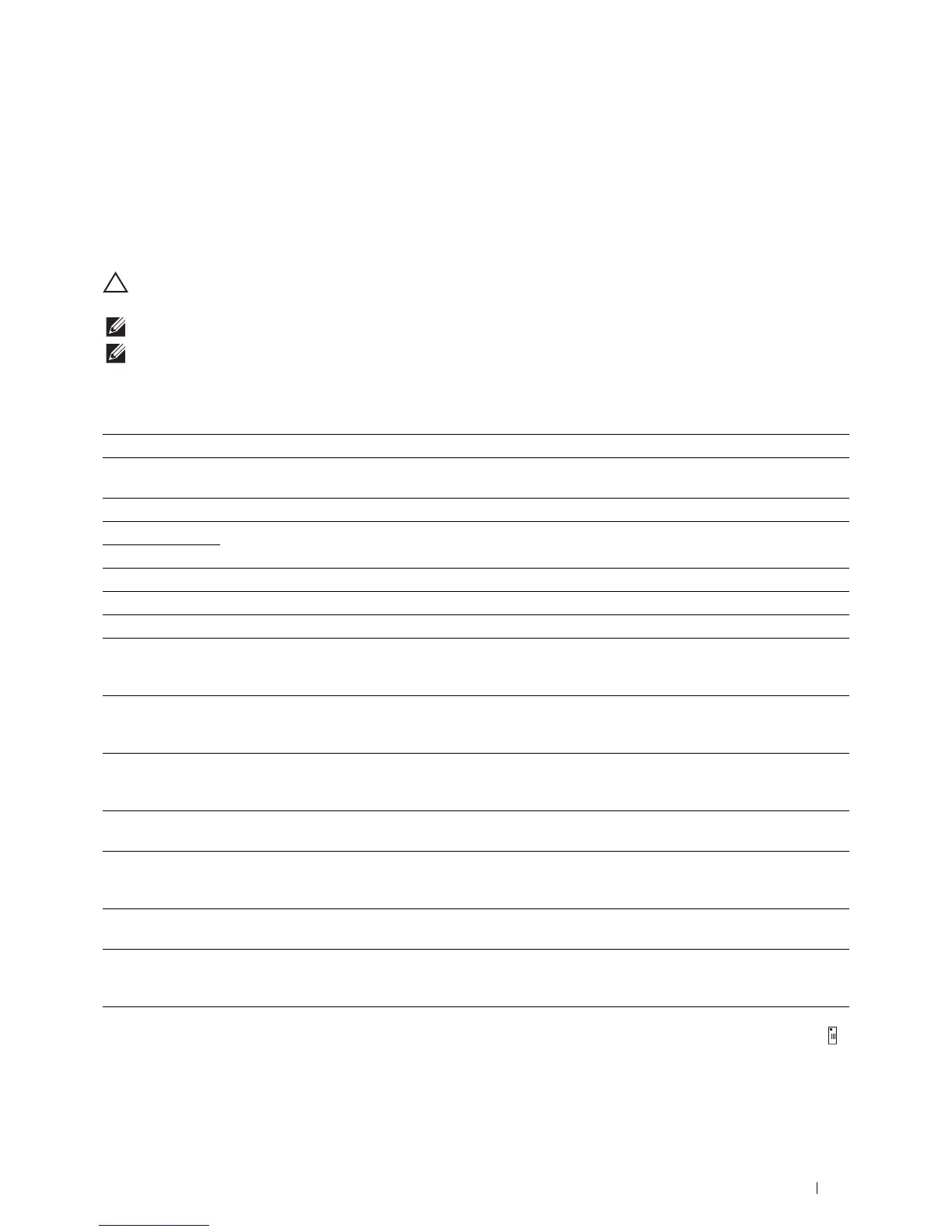Understanding Printer Messages
425
29
Understanding Printer Messages
The touch panel displays error messages describing the current state of the printer and indicates possible printer
problems you must resolve. This chapter provides a list of status codes or error messages, and informs you what you
can do to clear error messages. When you contact customer support about an error, have the status codes and error
messages ready.
CAUTION:
When an error occurs, the print data remaining on the printer and the information accumulated in the memory of
the printer may be corrupted.
NOTE:
An status code is listed in an error message.
NOTE:
For status codes that are not listed in this chapter, refer to instructions in each error messages.
Status Codes
Status-Code What you can do
004-310 Turn off the printer. Make sure that the tray is correctly installed, and turn on the printer. Contact customer
support if this failure is repeated.
005-110 Remove the jammed documents.
005-112 Open the DADF cover and remove the jammed documents.
005-121
005-124 Open the DADF cover and remove all documents.
005-301 Close the DADF cover.
005-900 Open the DADF cover and remove the jammed documents.
009-363 Turn off the printer. Make sure that the toner cartridge is correctly installed, and turn on the printer.
Contact customer support if this failure is repeated. For more information about installing the toner
cartridge, see "Replacing the Toner Cartridge."
009-370 Turn off the printer. Make sure that the black toner cartridge is correctly installed, and turn on the printer.
Contact customer support if this failure is repeated. For more information about installing the toner
cartridge, see "Replacing the Toner Cartridge."
010-317 Turn off the printer, wait for 40 minutes to let the fusing unit cool, and then make sure that the fusing unit
is fully installed. For more information about installing the fusing unit, see "Replacing the Fusing Unit, the
Transfer Unit, and the Retard Roller."
010-351 Turn off the printer. Remove the used fusing unit, and install a new fusing unit. For more information about
replacing the fusing unit, see "Replacing the Fusing Unit, the Transfer Unit, and the Retard Roller."
010-377 Turn off the printer. Confirm that the fusing unit is correctly installed, and turn on the printer. Contact
customer support if this failure is repeated. For more information about installing the fusing unit, see
"Replacing the Fusing Unit, the Transfer Unit, and the Retard Roller."
010-421 It is time to replace the fusing unit soon. Replace the fusing unit, following the procedures in "Replacing the
Fusing Unit, the Transfer Unit, and the Retard Roller."
010-910 Either one of the two envelope switches is not set to the correct position. Open the rear cover, and slide both
the envelope switches on the fusing unit to the correct position. For more information about setting the
envelope mode, see "To Set the Printer to the Envelope Mode."
010-911 The printer is not set to the envelope mode. To print on envelopes, it is recommended to set the printer to
the envelope mode. Open the rear cover, and slide both the envelope switches on the fusing unit to the
position.
