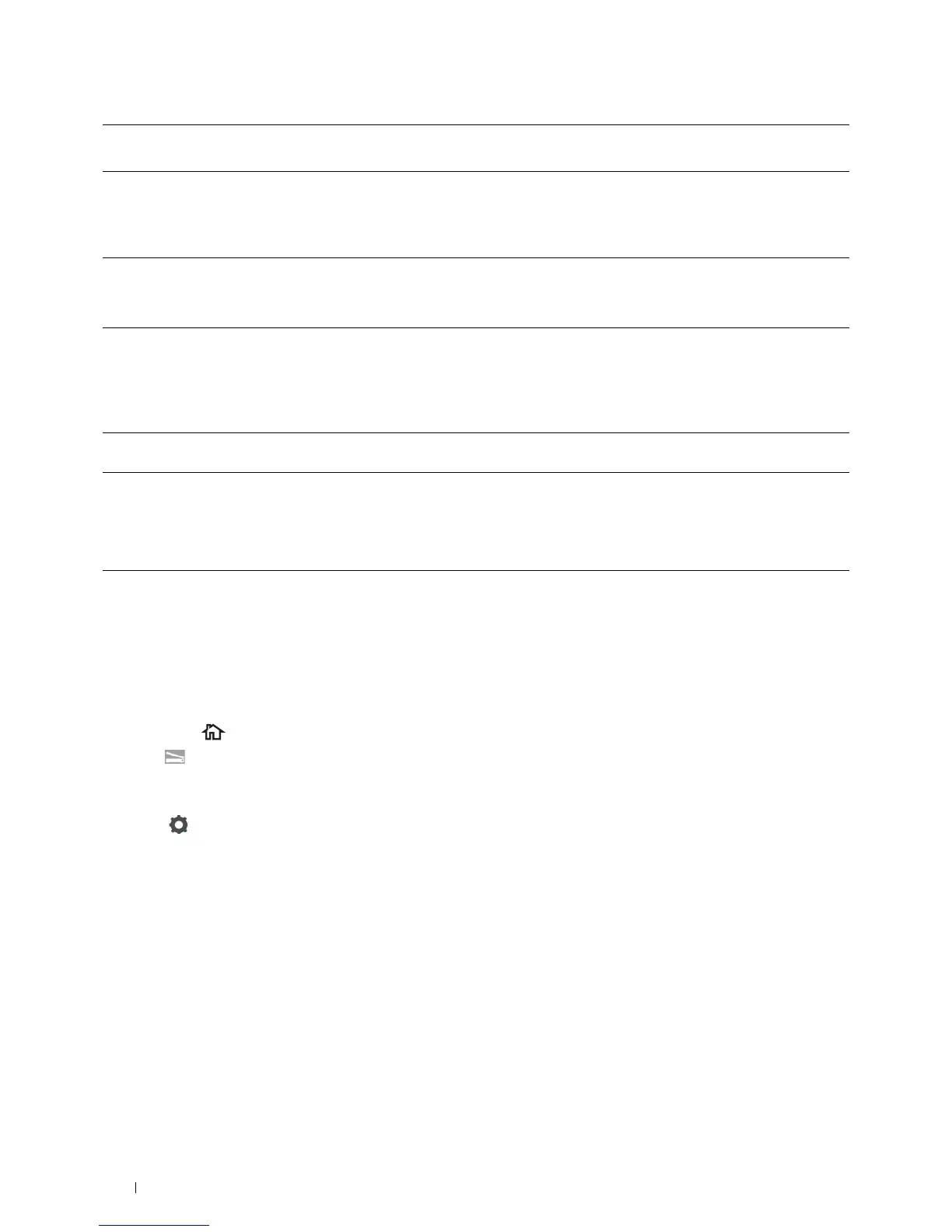336
Scanning
Sending the Scanned File on the Network Folder
1
Load the document(s) facing up with top edge in first into the DADF.
OR
Place a single document facing down on the document glass, and close the document cover.
For details about loading a document, see "Loading an Original Document."
2
Press the
(Home)
button.
3
Ta p
Scan to Network Folder
.
4
Tap and select the desired address. When you cannot find the address, tap
Address Book
and select the desired
address.
5
Tap and specify scan settings such as
Output Color
,
Resolution
,
File Format
,
2 Sided
Scanning
,
Darken/Lighten
,
Contrast
,
Sharpness
,
Auto Exposure
,
Original Size
,
Margin
,
and
File Naming Mode
. For details, see "Scan Settings."
6
Ta p
Scan
to begin scanning and sending the file.
(4) Share Name Enter the name of the shared folder on the recipient computer. For SMB only.
• For SMB: e.g. Share, Sharefolder
(5) Path
Enter the subdirectory path where you want the scanned document to be stored. Ensure that the
subdirectory path is already created in the shared folder or FTP server.
• For FTP: e.g. pub, pub/share
• For SMB: e.g. finance, finance\Peter, finance\Peter\Sales
(6) Login Name
Enter the user account name to allow access to a shared folder on your computer or to a FTP server.
• For Computer: Windows
®
login name that you have specified in the procedure 1.
• For Server: Contact the system administrator.
(7) Login Password
Enter the password corresponding to the above login name.
• For Computer: Empty password is not valid in the
Network(Computer)
feature. Ensure that you
have a valid password for the user login account. (See "Setting a Login Name and a Password (SMB Only)"
for details on how to add a password in your user login account.)
• For Server: Contact the system administrator.
(8) Confirm Login
Password
Re-enter your password.
(9) Port Number
Enter the Server Port Number. If you are unsure, you can enter the default value of 139 for Computer and
21 for FTP server.
Available ports are:
For Computer: 139, 445, 5000 - 65535
For Server: 21, 5000 - 65535
