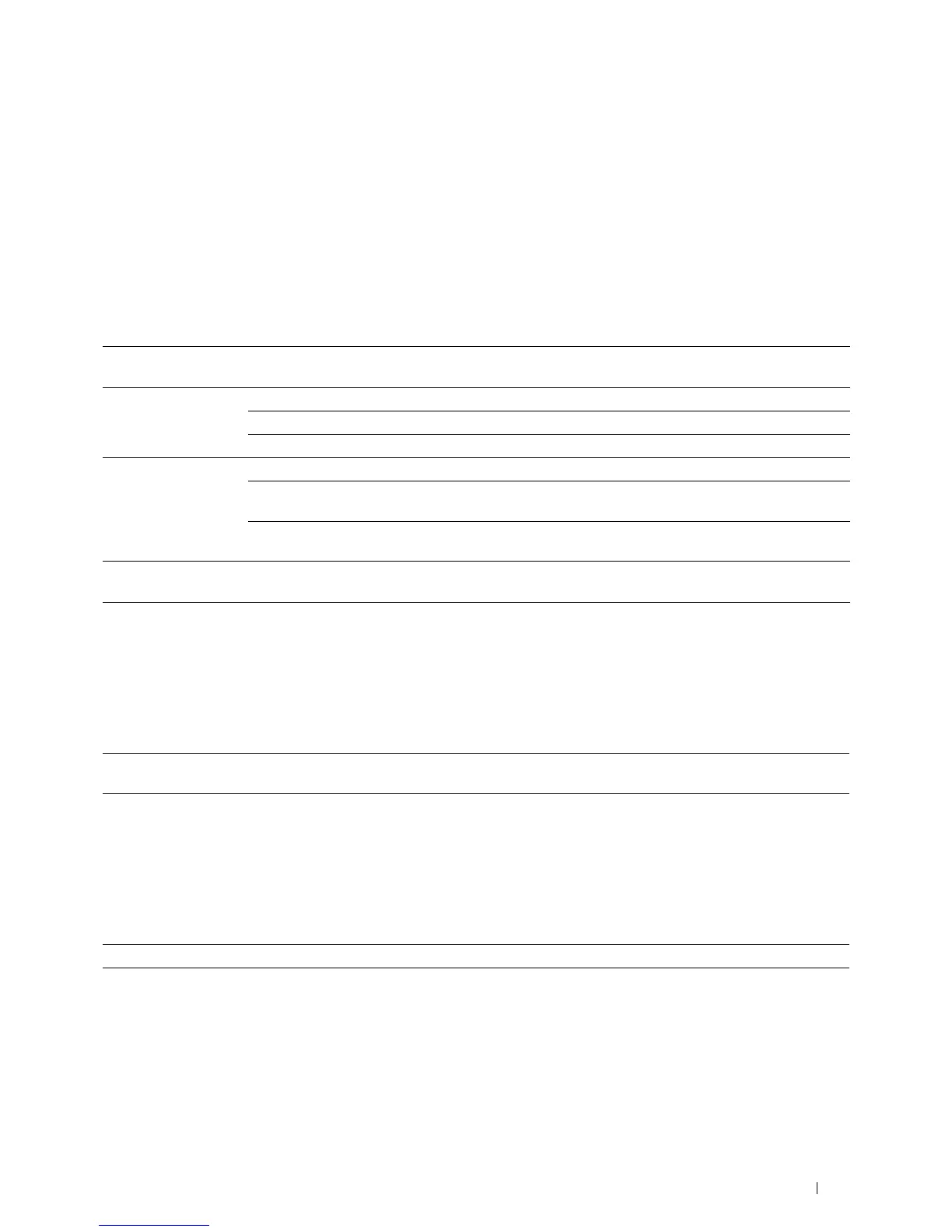Understanding the Printer Menus
245
Scan
As a default setting, the printer provides the following scan feature tiles on the Home screen: Scan to Email, Scan to
Network Folder, Scan to USB, and Scan to Computer.
Scan to Email
Purpose:
To use the e-mail to send the scanned image. See "Scan Settings" for more details about the various scan options you
can set for the scan.
Va lu e s:
Scan to Network Folder
Purpose:
To store the scanned image on a network server or a computer. See "Scan Settings" for more details about the various
scan settings you can set for the scan.
Va lu e s:
Scan to USB
Purpose:
To save the scanned image to a USB memory attached to the printer. See "Scan Settings" for more details about the
various scan settings you can set for the scan.
Va lu e s:
Scan to Computer
Purpose:
To save scanned data on a network computer connected using Web Services on Devices (WSD), or on a computer
connected via a USB cable.
Enter Recipient's
Address
Enters the e-mail address of the recipient using the keyboard.
Address Book Individuals Selects an e-mail address from the local address book.
Groups Selects an e-mail group from the local address book.
Network Address Book Searches an e-mail address from the server address book.
Sender
*1
Keyboard Enters the e-mail address of the sender using the keyboard.
Address Book Selects an e-mail address of the sender from the local address
book.
Network Address Book Searches an e-mail address of the sender from the server
address book.
*1
The sender's e-mail address cannot be edited when the remote authentication is used as the user authentication method on the Dell
Smart Multifunction Printer | S2815dn.
Address Book Selects a FTP address or Server Message Block (SMB) protocol address from the local address
book.
Folder Name
Selects which folder the scanned image is saved to.
