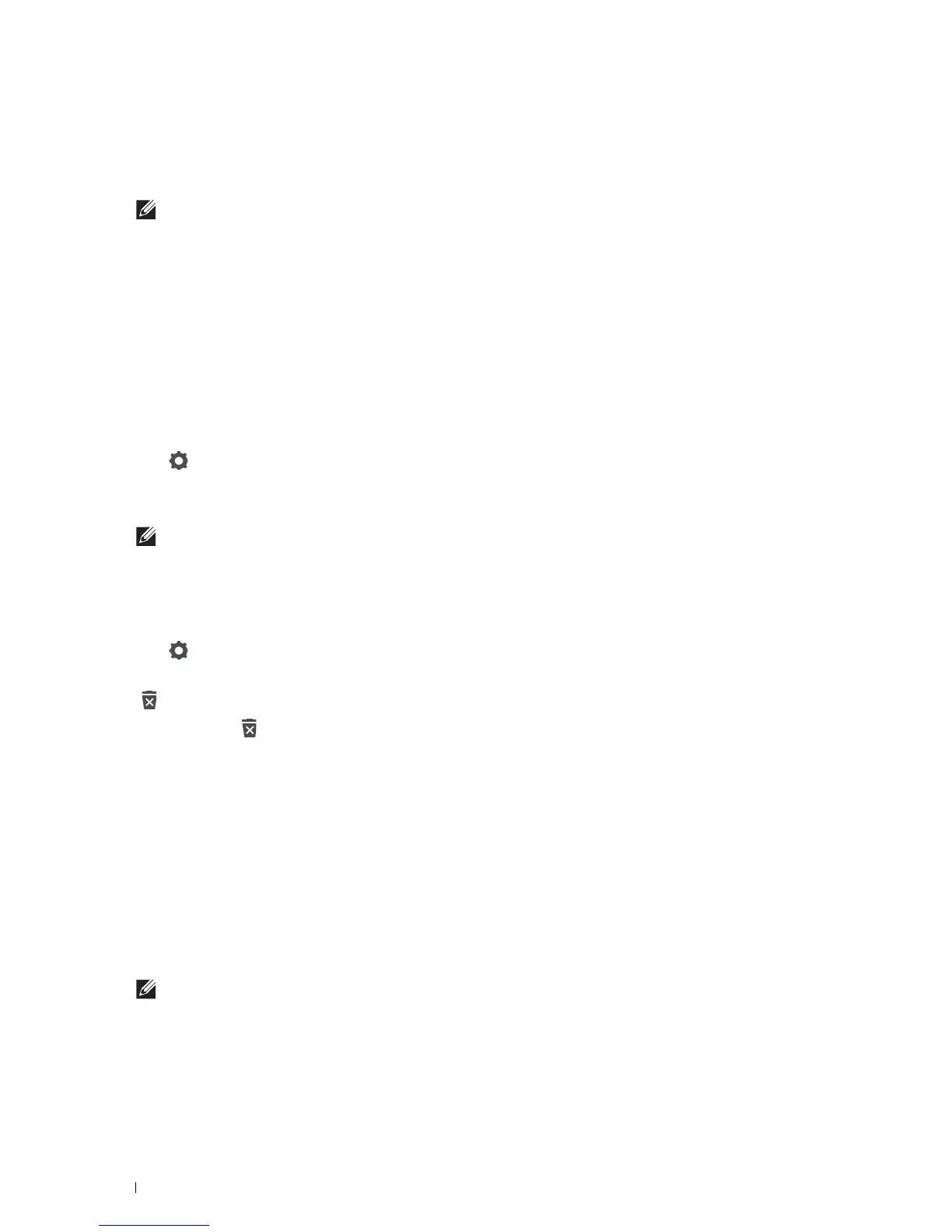406
User Authentication
5
Ta p
Next
.
The
Account Settings 2/2
screen is displayed.
6
Enter the account password and NFC ID.
NOTES:
• When there is a check mark in the
Initial Login
check box, the printer always displays the Home screen of the
account when you turn on the printer. If no account is specified as
Initial Login
, the portal screen is displayed
when you turn on the printer.
• You can create a new account without setting the account password.
• NFC ID is available only on the Dell Cloud Multifunction Printer | H815dw.
• When the NFC Authentication is disabled, NFC ID is not displayed.
• When you use UID as the NFC ID, enter the hexadecimal characters. The characters A to F should be entered in the capital
letters.
7
Tap Done. The screen returns to the portal screen.
Editing the User Account
1
Tap in the portal screen to enter the edit mode.
2
Tap the account tile you want to edit.
3
Edit the account name, tile color, password, NFC ID, or
Initial Login
.
NOTE:
When the NFC authentication is disabled, NFC ID is not displayed.
4
Ta p
Done
.
The screen returns to the portal screen.
Deleting the User Account
1
Tap in the portal screen to enter the edit mode.
2
Tap and hold the account tile you want to edit.
is displayed.
3
Drag the tile to .
4
Ta p
OK
to delete the tile.
Logging In to the User Account on the Dell Cloud Multifunction Printer |
H815dw
There are two ways to log in to the account. One is to log in using the touch panel, and the other is to log in using
the NFC authentication card.
Logging In Using the Touch Panel
1
Start the printer and wait until the portal screen is displayed.
2
Tap the account tile you want to log in to.
NOTE:
When the account you want to log in to does not require a password, skip step 3. The Home screen is displayed.
3
Enter the account password, and tap
Login
.
When the password is correct, the
Home
screen is displayed.
