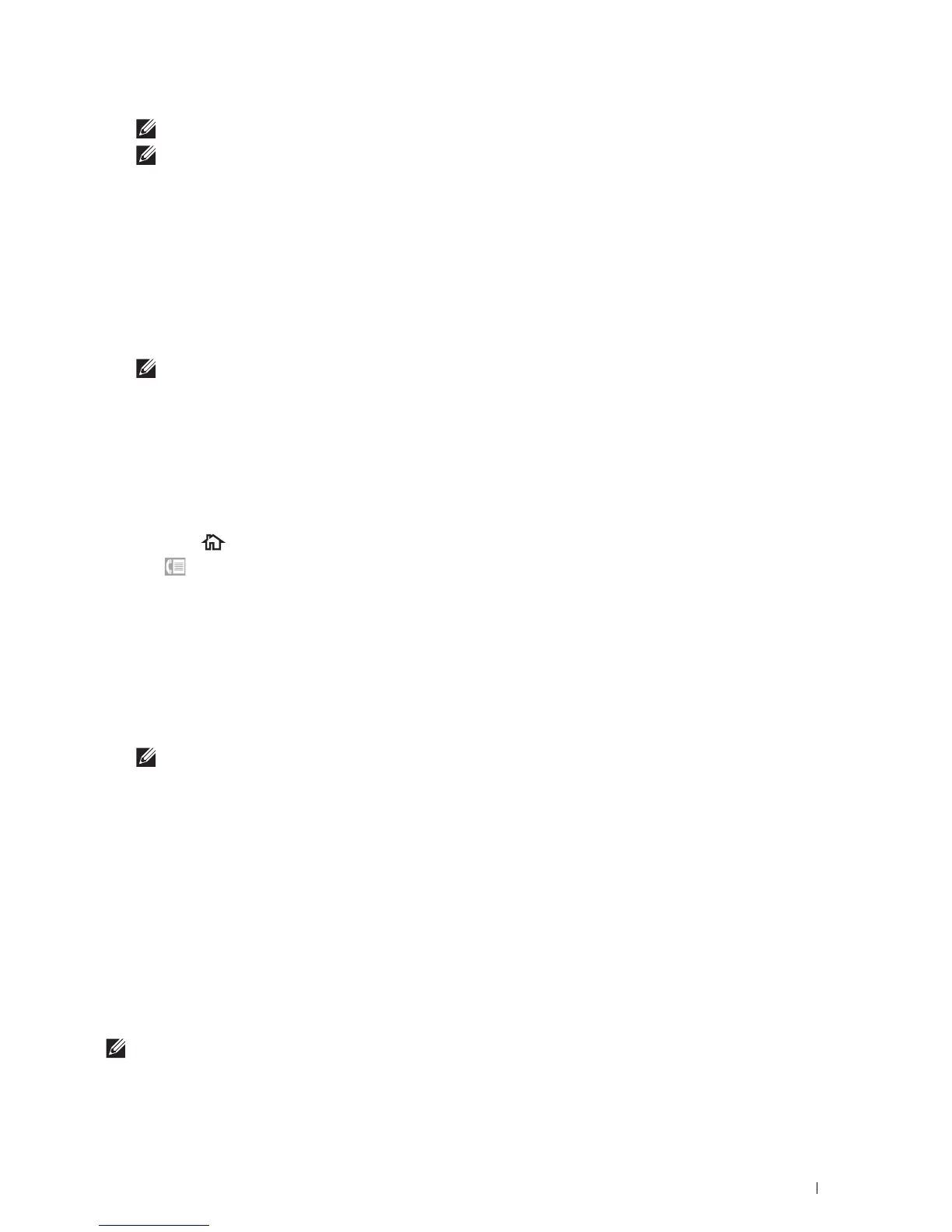Faxing
357
NOTE:
For details about
Network Phone Book
, see "Using the Server Address Book and Server Phone Book."
NOTE:
The fax number needs to be registered before you can select
Address Book
.
•Tap
Speed Dial
.
Enter the speed dial number using the number pad, and then tap
Done
.
6
Ta p
Send
to scan data.
When the document is loaded on the document glass, the display prompts you for another page.
If you want to place a new document, replace the document with a new document, and then tap
Continue
.
When you have finished loading documents, tap
Done
.
The printer starts dialing the number, and then sends the fax when the remote fax machine is ready.
NOTE:
You can cancel the fax job while sending the fax by tapping
Stop
.
Sending a Fax Manually
1
Load the document(s) facing up with top edge in first into the DADF.
OR
Place a single document facing down on the document glass, and close the document cover.
For details about loading a document, see "Loading an Original Document."
2
Press the
(Home)
button.
3
Ta p
Fax
.
4
Adjust the document resolution to suit your fax needs. (For details, see "Adjusting the Document Resolution." For
adjusting the contrast, see "Adjusting the Document Contrast.")
5
Ta p
On Hook
.
6
Enter the fax number of the recipient using the number pad.
You can also select the recipient by using speed dial number or address book. (For details, see "Automatic
Redialing.")
7
Ta p
Send
to send the fax.
NOTE:
You can cancel the fax job while sending the fax by tapping
Stop
.
Confirming Transmissions
When the last page of your document has been sent successfully, the printer beeps and returns to the standby mode.
If something goes wrong while sending your fax, an error message appears on the display.
If you receive an error message, press Close to clear the message and try to send the document again.
You can set your printer to print a confirmation report automatically after each fax transmission. For further details,
see "Available Fax Settings Options."
Automatic Redialing
If the number you have dialed is busy or there is no answer when you send a fax, the printer will automatically redial
the number every minute based on the number set in the redial settings.
To change the time interval between redials and the number of redial attempts, see "Available Fax Settings Options."
NOTE:
The printer will not automatically redial a number that was busy when you send the fax manually.
