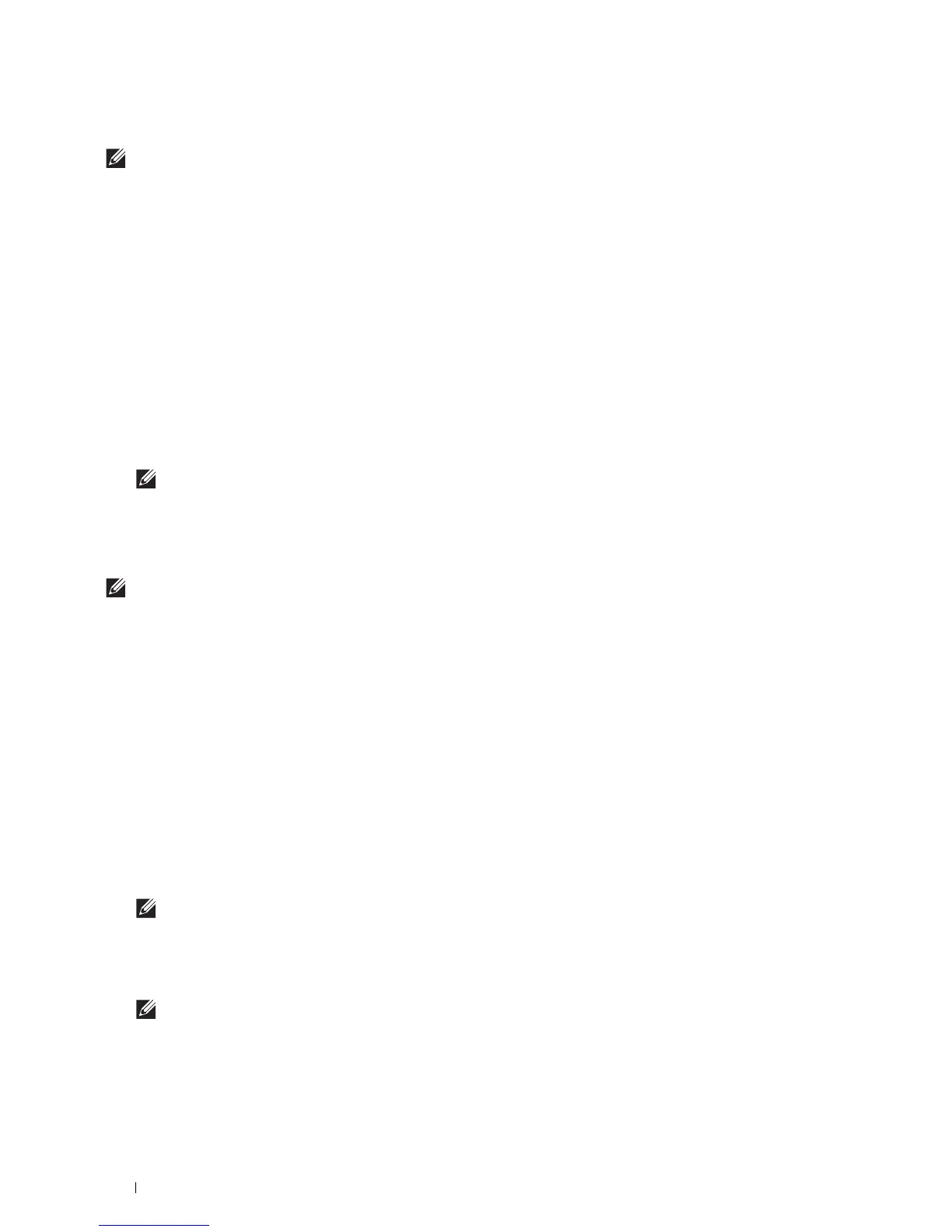418
Using Digital Certificates
Confirming the Settings of a Digital Certificate
NOTE:
To manage digital certificates, you must set up HTTPS communication. For details, see "Preparing to Manage
Certificates."
1
Launch
Dell Printer Configuration Web Tool
.
a
Open the web browser.
b
Enter the IP address of your printer in the web browser.
See "Dell™ Printer Configuration Web Tool.
"
2
Select
Print Server Settings
.
3
Click the
Security
tab.
4
Select
SSL/TLS
.
5
Click
Certificate Management
to display the
Certificate Management
page.
6
Select the category from the
Category
list.
7
Select the purpose of use from the
Certificate Purpose
list.
8
Click
Display the List
to display the
Certificate List
page.
NOTE:
If the list includes more than 20 certificates, click Next to display the next page.
9
The certificate displayed with an asterisk as "
*Valid
" in the
Valid i ty
column is the certificate associated with the
use purpose and actually used.
Deleting a Digital Certificate
NOTE:
To manage digital certificates, you must set up HTTPS communication. For details, see "Preparing to Manage
Certificates."
1
Launch
Dell Printer Configuration Web Tool
.
a
Open the web browser.
b
Enter the IP address of your printer in the web browser.
See "Dell™ Printer Configuration Web Tool.
"
2
Select
Print Server Settings
.
3
Click the
Security
tab.
4
Select
SSL/TLS
.
5
Click
Certificate Management
to display the
Certificate Management
page.
6
Select the category from the
Category
list.
7
Select the purpose of use from the
Certificate Purpose
list.
8
Click
Display the List
to display the
Certificate List
page.
NOTE:
If the list includes more than 20 certificates, click Next to display the next page.
9
Select the certificate to be deleted.
10
Click
Certificate Details
to display the
Certificate Details
page.
11
To delete the selected certificate, click
Delete
at the upper-right corner.
NOTE:
When a certificate is deleted, the features associated with the deleted certificate are disabled. To delete a
certificate being used, either set the feature to OFF in advance or switch the association to another certificate, and then
switch to another operation mode if possible before deleting the certificate.
• For an SSL/TLS Server, switch to another certificate such as a self-signed certificate.
