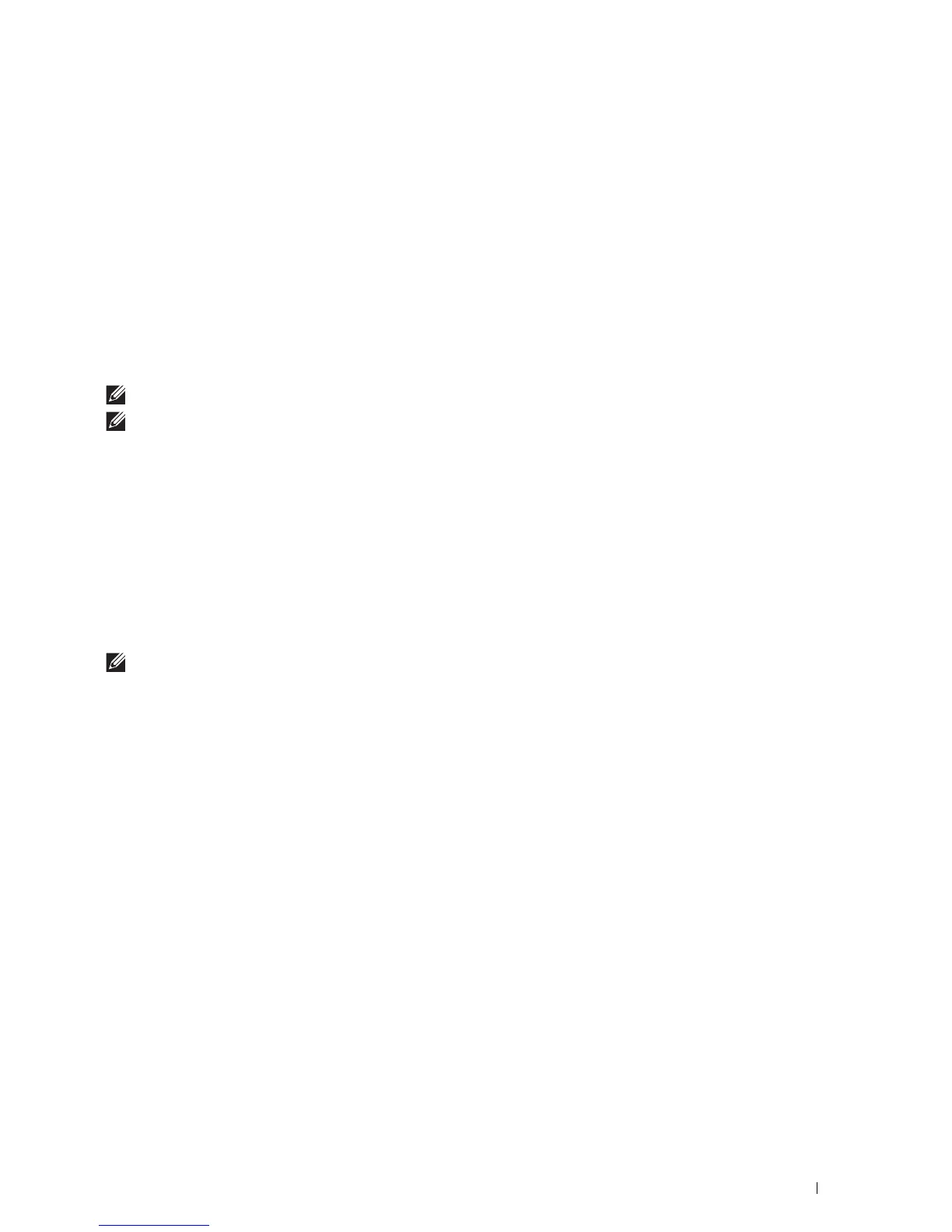Scanning
319
Changing the Location to Save the Scanned Data
On Microsoft
®
Windows
®
, use the Dell Printer Hub for Dell Cloud Multifunction Printer | H815dw or Dell Printer
Management Tool for Dell Smart Multifunction Printer | S2815dn to change the output destination of the obtained
image files and to select whether to open the image files using the related program. Click Start
All Programs
Dell Printers
Dell Printer Hub or Dell Printer Management Tool. For details, see the FAQ of the Dell Printer
Hub or Dell Printer Management Tool.
On OS X, use ScanButton Manager. Click Finder Applications Dell Dell Cloud Multifunction Printer -
H815dw or Dell Smart Multifunction Printer - S2815dn, and then double-click ScanButton Manager.
Scanning to a Computer Connected With Web Services on Devices (WSD)
If the printer is connected to a computer via network using Web Services on Devices (WSD), you can send scanned
images to the computer.
NOTE:
You need to setup connection using Web Services on Devices (WSD).
NOTE:
Web Services on Devices (WSD) are supported only on Windows Vista
®
, Windows
®
7, Windows
®
8, Windows
®
8.1, and
Windows
®
10. Ensure that the scanner driver is installed on your computer. See "Setting Up the Printer Using Dell Printer Easy
Install (Windows
®
Only)" for details.
Preparations for Scanning Using Web Services on Devices (WSD)
Setup the printer and computer for connection using Web Services on Devices (WSD).
Checking the Printer Setting
Make sure that the Web Services on Devices (WSD) is enabled from the operator panel of the printer or on the Dell
Printer Configuration Web Tool. See "Port Settings" or "Protocols" for details.
Setting Up the Computer
NOTE:
For Windows
®
8, Windows
®
8.1, and Windows
®
10, the computer automatically connects the printer using Web
Services on Devices (WSD). There is no need to install the printer manually.
For Windows
®
7:
1
Click
Start
Computer
Network
2
Find the printer you want to use, right-click the icon for the printer, and then click
Install
. The printer is
connected using Web Services on Devices (WSD).
3
Right-click the icon for the printer, and then click
Scan profiles
. Specify the various settings of the profile,
including the
Source
where the documents are loaded.
For Windows Vista
®
:
1
Click
Start
Network
2
Right-click the icon for the printer, and then click
Install
.
3
Click
Continue
. The printer is connected using Web Services on Devices (WSD).
Scanning and Sending Images to the Computer Using Web Services on Devices (WSD)
1
Load the document(s) facing up with top edge first into the DADF.
OR
Place a single document facing down on the document glass, and close the document cover.
For details about loading a document, see "Loading an Original Document."
