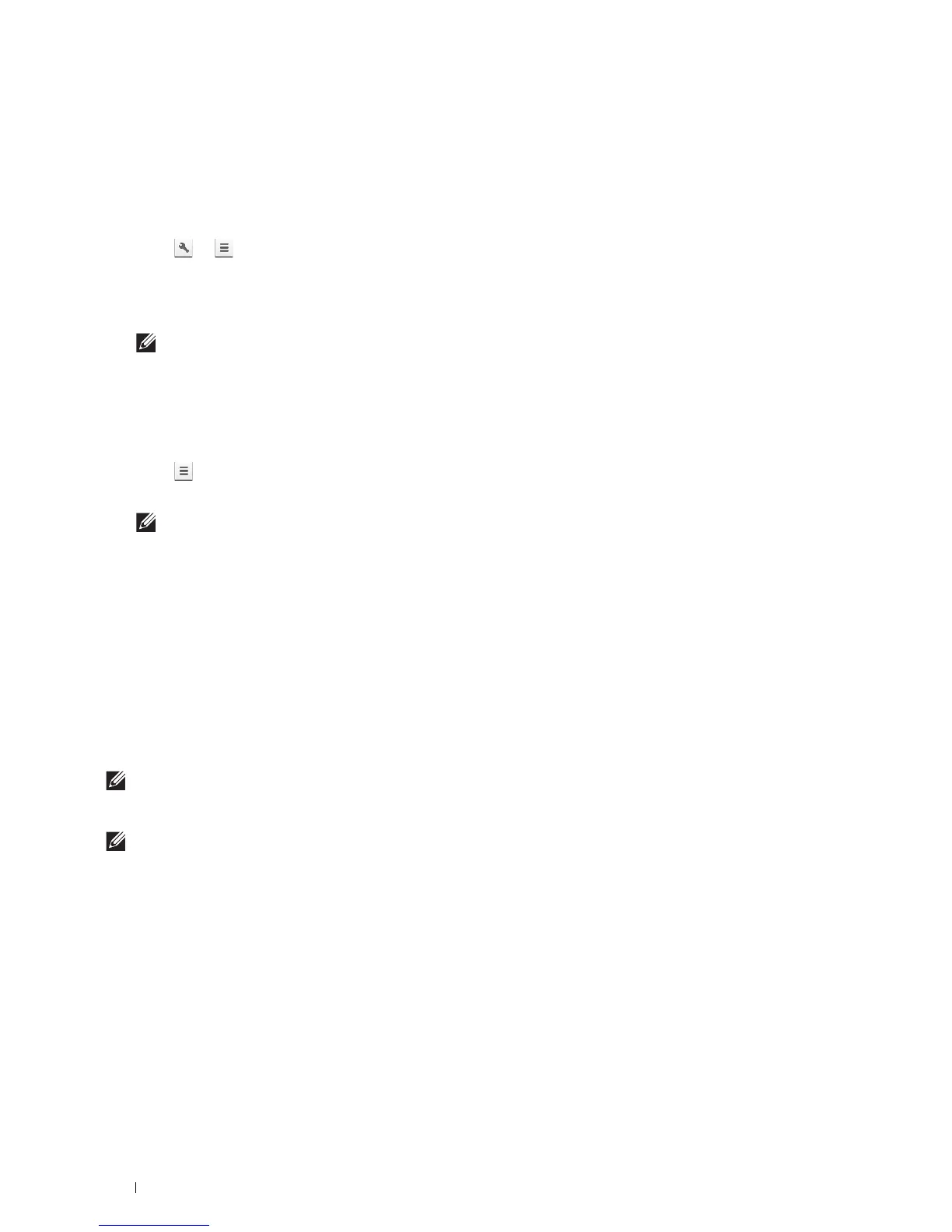302
Printing
Printing From Google Chrome
The following procedure uses the Google Chrome browser on the computer running a Microsoft
®
Windows
®
operating system as an example.
1
Open the Google Chrome browser.
2
Open the web page or e-mail that you want to print.
3
Click
or
(varies depending on the version of the Google Chrome browser) in the top right corner and then
click
Print
.
4
Click
Change
in the
Destination
area.
5
Choose your printer from the Google Cloud Print area.
NOTE:
When your printer is registered to Google Cloud Print version 2.0, you can print the document by way of the local
print with the printer in your local network. In this case, select your printer in Local Destinations.
6
Click
Print
.
Printing From Google Chromebook
1
Open the web page or e-mail that you want to print.
2
Click in the top right corner and then click
Print
.
3
Confirm that your printer is specified in the
Destination area
. If not, click
Change
and select your printer.
NOTE:
When your printer is registered to Google Cloud Print version 2.0, you can print the document by way of the local
print with the printer in your local network. In this case, select your printer in Local Destinations.
4
Click
Print
.
Mopria Print Service
Mopria Print Service allows any Android phone or tablet (Android version 4.4 or later) to connect and print to
Mopria-certified printers without additional set up.
Firstly, download and install the Mopria Print Service app from Google Play store to your Android mobile device:
https://play.google.com/store/apps/
In order to print, connect your mobile device to the same network as the printer or use the Wi-Fi Direct
functionality to connect your mobile device to the printer.
NOTE:
Mopria Print Service might be preloaded in your mobile device. If your mobile device does not have the Mopria Print
Service, you can easily download it from the Google Play store. To learn more about Mopria Print Service, visit
http://www.mopria.org/.
NOTE:
Make sure that Mopria is set to Enable in advance using the Dell Printer Configuration Web Tool. See "Setting Up Mopria
Print Service on Your Printer."
Setting Up Mopria Print Service on Your Printer
1
Make sure that the printer is connected to the network.
2
Start the
Dell Printer Configuration Web Tool
.
See "Starting the Dell Printer Configuration Web Tool."
3
Click
Print Server Settings
the
Print Server Settings
tab
Mopria
.
4
Click
Enable
.
The printer is ready for Mopria Print Service.
