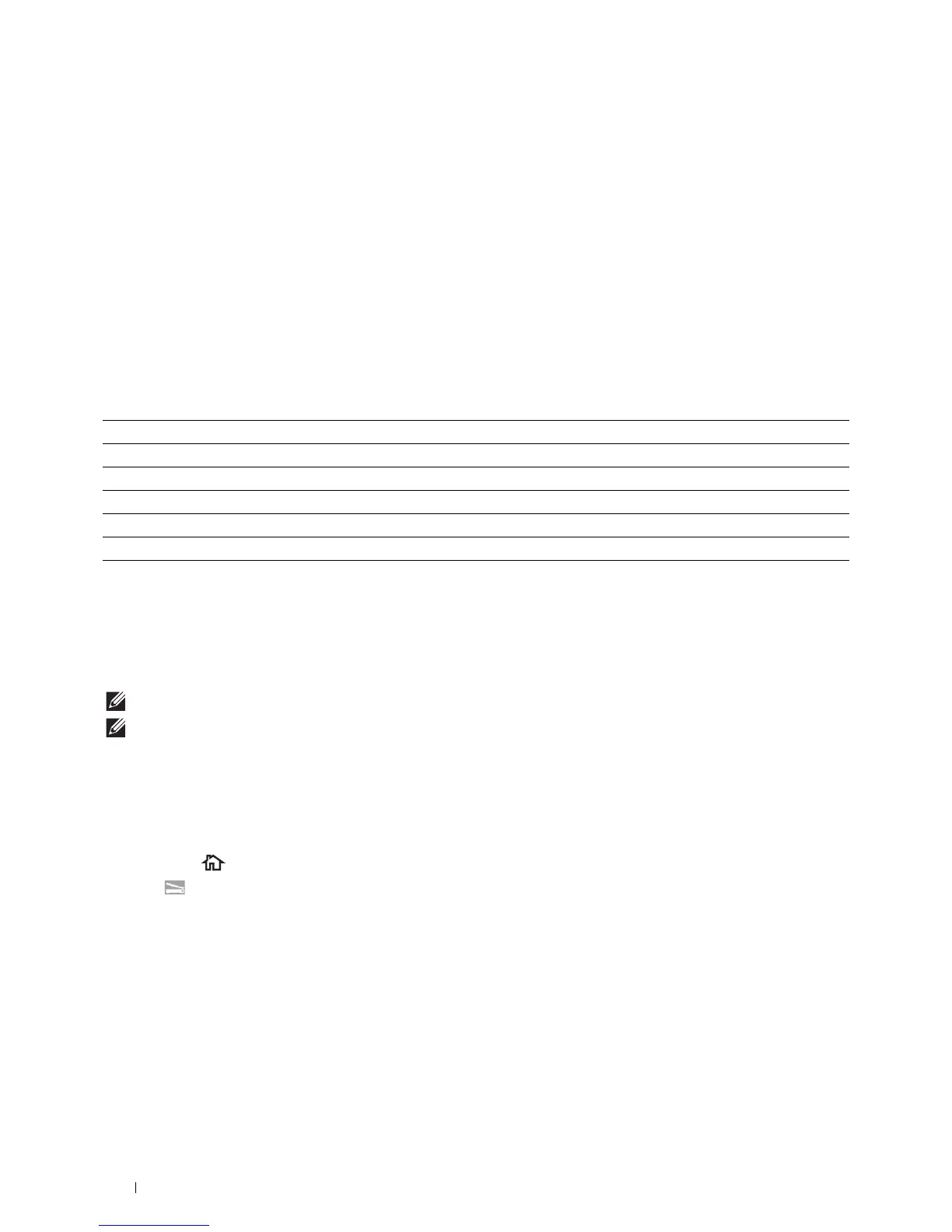318
Scanning
Scanning - Without scanner driver
• Scan and save the scanned document in a USB memory
See "Scanning to a USB Memory."
• Scan and send the scanned document by e-mail
See "Sending an E-Mail With the Scanned Image."
• Scan and send the scanned document to computer or server connected to network
See "Scanning to a PC or Server via SMB/FTP."
• Scan and send the scanned document to a computer connected to a network using Web Services on Devices
(WSD)
See "Scanning to a Computer Connected With Web Services on Devices (WSD)."
The resolution setting to use when you scan an item depends on the item type and how you plan to use the image or
document after you scan it to your computer. For the best results, use these recommended settings.
Scanning above these recommended resolutions may exceed the capabilities of the application. If you require a
resolution above those recommended in the above table, you should reduce the size of the image by previewing (or
pre-scan) and cropping before scanning the image.
Scanning to a Computer With a USB Connection
NOTE:
You must connect your computer via USB for selecting this feature. Network connection is not supported.
NOTE:
This feature is supported on both Microsoft
®
Windows
®
and OS X.
1
Load the document(s) facing up with top edge in first into the DADF.
OR
Place a single document facing down on the document glass, and close the document cover.
For details about loading a document, see "Loading an Original Document."
2
Press the
(Home)
button.
3
Ta p
Scan to Computer
.
4
Ta p
Computer (via USB)
.
5
Specify scan settings such as
Output Color
,
Resolution
,
File Format
,
2 Sided Scanning
,
Darken/Lighten
,
Contrast
,
Sharpness
,
Auto Exposure
,
Original Size
,
Margin
, and
File
Naming Mode
. For details, see "Scan Settings."
6
Ta p
Scan
to begin scanning the document.
Type Resolution
Documents 300 dpi black-and-white or 200 dpi grayscale or color
Documents of poor quality or that contain small text 400 dpi black-and-white or 300 dpi grayscale
Photographs and pictures 100–200 dpi color or 200 dpi grayscale
Images for an inkjet printer 150–300 dpi
Images for a high-resolution printer 300–600 dpi
