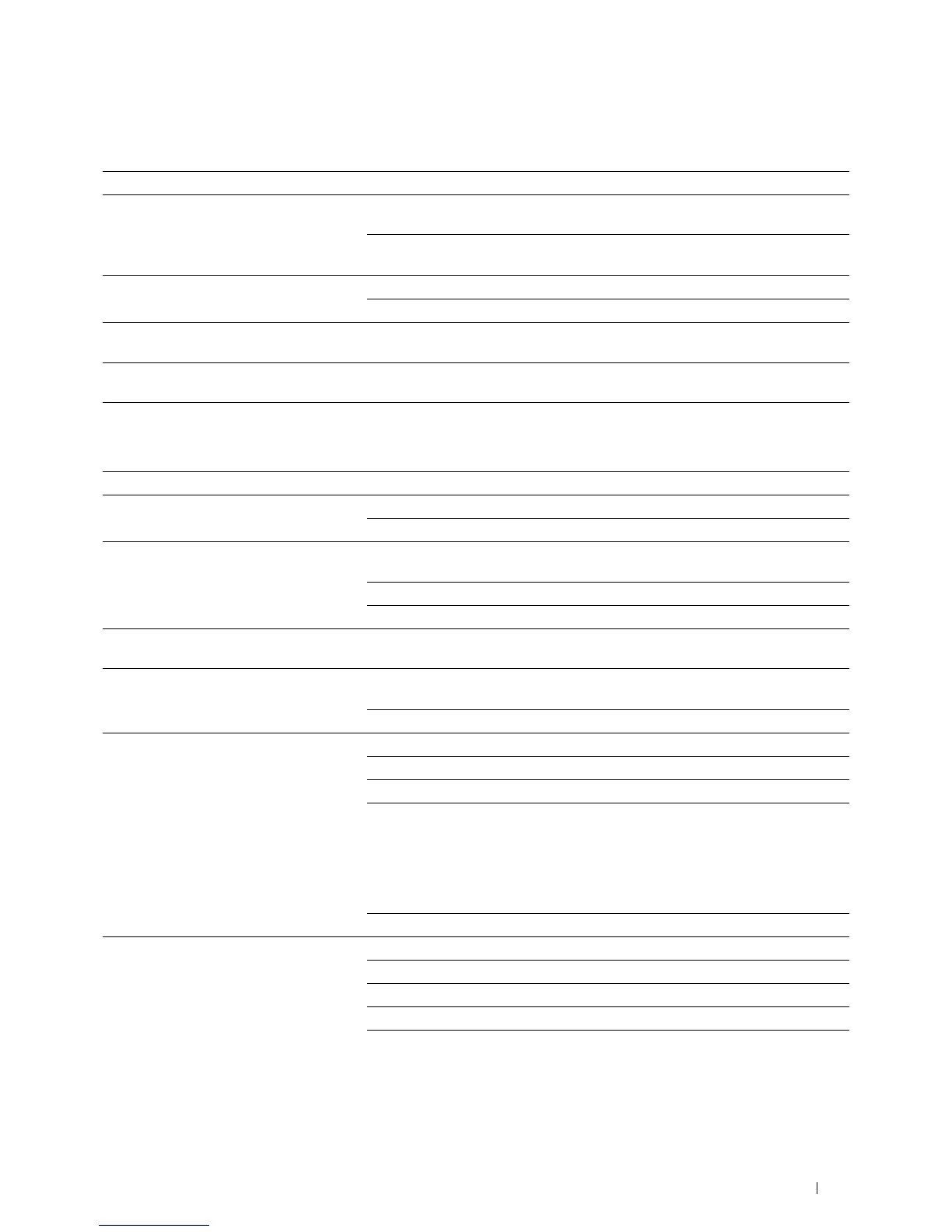Troubleshooting Guide
523
Copy Problems
Fax Problems
Problem Action
The copy is misaligned or skewed. Before loading the document(s) on the DADF, straighten the edges of the stack of
the document(s).
Load the document(s) correctly, and align the document guides to the
document(s).
A document loaded in the DADF cannot be
copied.
Ensure that the DADF cover is firmly closed.
Ensure that the release lever is properly positioned.
Vertical blanks or streaks appear on the
output when scanned using the DADF.
Clean the DADF glass.
Vertical lines appear on the outputs when
you copy using the DADF.
Clean the DADF glass.
Problem Action
The printer is not working, there is no
display and the buttons are not working.
Unplug the power cable and plug it in again.
Ensure that there is power to the electrical receptacle.
No dial tone sounds. Check that the phone line is connected properly. See "Connecting to the
Tele phone Line."
Check that the phone socket in the wall is working by plugging in another phone.
Diagnose the fax connection. See "Diagnosing the Fax Connection."
Faxes are not sent correctly to the numbers
stored in the memory.
Print a Phone Book list and ensure that the numbers are stored in the memory
correctly.
The document does not feed into the
printer.
Ensure that the document is not wrinkled and you are putting it in correctly.
Check that the document is of the right size, not too thick or thin.
Ensure that the DADF cover is firmly closed.
Faxes are not received automatically. The
FAX
mode should be selected.
Ensure that there is paper in the paper tray.
Check to see if the display shows
MFP Memory Full
.
If the time interval specified for the following features is too long, change the time
interval shorter such as 30 seconds.
•Auto Rec Fax
• Auto Rec TEL/FAX
•Auto Rec Ans/FAX
Diagnose the fax connection. See "Diagnosing the Fax Connection."
The printer does not send faxes.
Sending Fax
should show up on the display.
Check the other fax machine you are sending to, to see if it can receive your fax.
Check the dialing type for Tone or Pulse.
Ensure that the document is loaded in the DADF or on the document glass.
Diagnose the fax connection. See "Diagnosing the Fax Connection."
