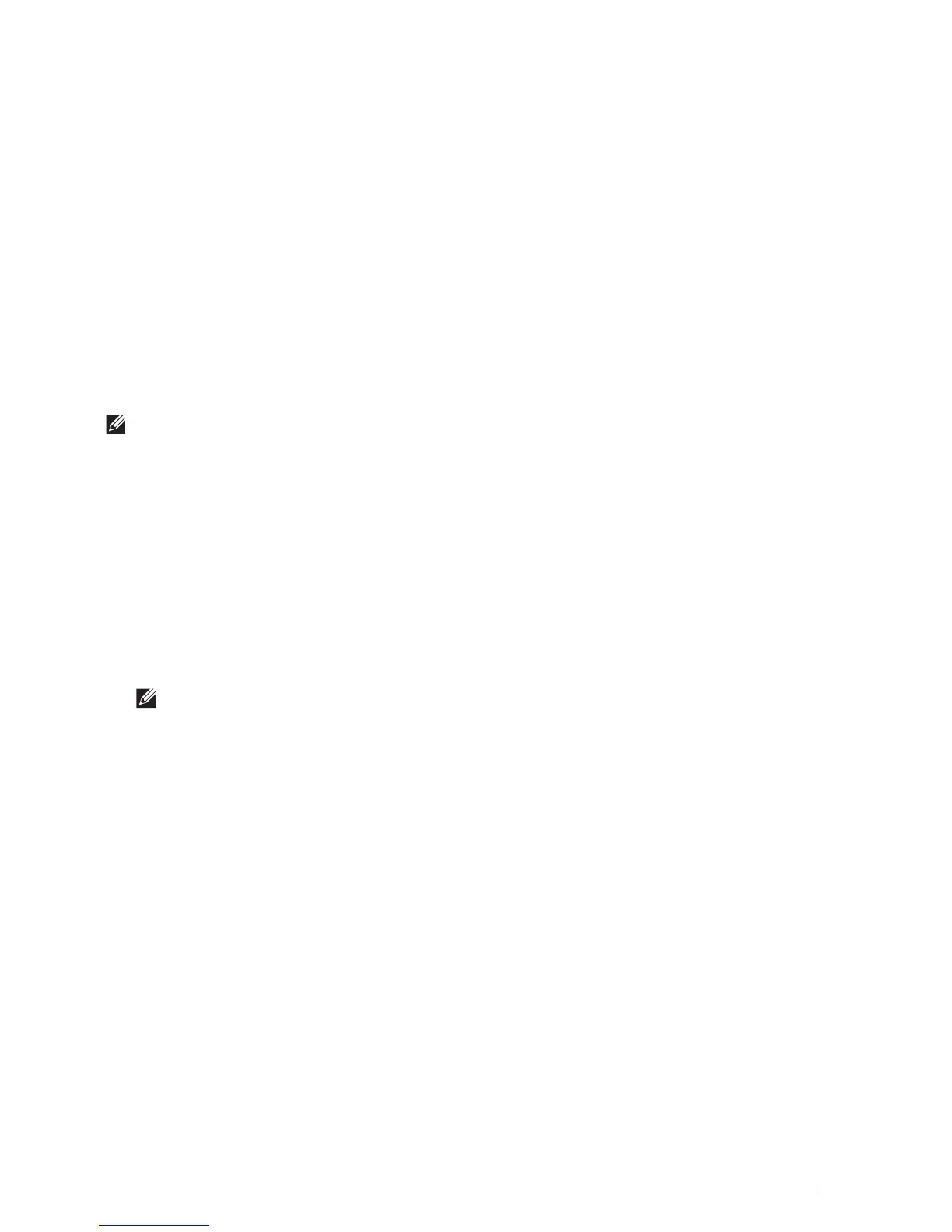Installing Printer Drivers on Windows
®
Computers
97
9
Click
OK
.
10
Select your printer name and click
Next
.
11
To change the printer name, enter the printer name in the
Printer name
box, and then click
Next
. Installation
starts.
12
If you do not share your printer, select
Do not share this printer
. If you share your printer, select
Share this printer
so that others on your network can find and use it
. Click
Next
.
13
As the driver installation is completed, click
Print a test page
to verify installation. To use this printer as the default
printer, select the
Set as the default printer
check box.
14
Click
Finish
.
Use the Dell Printer Configuration Web Tool to monitor the status of your network printer without leaving your
desk. You can view and/or change the printer settings, monitor toner level, and acknowledge the timing of ordering
replacement consumables. You can click the Dell supplies link for ordering supplies.
NOTE:
The
Dell Printer Configuration Web Tool
is not available when the printer is directly connected to a computer or a print
server.
To launch the Dell Printer Configuration Web Tool, type the printer's IP address in your web browser. The printer
configuration appears on the screen.
You can set up the Dell Printer Configuration Web Tool
to send you an e-mail when the printer needs supplies or
intervention.
To set up e-mail alerts:
1
Launch the
Dell Printer Configuration Web Tool
.
2
Click
E-Mail Server Settings Overview
link.
3
Under
E-Mail Server Settings
, enter the
Primary SMTP Gateway
,
Reply Address
, and your or key operator's e-mail
address in the e-mail list box.
4
Click
Apply New Settings
.
NOTE:
Connection pending until printer sends an alert
is displayed on the SMTP server until an error occurs.
Setting Up for Shared Printing
You can share your USB connected printer with other computers (clients) on the same network.
To share your USB connected printer, enable shared printing when installing the printer driver. You can also enable
shared printing by following the procedures below.
Enabling Shared Printing from the Computer
Windows Server
®
2003 or Windows Server
®
2003 x64 Edition
1
Click
Start
Printers and Faxes
.
2
Right-click the printer icon and select
Properties
.
3
On the
Sharing
tab, select the
Share this printer
check box, and then type a name in the
Share name
text box.
4
Click
Additional Drivers
and select the operating systems of all network clients that print to the printer, and then
click
OK
.
5
Click
OK
.
If you are missing files, you are prompted to insert the server operating system CD.
