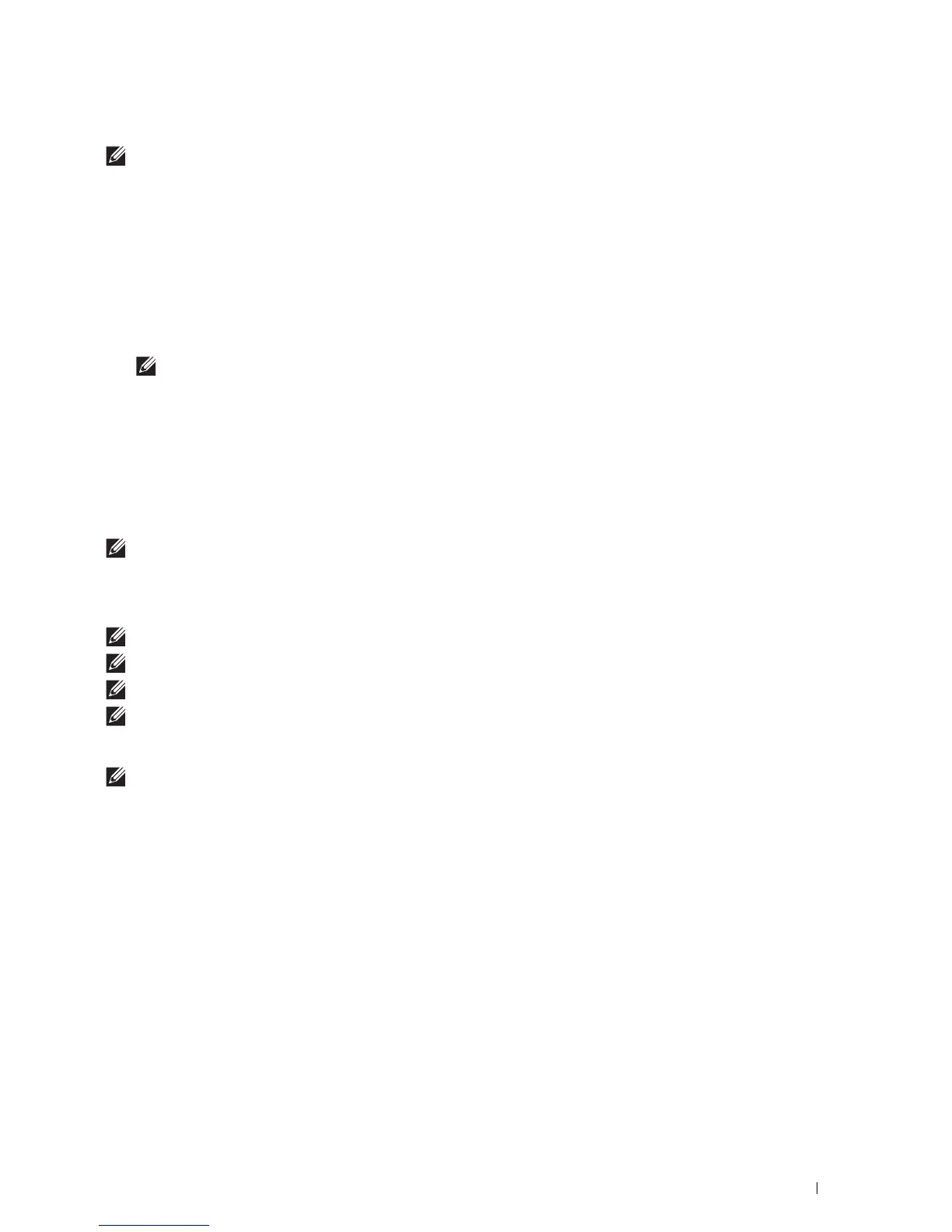Scanning
325
To scan an image from Control Panel:
NOTE:
This feature is supported on Microsoft
®
Window Server
®
2003 only.
1
Load the document(s) facing up with top edge in first into the DADF.
OR
Place a single document facing down on the document glass, and close the document cover.
For details about loading a document, see "Loading an Original Document."
2
Click
Start
Control Panel
Printers and Other Hardware
Scanners and Cameras
.
3
Double-click the scanner icon. The
Scanner and Camera Wizard
launches.
4
Click
Next
to display the
Choose Scanning Preferences
page.
NOTE:
The screen image may vary depending on the operating system.
5
Select your desired type of picture, paper source, and paper size, and click
Next
.
6
Enter a picture name, select a file format, and specify the desired location to save the scanned document.
7
Click
Next
to start scanning.
8
Follow the on-screen instructions to edit the picture after it is copied to your computer.
Scanning With Wi-Fi Direct
NOTE:
The Wi-Fi Direct feature is available on the Dell Cloud Multifunction Printer | H815dw only.
This section provides information for Wi-Fi Direct scanning. Wi-Fi Direct allows your Wi-Fi mobile devices such as
computers, smartphones, and tablets, to connect to the printer directly via a Wi-Fi network. With Wi-Fi Direct, you
can scan documents or photos from your Wi-Fi mobile devices directly without a wireless access point.
NOTE:
Wi-Fi Direct is available even if the printer is connected to your wireless network.
NOTE:
The maximum number of devices that can be connected via the Wi-Fi Direct network is 3.
NOTE:
You cannot connect your mobile device to the Internet via the printer's Wi-Fi Direct network.
NOTE:
Depending on the mobile device, the channel used to connect the device to the printer via Wi-Fi Direct may differ from
the channel used by the printer to connect to a network via Wi-Fi infrastructure mode. In such a case, simultaneous connection
with Wi-Fi Direct and Wi-Fi infrastructure mode may not work properly.
NOTE:
The printer connected with Wi-Fi Direct supports the following protocols; LPD, Port9100, Web Services on Devices
(WSD), Bonjour (mDNS), SNMPv1/v2c, Dell Printer Configuration Web Tool, TWAIN, WIA, ICA.
Scanning via Wi-Fi Direct
The scanning procedure varies depending on the mobile device and the application you are using. Refer to the
manual supplied with your mobile device or application to scan.
