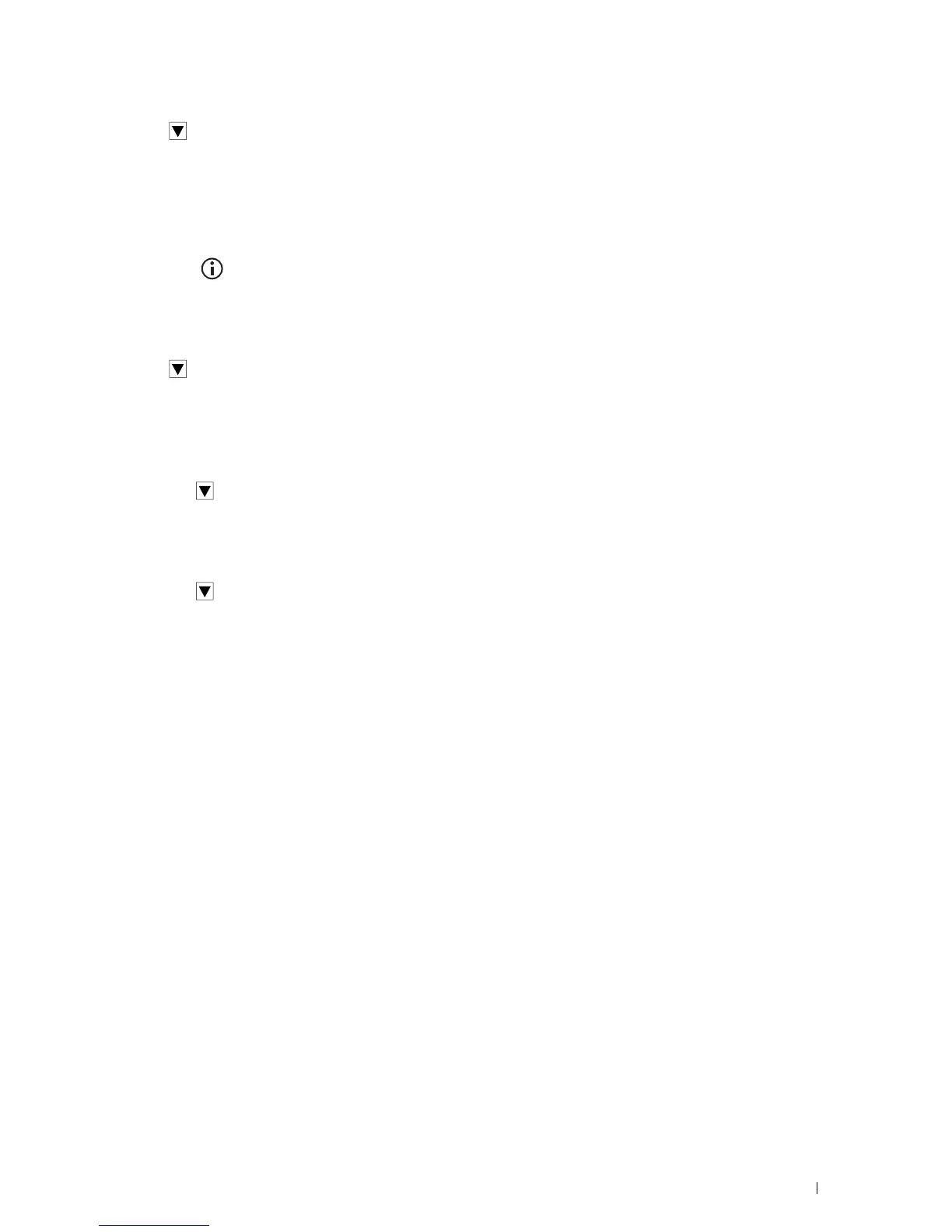Faxing
367
9
Tap until the desired speed dial number appears and then select that speed dial number.
10
Ta p
OK
.
To store more group dial numbers, repeat steps 5 to 10.
Editing Group Dial
You can delete a specific speed dial number from a selected group or add a new number to the selected group.
1
Press the
(Information)
button.
2
Ta p t h e
Tools
tab, and then tap
Admin Settings
.
3
Ta p
Phone Book
.
4
Ta p
Groups
.
5
Tap until the group dial number that you want to edit appears, and then select that group dial number.
6
Ta p
Edit
.
7
Tap the group name text box.
8
Enter a new name, and then tap
OK
.
9
To delete a speed dial number from the group dial number:
a
Tap until the speed dial number that you want to edit appears, and then select that speed dial number.
b
Ta p
Remove
.
10
To add a new speed dial number to the group dial number:
a
Ta p
Add from Phone Book
.
b
Tap until the desired speed dial number appears and then select that speed dial number.
c
Ta p
OK
.
11
Ta p
OK
.
To delete an existing group dial number, select the group dial number, and then tap
Remove
.
If you want to edit another group dial number, repeat steps 5 to 11.
Sending a Fax Using Group Dial (Multi-address Transmission)
You can use group dialing for Broadcasting or Delayed transmissions.
Follow the procedure of the desired operation. (For Delayed transmission, see "Specifying the Fax Settings
Options.")
You can use one or more group numbers in one operation. Then continue the procedure to complete the desired
operation.
Your printer automatically scans the document loaded in the DADF or on the document glass into the memory. The
printer dials each of the numbers included in the group.
Printing a Speed Dial List
You can check your automatic dial setting by printing a Speed Dial list.
For details about how to print a Speed Dial list, see "Report / List."
