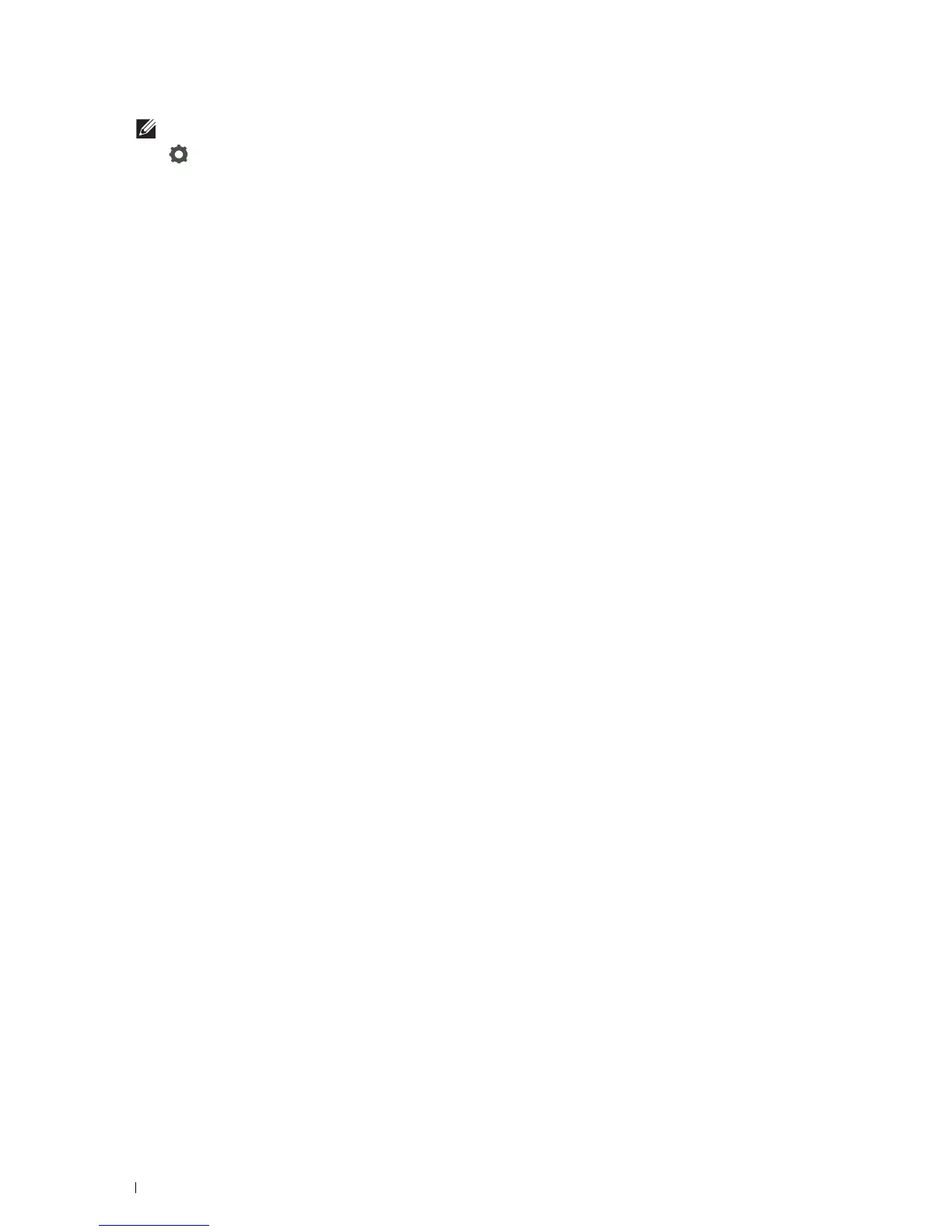342
Scanning
NOTE:
The e-mail addresses needs to be registered before you can select
Address Book
.
4
Tap and specify scan settings such as
Output Color
,
Resolution
,
File Format
,
2 Sided
Scanning
,
Darken/Lighten
,
Contrast
,
Sharpness
,
Auto Exposure
,
Original Size
,
Margin
,
and
File Naming Mode
. For details, see "Scan Settings."
5
Ta p
Send
to begin scanning the document and sending an e-mail with the scanned file.
Managing the Scanner
You can select the port connected to the computer or set the password for the scanner from the TWAIN driver.
Open the application that supports TWAIN, and click Settings in the scanning window.
Port Settings
When the printer is connected to the computer directly by a USB cable, select USB.
When the printer is connected to the network, select Network. Enter the IP address or hostname of the printer in
the IP Address or Hostname text box, and click OK.
When the printer is connected to the network
When you are using DHCP for TCP/IP setting for the printer, the image capturing software may not find the
scanner occasionally due to the change of the IP address allocated for the printer. In this case, check the IP Address
of the printer, and then connect the scanner by specifying the IP address.
On Microsoft
®
Windows
®
, you can check the IP address of the printer using the Dell Printer Hub or Dell Printer
Management Tool. For Dell Printer Hub, select the printer from My Printers, and then click Printer information on
the left of the screen. For Dell Printer Management Tool, select the printer from the drop-down list on the upper-
right of the screen, and then click Printer information on the left.
Searching the scanner
In the Port Settings tab, you can search the scanners from the network and select the desired one from the detected
scanners.
• Search all scanners from the network
(Windows
®
only)
Searches scanners in your network.
• Scanner List
Displays a list of scanners that are detected.
• Search again
Searches the scanners in your network.
• Search Criteria
(Windows
®
only)
Displays the
Search Criteria
dialog box for setting the search condition.
