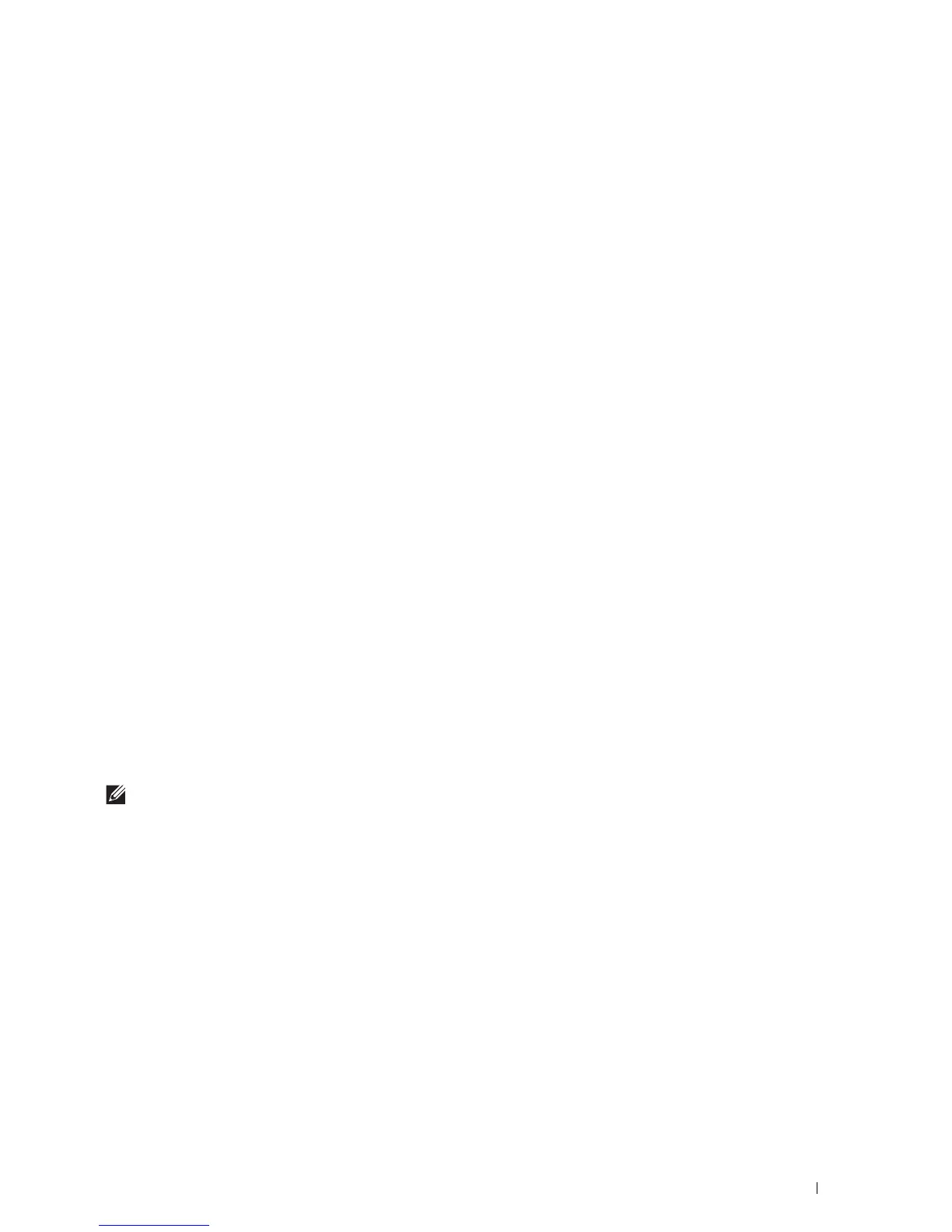Printing
303
Printing via Mopria Print Service
1
Open your email, photo, web page, or document that you want to print.
2
Ta p t h e m e n u a n d s elec t
Print
.
3
Ta p
All printers
in the menu.
4
Select the printer, and then set printer options.
5
Ta p
Print
.
Printing a Report Page
You can print a variety of settings for your printer including system settings, panel setting, and font list. For details about
how to print reports or lists, see "Report / List."
Printer Settings
You can change most of the print settings from the application you are printing from. If your printer is attached to
the network, you can also change settings from the Dell Printer Configuration Web Tool. To launch the Dell
Printer Configuration Web Tool, type the printer's IP address in your web browser. To find your printer's IP address,
see
"
Verifying the IP Settings.
"
Settings from the application update the default system settings for the printer. Settings from the printer driver only
apply to the job that you are currently sending to the printer.
If you cannot change a setting from the application, use the operator panel, the Tool Box or the Dell Printer
Configuration Web Tool. Changing a system setting from the operator panel, the Tool Box or from the Dell Printer
Configuration Web Tool makes that setting the user default.
You can verify the detailed system settings by printing a system settings report. For details about how to print a
system settings report, see "
Report / List
."
You can reset settings to their default values from the Tool Box or the operator panel.
Using the Operator Panel to Change the Printer Settings
You can select menu items and corresponding values from the operator panel.
When you first browse through the menus from the operator panel, you see some menu items are highlighted.
These highlighted items are the factory default and original system settings.
NOTE:
Factory defaults may vary for different countries.
When you select a new setting from the operator panel, the item selected is highlighted to identify it as the current
user default menu setting.
These settings are active until new ones are selected or the factory defaults are restored.
Driver settings may override changes previously made and may require you to change the operator panel defaults.
Using the Dell Printer Configuration Web Tool to Change the Printer Settings
If your printer is connected to the network, you can change the printer settings from your web browser. If you are a
network administrator, you can clone the system settings of one printer to one or all the printers on the network.
Type the IP address of your printer in your web browser. Choose Printer Settings from the topics list. From the
Printer Settings tab, select the System Settings to change the printer settings.
To change the paper type and size, choose Tray Management from the topics list. To change the AccessControl
settings, choose Print Volume from the topics list, and then select the Dell AccessControl tab.
