
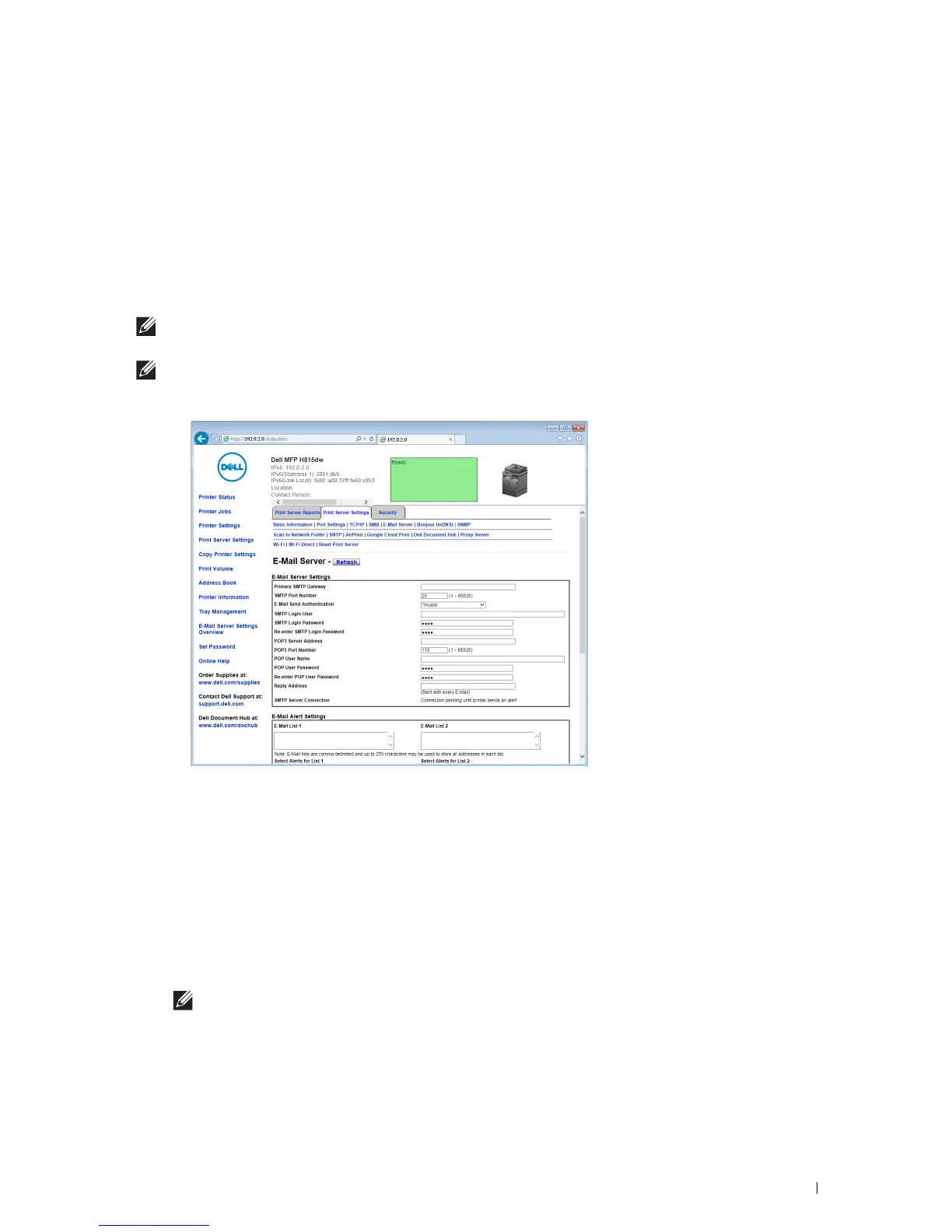 Loading...
Loading...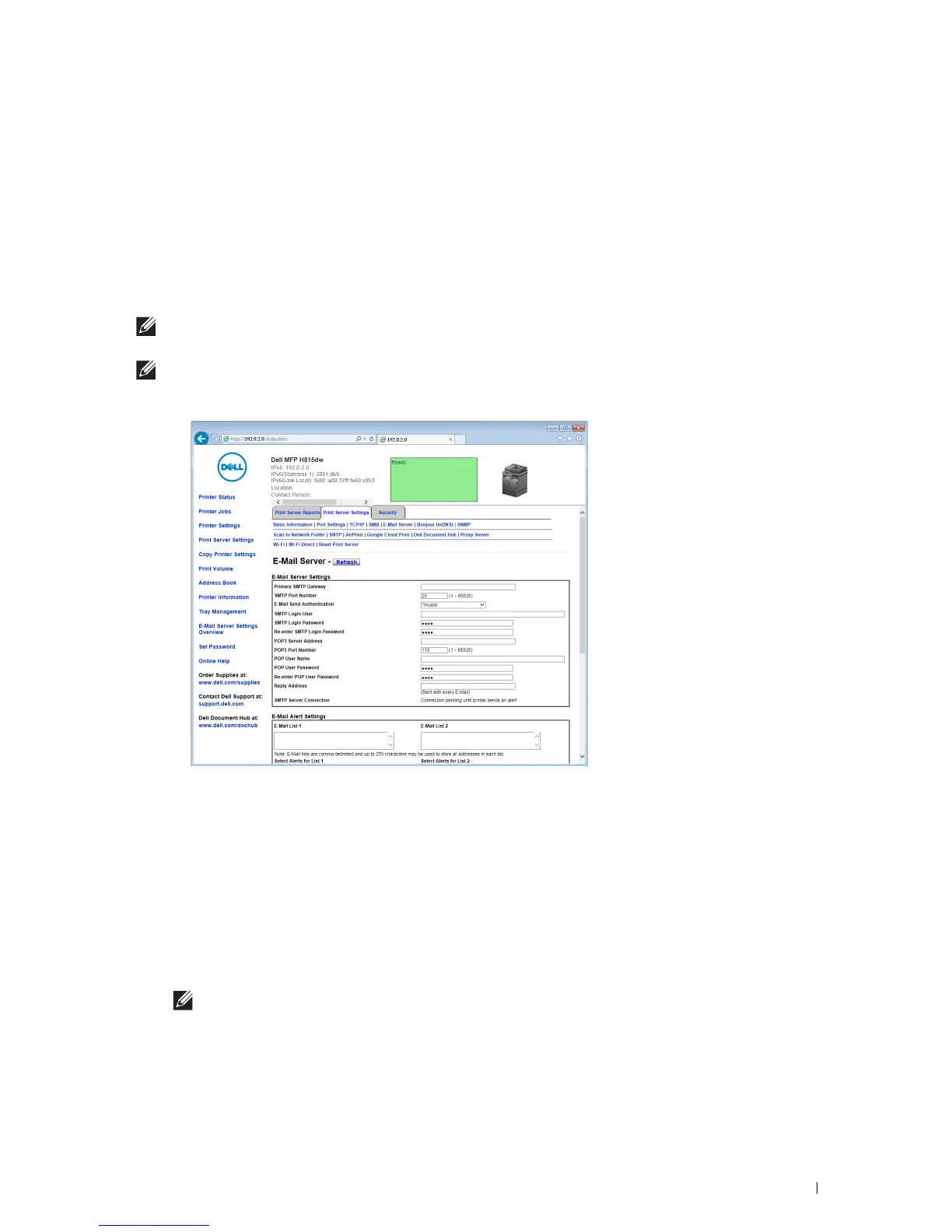
Do you have a question about the Dell S2815dn and is the answer not in the manual?
| Secure printing | Yes |
|---|---|
| Print technology | Laser |
| Maximum resolution | 1200 x 1200 DPI |
| Time to first page (black, normal) | 7 s |
| Print speed (black, normal quality, A4/US Letter) | 40 ppm |
| Duplex print speed (black, normal quality, A4/US Letter) | 22 ppm |
| Maximum copy resolution | - DPI |
| Maximum number of copies | 99 copies |
| N-in-1 copy function (N=) | 2 |
| Copy speed (black, normal quality, A4) | 40 cpm |
| Scan to | E-mail, FTP, SMB, USB |
| Scanner type | Flatbed & ADF scanner |
| Maximum scan area | 216 x 297 mm |
| Output color depth | 24 bit |
| Scan speed (color) | 17 ppm |
| Image formats supported | JPEG XR |
| Maximum scan resolution | 9600 x 9600 DPI |
| Document formats supported | |
| Faxing | Mono faxing |
| Fax memory | 4 MB |
| Modem speed | 33.6 Kbit/s |
| Digital sender | - |
| Maximum duty cycle | 80000 pages per month |
| Recommended duty cycle | 700 - 4000 pages per month |
| Page description languages | Microsoft XPS, PCL 5e, PCL 6, PDF 1.7, PostScript 3 |
| Cabling technology | 10/100/1000Base-T(X) |
| Authentication method | HTTP, HTTPS, TLS 1.2, SNMP (v1 / v2 / v3), MIBv2, BOOTP, DHCP, RARP, Auto IP, WINS, DNS, Bonjour (mDNS), Telnet |
| Ethernet LAN data rates | 10, 100, 1000 Mbit/s |
| Mobile printing technologies | Apple AirPrint, Dell Mobile Print, Google Cloud Print |
| Supported network protocols (IPv4) | IPSEC w/ IPv4 |
| Supported network protocols (IPv6) | IPSEC w/ IPv6 |
| Internal memory | 1024 MB |
| Card reader integrated | No |
| Sound pressure level (printing) | 52.9 dB |
| Control type | Touch |
| Product color | Black |
| Display diagonal | 4.3 \ |
| Market positioning | Business |
| Paper input type | Paper tray |
| Total input capacity | 250 sheets |
| Total output capacity | 150 sheets |
| Maximum input capacity | 900 sheets |
| Multi-Purpose tray input capacity | 100 sheets |
| Auto document feeder (ADF) input capacity | 50 sheets |
| Paper tray media types | Plain paper, Pre-Printed, Recycled paper |
| Non-ISO print media sizes | Executive (184 x 267mm), Folio (media size), Legal (media size), Letter (media size), Statement (140 x 216mm) |
| ISO A-series sizes (A0...A9) | A4, A5, A6 |
| ISO B-series sizes (B0...B9) | B5 |
| Maximum ISO A-series paper size | A4 |
| Standard interfaces | USB 2.0 |
| USB 2.0 ports quantity | USB 2.0 ports have a data transmission speed of 480 Mbps, and are backwards compatible with USB 1.1 ports. You can connect all kinds of peripheral devices to them. |
| Server operating systems supported | Windows Server 2008, Windows Server 2008 R2, Windows Server 2012, Windows Server 2012 R2 |
| Operating altitude | 0 - 3100 m |
| Storage temperature (T-T) | 0 - 35 °C |
| Operating temperature (T-T) | 10 - 32 °C |
| Storage relative humidity (H-H) | 5 - 90 % |
| Operating relative humidity (H-H) | 15 - 85 % |
| Certification | EN 60950-1/IEC 60950-1; EN 55022 (Class B) EN55024 EN61000-3-2 (Class A) EN 61000-3-3 CE Mark (EU) UL 60950-1 / CAN/CSA-C22.2 No. 60950-1-07; ICES-003 (Canada) US CFR Title 47 FCC Part 2 and 15B Part 15C and Part 68 FDA/DHHS (21CFR Chapter 1 Subchapter J RCM (Australia) Telepermit (New Zealand) Singapore Mark SABS/ICASA (South Africa) NOM NYCE (Mexico) GS Mark (Germany) and other certifications required by individual country. WHQL Citrix SAP Novell YES USB Google Cloud Print Mopria AirPrint |
| Sustainability certificates | Blue Angel, RoHS, ENERGY STAR |
| AC input voltage | 110 - 120 V |
| AC input frequency | 50 - 60 Hz |
| Power consumption (off) | 0 W |
| Power consumption (sleep) | 14 W |
| Power consumption (standby) | 52 W |
| Power consumption (average operating) | 610 W |
| Depth | 556 mm |
|---|---|
| Width | 557 mm |
| Height | 644 mm |











