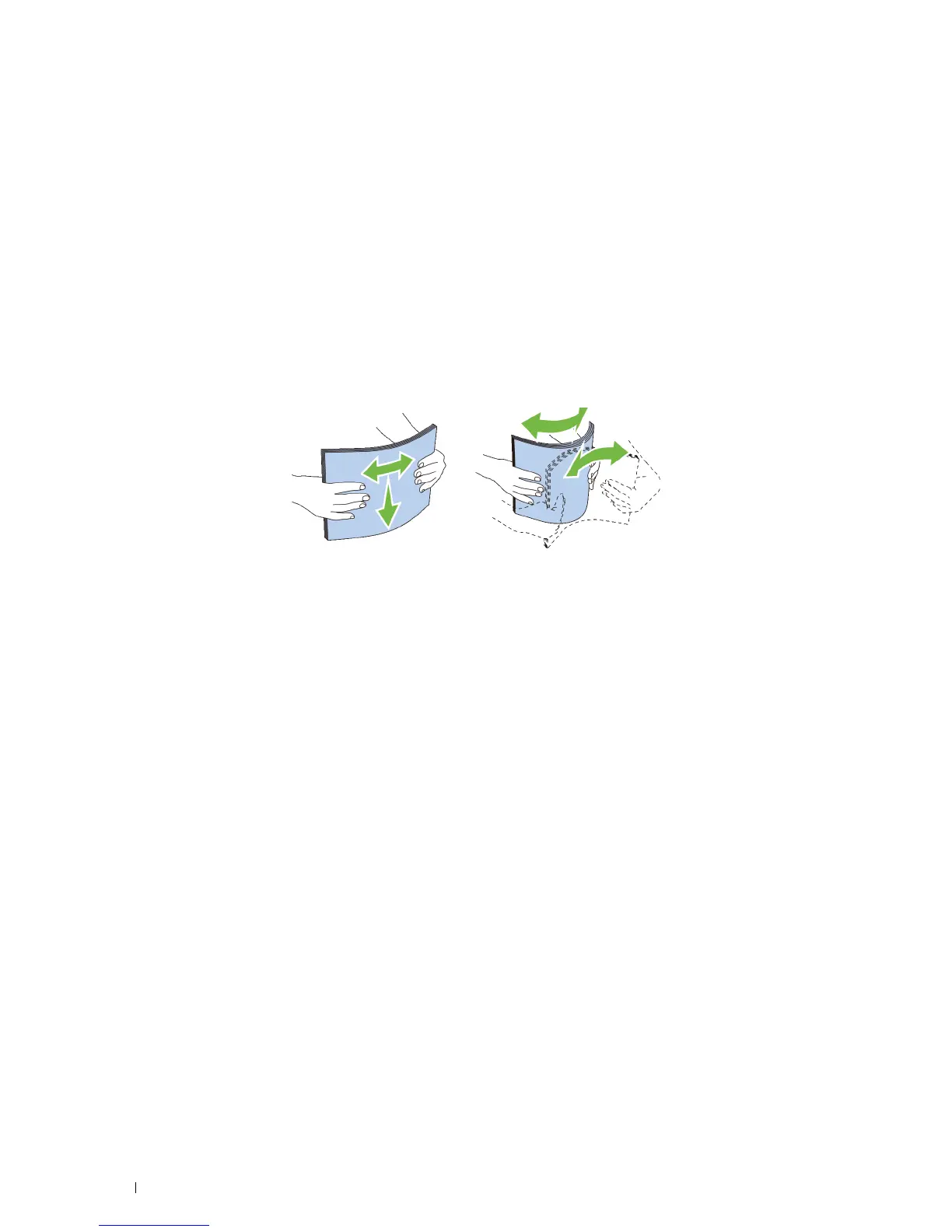264
Print Media Guidelines
Selecting Paper
Proper paper selection helps prevent jams and ensures trouble-free printing.
To help avoid jams or poor print quality:
• Always use new, undamaged paper.
• Before loading the paper, identify the recommended print side of the paper. This information is usually indicated
on the paper package.
• Do not use paper that you have cut or trimmed.
• Do not mix print media sizes, weights, or types in the same source. This may result in a paper jam.
• Do not remove the tray while printing is in progress.
• Ensure that the paper is properly loaded in the tray.
• Flex the paper back and forth, and then fan them. Straighten the edges of the stack on a level surface.
Selecting Pre-Printed Media and Letterheads
When selecting pre-printed and letterhead paper for the printer:
• Use grain long paper for best results.
• Use only forms and letterheads printed using an offset lithographic or engraved printing process.
• Select paper that absorb ink, but does not bleed.
• Avoid paper with rough or heavily textured surfaces.
• Use paper printed with heat-resistant inks designed for use in xerographic copying machines. The ink must
withstand temperatures of 225 °C (437 °F) without melting or releasing hazardous emissions.
• Use inks that are not affected by the resin in the toner or the silicone in the fusing unit. Inks that are oxidation-set
or oil-based should meet these requirements; latex inks might not. If you are in doubt, contact your paper supplier.
Selecting Pre-Punched Paper
When selecting pre-punched paper for the printer:
• Test paper from several manufacturers before ordering and using large quantities of pre-punched paper.
• Paper should be punched at the paper manufacturer and not drilled into paper already packaged in a ream. Drilled
paper can cause jams when multiple sheets feed through the printer. This may result in a paper jam.
• Pre-punched paper can include more paper dust than standard paper. Your printer may require more frequent
cleaning and feed reliability may not be as good as standard paper.
• Weight guidelines for pre-punched paper are the same as non-punched paper.
