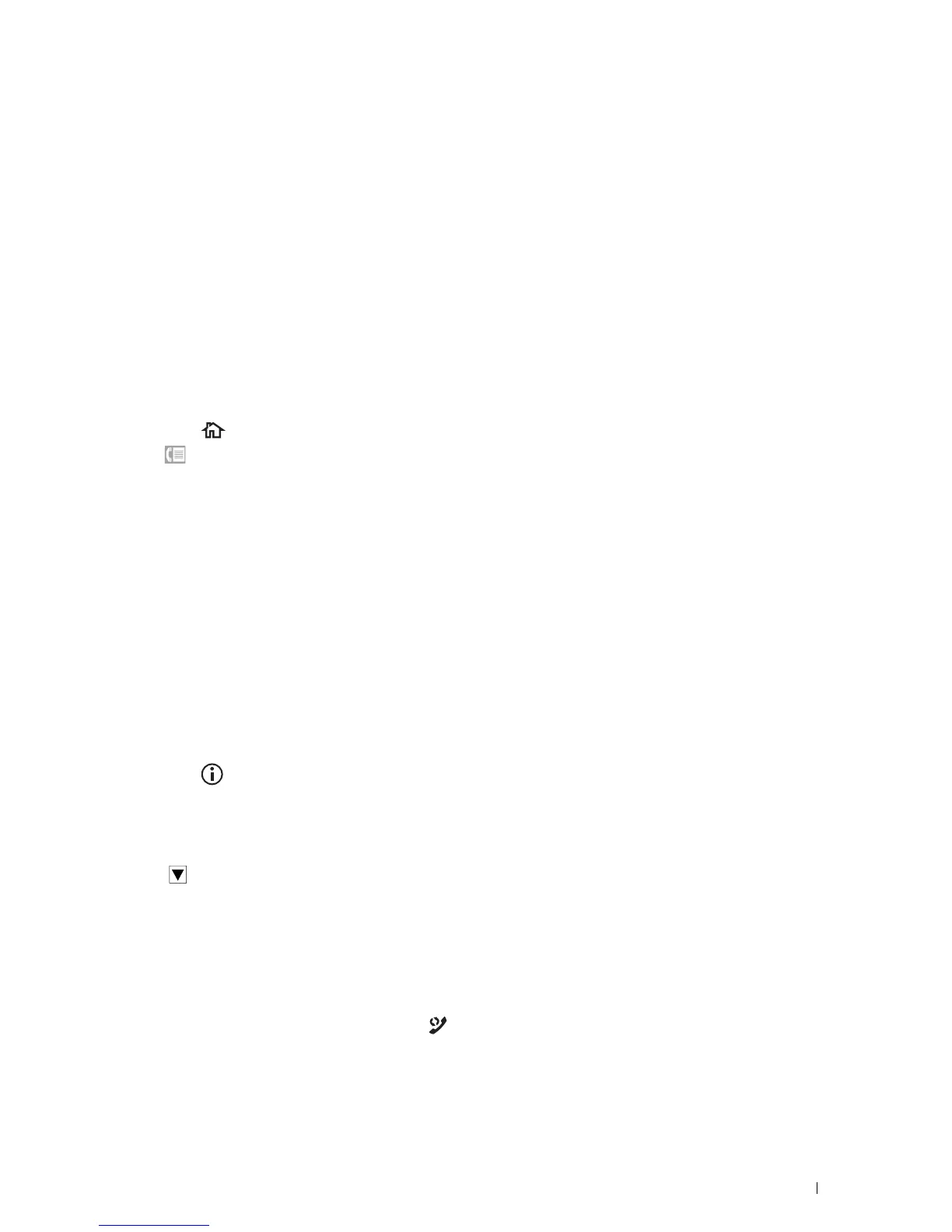Faxing
365
7
Turn off the printer, and turn it on again to apply the settings.
To receive faxes in the DRPD, you need to set the menu to DRPD. For details, see "Available Fax Settings
Options."
Your printer provides seven DRPD patterns. If this service is available from your telephone company, ask your
telephone company which pattern you need to select to use this service.
Receiving Faxes in the Memory
Since your printer is a multi-tasking device, it can receive faxes while you are making copies or printing. If you
receive a fax while you are copying, printing, or run out of paper or toner, your printer stores incoming faxes in the
memory. Then, as soon as you finish copying, printing, or re-supply the consumables, the printer automatically prints
the fax.
Polling Receive
You can receive faxes from the remote fax machine when you want to receive it.
1
Press the
(Home)
button.
2
Ta p
Fax
.
3
Ta p
On Hook
.
4
Ta p
Polling
.
5
Enter the fax number of the remote machine using the number pad.
6
Ta p
Receive
to begin receiving the fax.
Automatic Dialing
Speed Dialing
You can store up to 200 frequently dialed numbers in speed dial locations (001–200).
When the speed dial job specified in the delayed fax or redial exists, you cannot change the speed dial number from
the operator panel or Dell Printer Configuration Web Tool.
Setting Speed Dial
1
Press the
(Information)
button.
2
Ta p t h e
Tools
tab, and then tap
Admin Settings
.
3
Ta p
Phone Book
.
4
Ta p
Individuals
.
5
Tap until the desired speed dial number between 1 and 200 appears and then select that number.
To jump to a specific speed dial number, enter the desired number and then # using the number pad.
6
Ta p t h e
Enter Name
text box.
7
Enter the name, and then tap
OK
.
8
Ta p t h e
Enter Number
text box.
9
Enter the fax number using the number pad, and then tap
OK
.
To insert a pause between numbers, press the
(Redial/Pause)
button.
"-" appears on the display.
