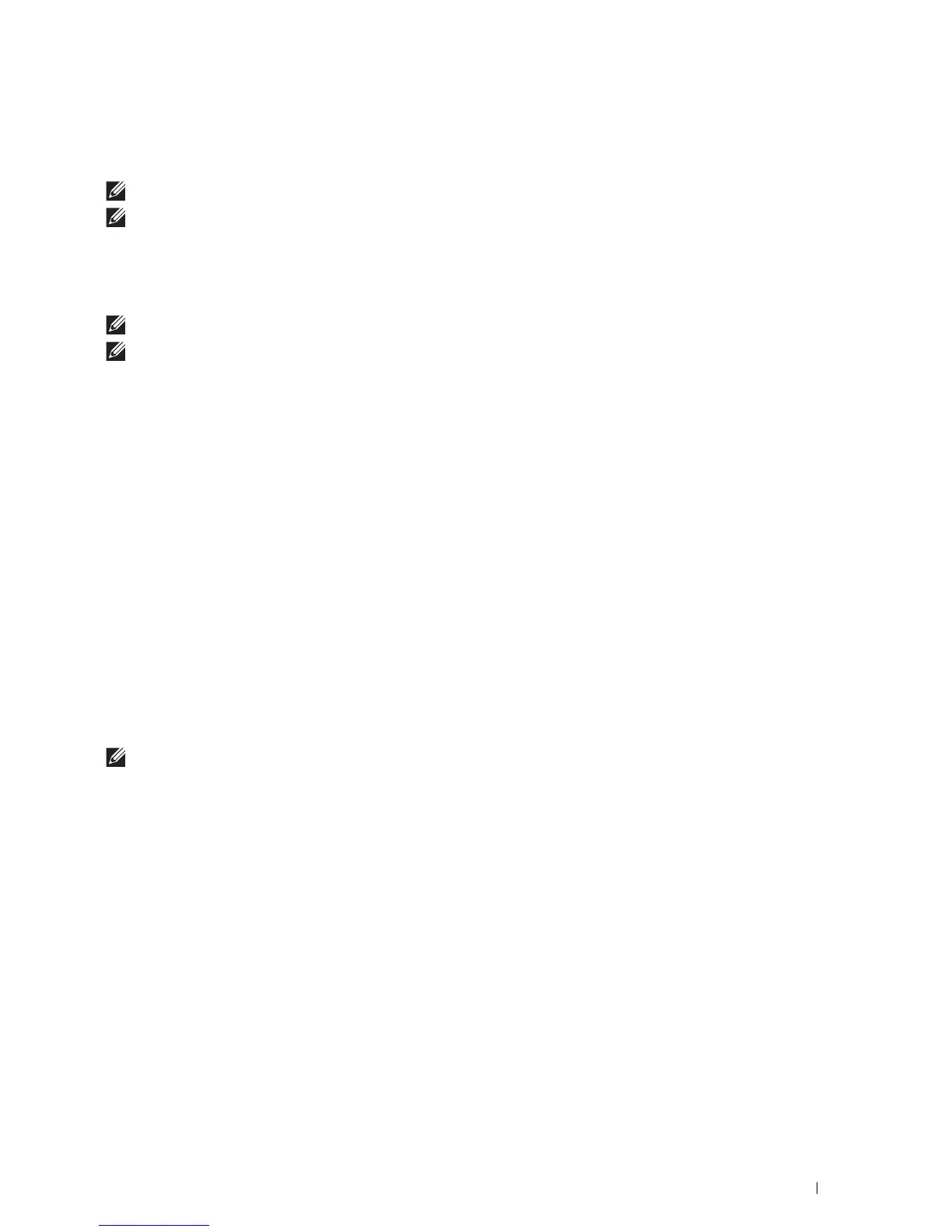Understanding Your Printer Software
403
App Manager (for Microsoft
®
Windows
®
)
The App Manager is a utility that lets you manage the apps on your printer.
NOTE:
The App Manager is supported only on Windows
®
7 or later.
NOTE:
The features of the App Manager may not be used when the printer has an error. If the App Manager does not respond,
check and clear the status of the printer.
Preparing to use the App Manager
To use the App Manager, it is recommended that your computer should have more than 25GB of storage space.
NOTE:
Your computer needs to be connected to a network. USB connection is not supported.
NOTE:
.Net Framework 4.0 or later is required.
Starting the App Manager
For the Dell Cloud Multifunction Printer | H815dw
1
Click
Start
All Programs
Dell Printers
Dell Printer Hub
.
2
Select the printer from
My Printers
on the home screen of the
Dell Printer Hub
.
3
Click
App Manager
on the left of the screen of the
Dell Printer Hub
.
4
Enter the same ID and password that is used for the
Dell Printer Configuration Web Tool
, and click OK.
The
Printers
screen of the
App Manager
appears.
For the Dell Smart Multifunction Printer | S2815dn
1
Click
Start
All Programs
Dell Printers
Dell Printer Management Tool
.
2
Select the printer displayed by default, or another printer from the drop-down list on the upper-right corner of the
home screen.
3
Click
App Manager
on the left of the screen of the
Dell Printer Management Tool
.
4
Enter the same ID and password that is used for the
Dell Printer Configuration Web Tool
, and click OK.
The
Printers
screen of the
App Manager
appears.
NOTE:
If the printer you are looking for does not appear in the list or cannot be accessed from the App Manager, check that the
On check box for Port9100 and SNMP is selected in the Port Settings of Print Server Settings tab in the Dell Printer Configuration
Web Tool.
