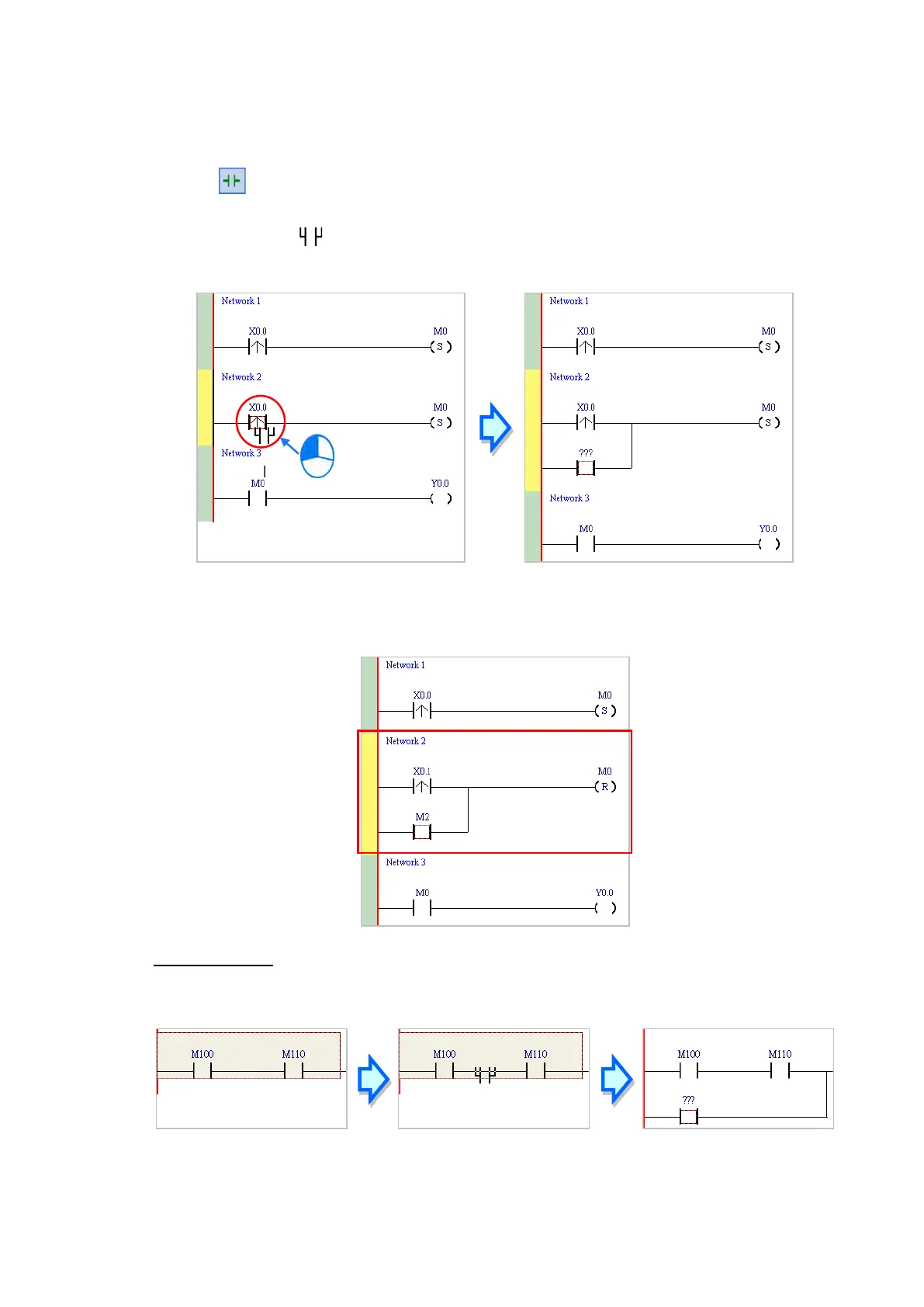6.5.5
Basic Editing ─ Connecting a Contact in Parallel
(1) Click on the toolbar, and then move the mouse cursor to the input contact in Network 2. The mouse
cursor changes to a contact. Move the mouse cursor to the input contact in Network 2. After the mouse
cursor changes to , click the left mouse button. This connects a contact in parallel with the input
contact in Network 2.
(2) Write the program in Network 2 shown below.
Additional remark
After you select a group of contacts, connect a contact to the group of contacts as described above.
Send Quote Requests to info@automatedpt.com
Call +1(800)985-6929 To Order or Order Online At Deltaacdrives.com
Send Quote Requests to info@automatedpt.com
Call +1(800)985-6929 To Order or Order Online At Deltaacdrives.com
