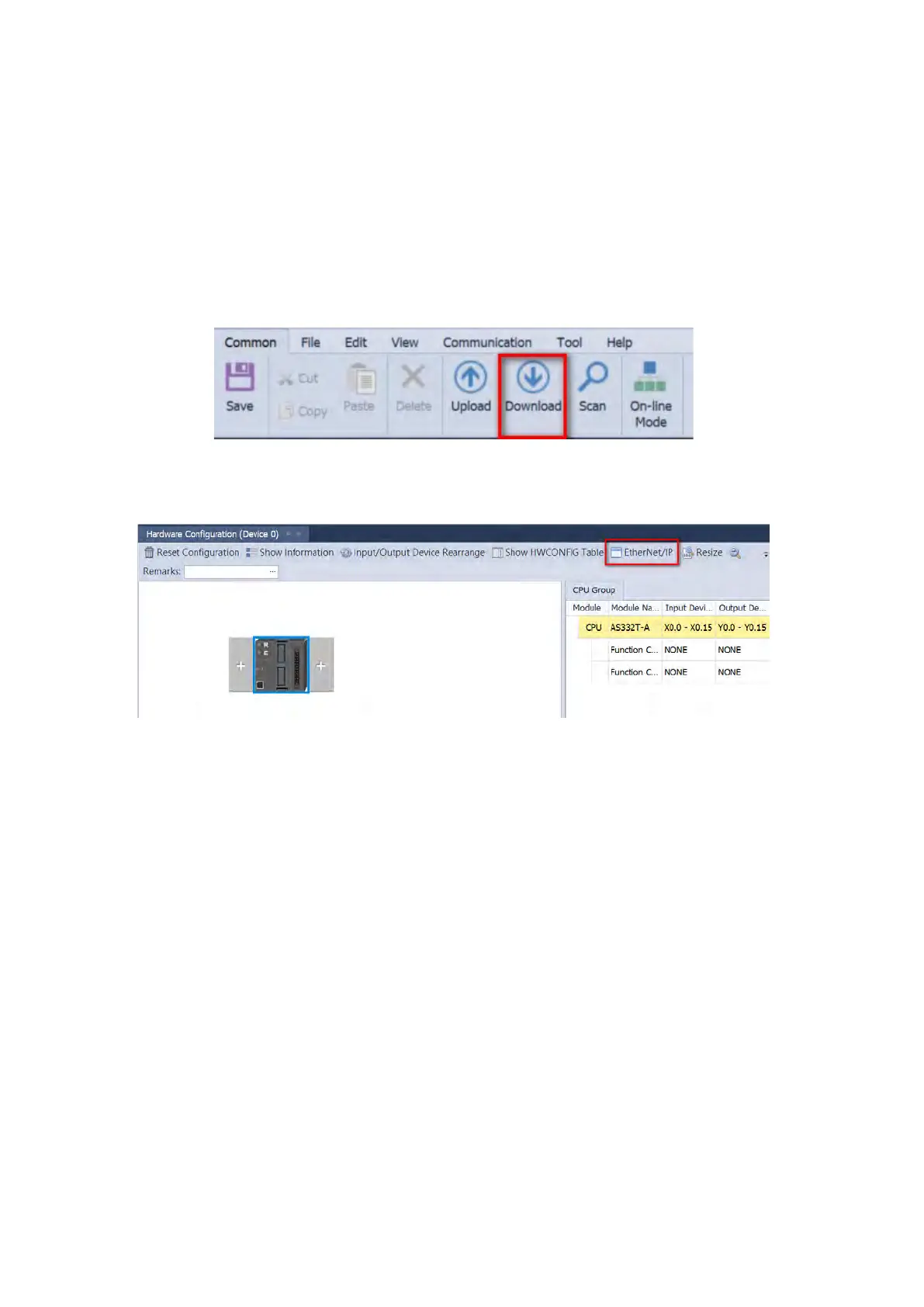7. Upload settings to HWCONFIG: click Upload to copy the parameters from the PLC to HWCONFIG. If there’s
any change on the module configuration, you can use Scan to update the parameters in HWCONFIG.
8. Save and download the settings from HWCONFIG:on the File menu click Save to save the settings and then
click the download button on the toolbar to download the file to PLC. You must save the configuration in
HWCONFIG before opening the other communication tools. While working in the communication tools, you
cannot work in HWCONFIG.
9. Open EtherNet/IP editing page: right-click the CPU module in the system configuration area to see the EtherNet/IP
button. Click the button to open the EtherNet/IP editing page.
Send Quote Requests to info@automatedpt.com
Call +1(800)985-6929 To Order or Order Online At Deltaacdrives.com
Send Quote Requests to info@automatedpt.com
Call +1(800)985-6929 To Order or Order Online At Deltaacdrives.com
