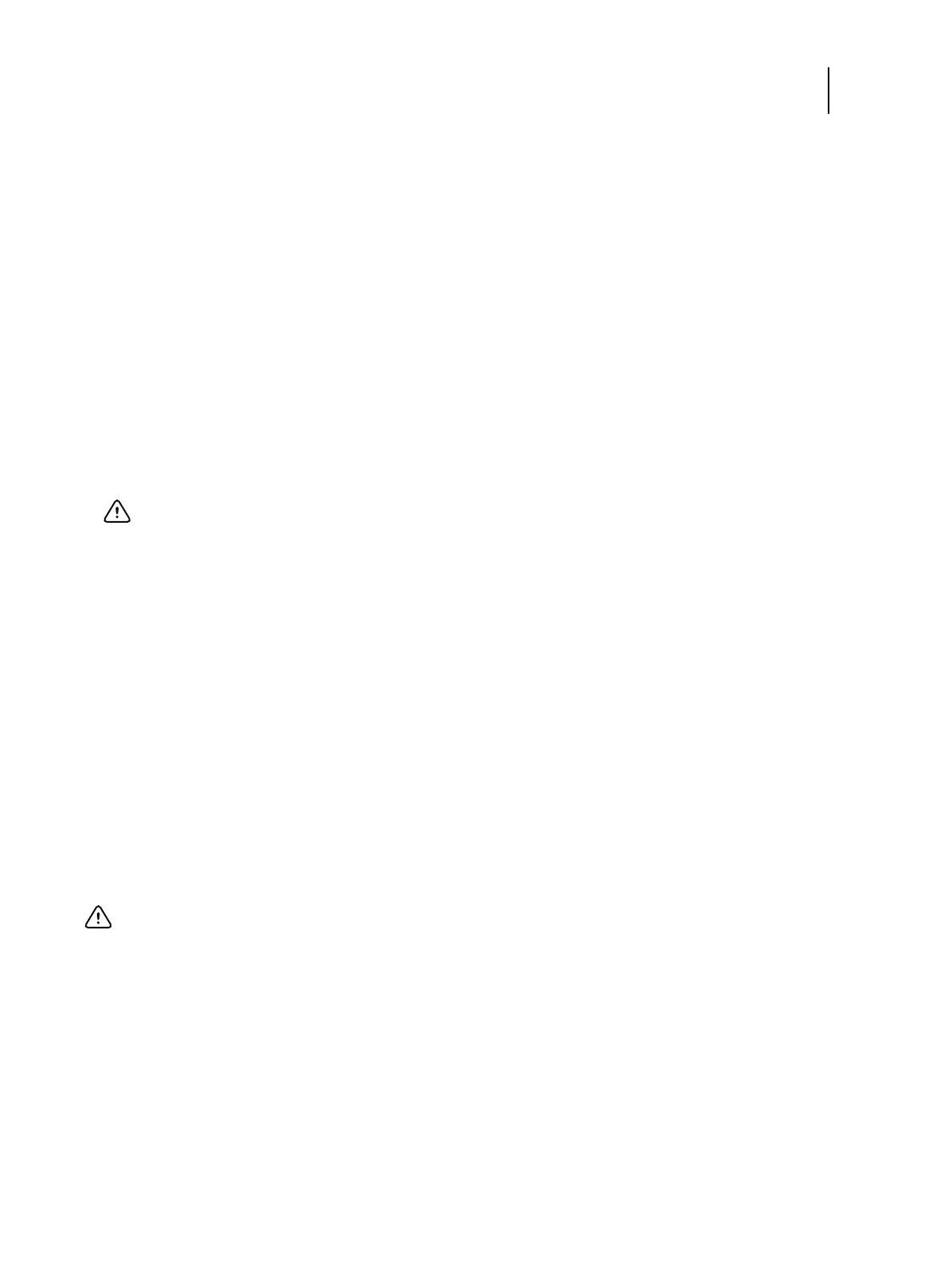43Service Guide: EFI Fiery Central integrated server
Replacing parts
2 Attach the power supply to the chassis with the five screws that you removed earlier (see Figure 17 on page 42).
If you are installing a new power supply, make sure to use the screws that came with it to attach the new power
supply to the chassis.
3 Connect the 4-pin CPU power cable to motherboard connector J18 (for connector locations, see Figure 12 on
page 28).
4 Connect the 24-pin motherboard power cable to motherboard connector PS connector.
5 Connect the power and data combination cable to the DVD drive.
6 Install the ferrite around the hard disk drive power cable.
Use the ferrite that you removed earlier. Place the ferrite around the cable near the connector and snap the edges of
the ferrite closed.
7 Connect the power cable to the hard disk drive.
8 Locate the reusable tie-wrap that you removed earlier and use it to attach the loose section of the power cable to
the chassis support beam (see Figure 17 on page 42).
Gather the cable against the support beam with the tie-wrap, and then thread the tie-wrap to secure the cable.
9 Reassemble the FC integrated server and verify its functionality (see page 54).
Hard disk drive
The factory-installed hard disk drive is formatted and loaded with system software, network drivers, and printer fonts.
The hard disk drive is also used to store spooled print jobs. Available space on the hard disk drive is displayed on the
Info screen of the digital press touch panel and in Command WorkStation.
If you replace the hard disk drive with a new one, you must install system software as described on page 55. (Spare
hard disk drives are not shipped with preinstalled system software.)
It is unlikely that both the hard disk drive and the motherboard are defective. Avoid replacing both to solve one
problem. If troubleshooting strategies (such as checking cables and connections; see pages 62 and 63) do not solve the
problem, and you suspect either the hard disk drive or the motherboard is at fault, use the following order to
troubleshoot: replace the hard disk drive, install system software, and then check to see if the problem persists. If it
does, perform other procedures, such as replacing the motherboard (see page 30).
Important: Connect the thin, black SATA power cable connector to the hard disk drive. Do not connect the
white, 4-pin power cable connector. Connecting both types of power cables will damage the hard disk drive.
Important: Do not replace the hard disk drive and the motherboard at the same time. Doing so in the wrong
order, without updating the system (see page 30), will cause the system to malfunction.