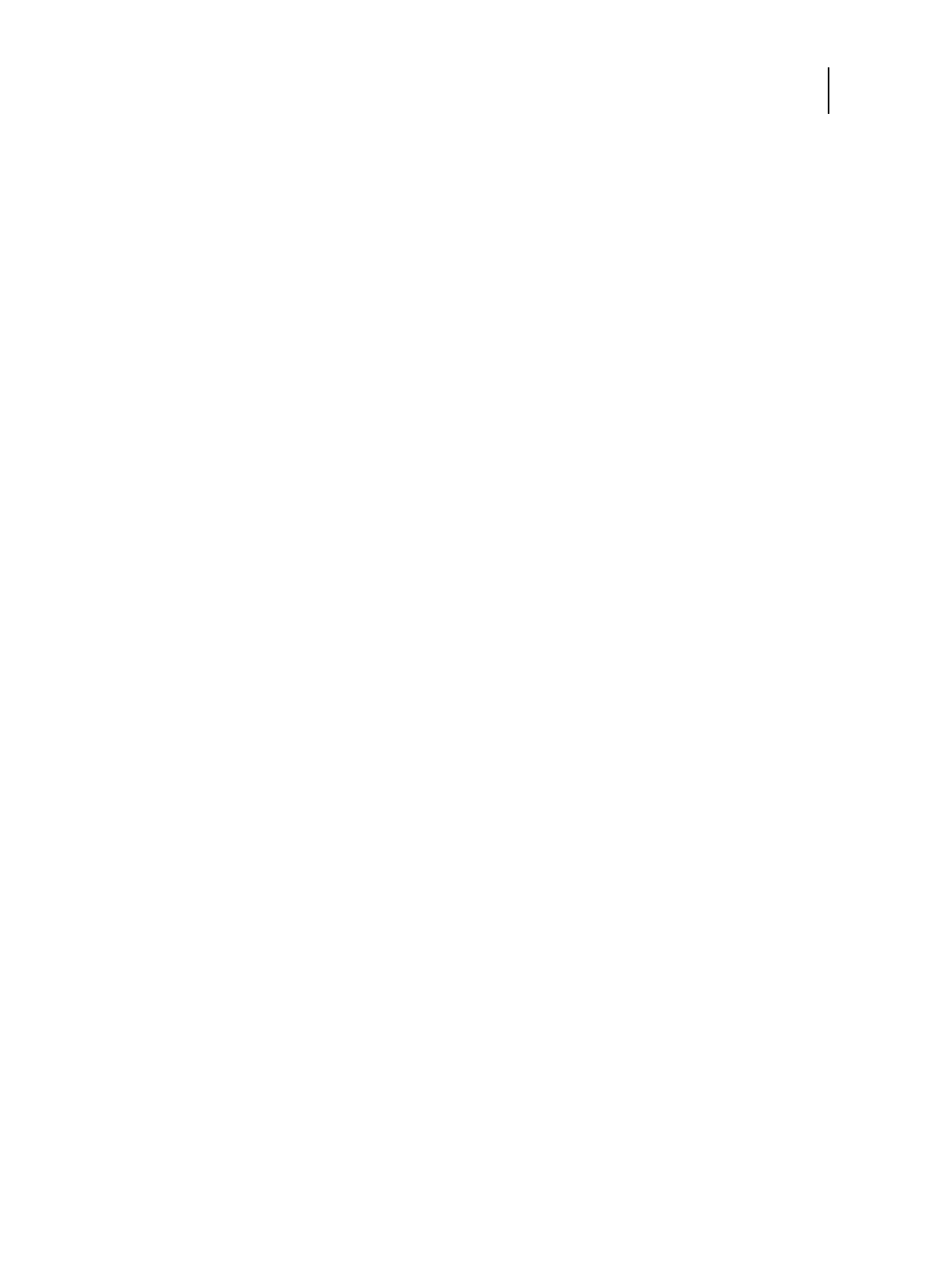56Service Guide: EFI Fiery Central integrated server
Installing Fiery Central integrated server Software
7 When prompted, insert the Fiery Central User Software DVD. Wait for the files to be copied to the FC integrated
server.
8 Wait while the files are installed and set up on the FC integrated server.
It may take more than 10 minutes to complete this step. The progress bar will be displayed both on the monitor and
the FC integrated server control panel.
When this step is complete, the FC integrated server will restart. Wait until the Windows Log On screen displays.
9 At the Windows Log On screen, enter the password for the user Admin and press Enter.
The default password is
Fiery.1. The password is case-sensitive.
10 When a message is shown asking to install the hardware security key, insert the hardware security key to one of the
USB port on the FC integrated server and click OK.
11 At the License Manager window, enter the activation key.
Refer to page 56 and page 58 for more information.
Installing the hardware security key
A hardware security key must be installed on the server computer prior to installation. The hardware security key
maintains your serial number and license information.
To install the hardware security key
1 Shut down the FC integrated server.