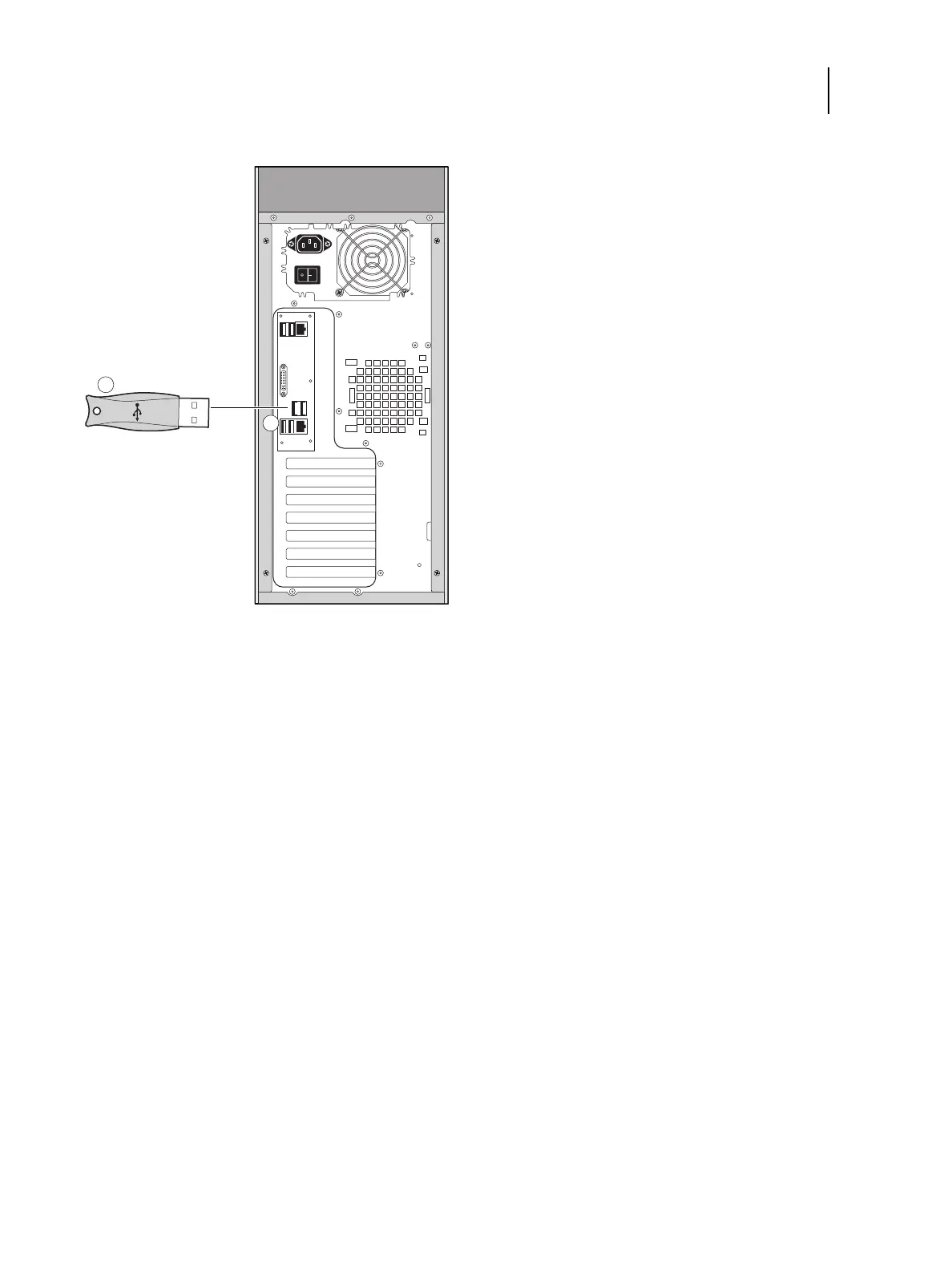57Service Guide: EFI Fiery Central integrated server
Installing Fiery Central integrated server Software
2 Connect the hardware security key to one of the USB port on the FC integrated server.
3 Turn on the FC integrated server.
Fiery Central License Manager
You can view the Fiery Central License by accessing the License Manager. You can also edit the Fiery Central License
provided you have a new dongle and activation key. The activation key is tied to the dongle.
The License Manager displays the terms of your Fiery Central license. If you have licensed additional Fiery Central
applications or features, you can update the license information without running the installation program. Before you
can use new features, you must update your license information in the License Manager. You can also update your
license after the dongle is attached during Fiery Central software installation.
The License Manager window displays the following information:
• System Serial Number (at the top of the license screen) - indicates the number of your hardware security key.
• Expiration Date (at the bottom of the license screen) - indicates when license terms expire. If your license is
perpetual, then PERMANENT appears as the expiration date. Under the Features heading, the features that can be
activated for your Fiery Central installation are listed, including:
• Standard Printers - indicates the number of print devices that may be connected to the Fiery Central server at any
time. Standard printers are classified as any device.
1 USB-style hardware security key
2USB port