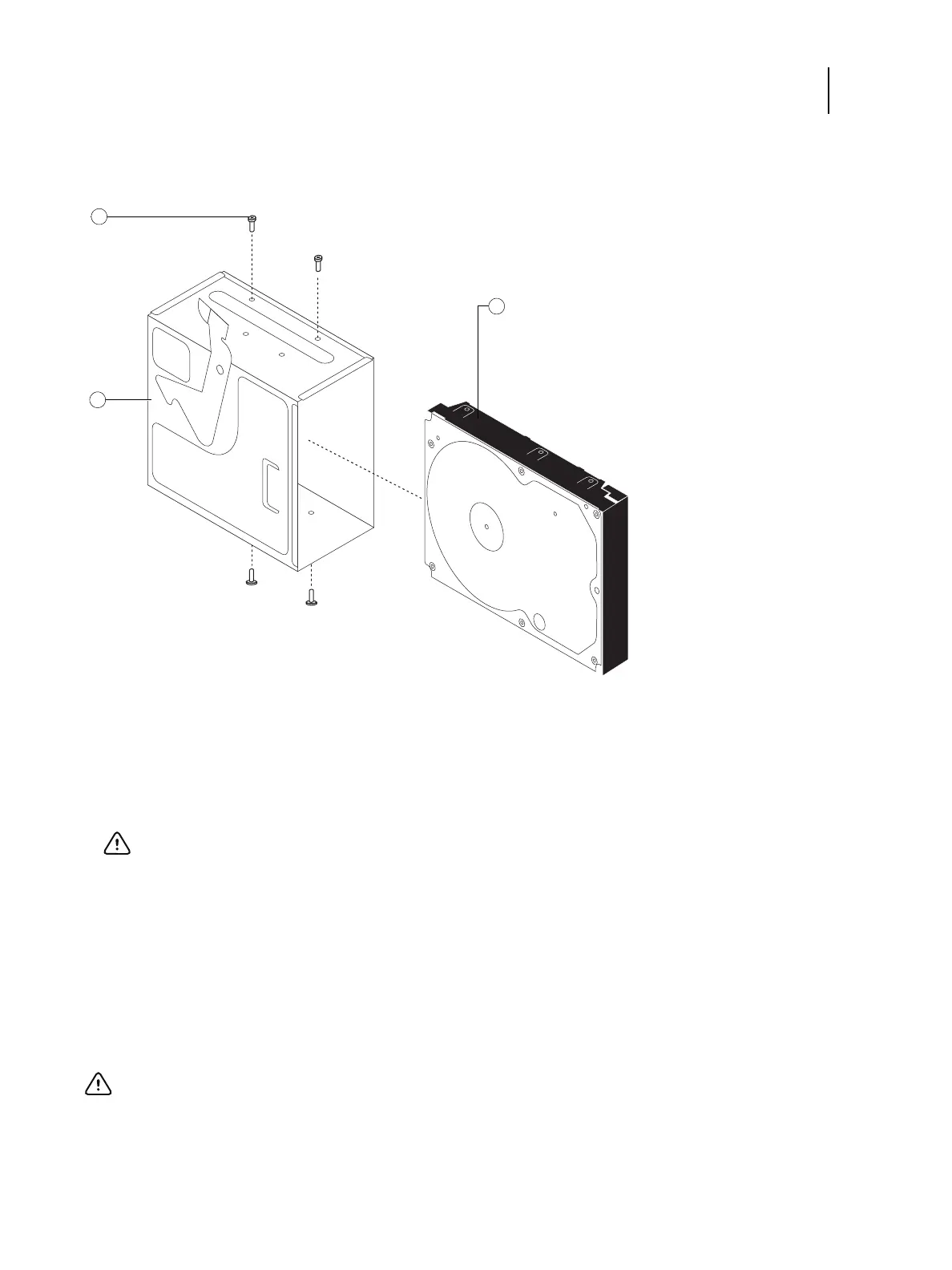47Service Guide: EFI Fiery Central integrated server
Replacing parts
7 Remove the four screws that attach the hard disk drive to the hard disk drive bracket (see below).
Figure 20: Removing/replacing the hard disk drive from/in the hard disk drive bracket
8 Remove the hard disk drive from the hard disk drive bracket and place it in an antistatic bag.
Do not touch the drive with magnetic objects (such as magnetic screwdrivers), and avoid placing magnetic-
sensitive objects (such as credit cards and employee ID cards) near the hard disk drive.
Replacement hard disk drives are not shipped with preinstalled system software. After you install the drive, you must
install the appropriate system software.
To replace the hard disk drive
1 Screw (1 of 4)
2 Hard disk drive bracket
3 hard disk drive
Important: Do not unscrew the screws on the hard disk drive cover. Loosening these hard disk drive screws
breaks the seal and voids the hard disk drive warranty.
Important: Do not install a new hard disk drive and a new motherboard at the same time. If you suspect that the
FC integrated server needs a new hard disk drive and a new motherboard, first install the new hard disk drive and
install system software.