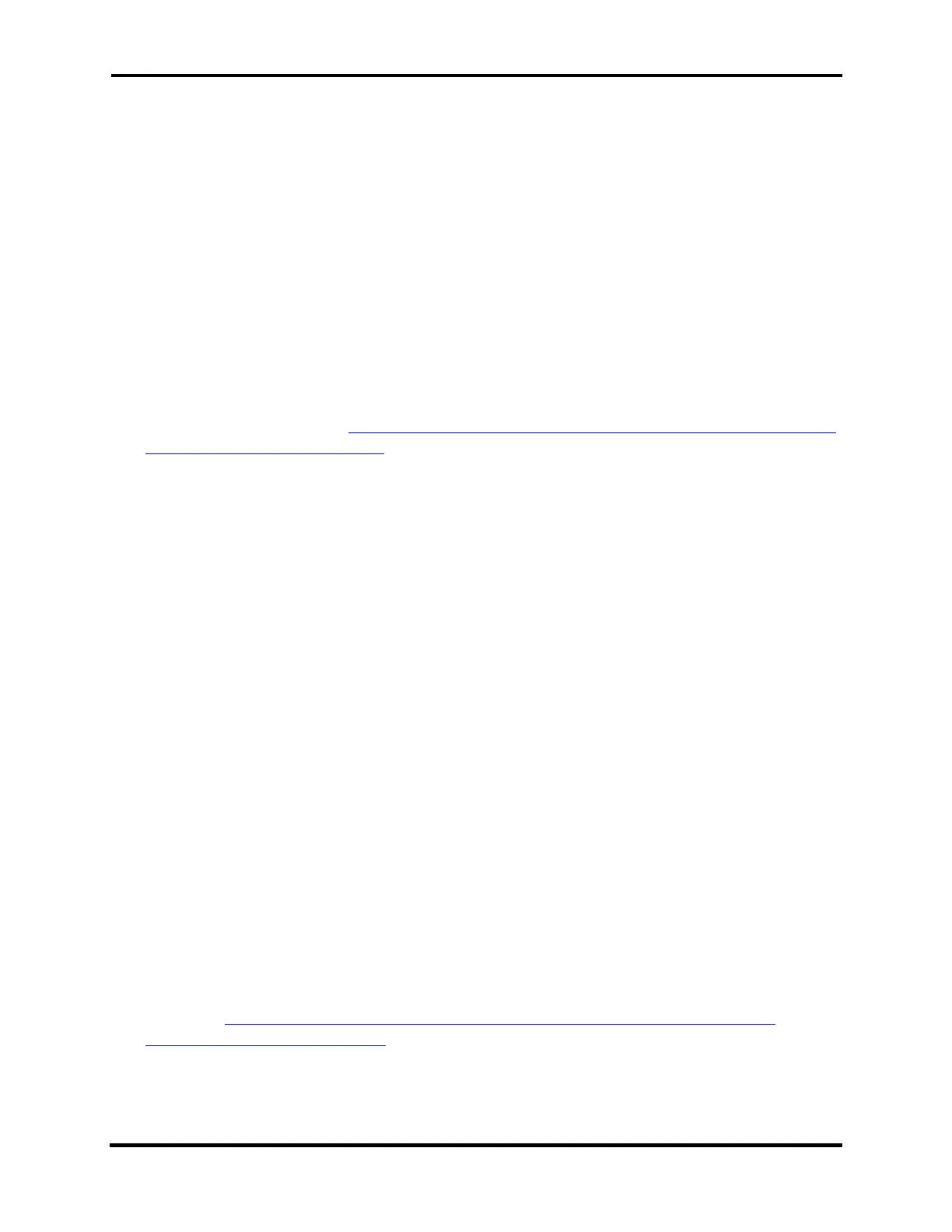FLEX-6000 Signature Series – Maestro User Guide
Copyright 2024 FlexRadio, Inc. All Rights Reserved. | Page 193
39.9.2 My radio shows up on the Select Radio screen, but when I try to connect, it
doesn’t work.
If trying to connect via SmartLink: The first step in diagnosing a remote connection problem is to
run the test included in the SmartLink Setup -> Network Settings screen. See section 8.2.3, Test the
Radio in SmartLink. If the test passes (green), this verifies the connection between the SmartLink
server and the radio. Further testing may be necessary to verify the client’s connection to the radio
and may be dependent on the client’s network.
If not using SmartLink: If the Radio and the client are on different network subnets, the client will
likely be able to see the broadcast radio discovery packets, and thus the radio will show up on the
radio selection windows. However, the connection will fail due to not being able to route the TCP
connection to the radio. The Radio IP address should be compared to the Client IP address. If one
is 169.254.x.x (link-local) and the other is something like 192.168.x.x, 172.x.x.x, or 10.x.x.x), then
this is likely the problem. In general, the beginning of the IP address should start the same way.
The solution is to get the Radio and the Client onto the same network. See the following helpdesk
article for more help on this: https://helpdesk.flexradio.com/hc/en-us/articles/202118558-How-to-
Connect-your-FLEX-6000-to-a-LAN.
39.9.3 Running the Network Settings Test, I do not get a green response.
A yellow test result means that a remote connection might work depending on the configuration of
the network at the remote end. Remote connections may work from some locations and not
others. A red test result means that the connection will not work with the current configuration on
the radio network. Tap the red result indicator to open a window containing details about the test
failure. These details may help you to understand how to correct the problem. Take note of the
details in case you need to open a Help Desk support ticket, as described at the end of this section.
To avoid connection issues and obtain a good test result (green), enable UPnP (Universal Plug n
Play) on your router if it is supported or use the Manual Port Forwarding option. See the following
section, 39.9.4.
39.9.4 My router doesn’t support UPnP. How can I set up my radio to reliably
connect to remote clients?
For a reliable connection without UPnP, you will need to use Manual Port Forwarding. To use
Manual Port Forwarding, you will need to pick one TCP port number (e.g. 4994) and one UDP port
number (e.g. 4993) for SmartLink to use. Referring to section 8.2.2, Register the Radio in
SmartLink, by going to the Network Settings screen. Select Manual Port Forwarding then enter the
port numbers you have chosen in the TCP and UDP Port fields. Tap the Save button. The
remainder of this procedure is done to the configuration settings of your router. Details for setting
up port forwarding on a wide variety of routers are beyond the scope of this document, but this
document, https://helpdesk.flexradio.com/hc/en-us/articles/115003365503-What-is-Port-
Forwarding-and-How-do-you-do-it, should provide a good starting point. In addition to port
forwarding, your radio should be assigned a Static DHCP address by the router to avoid occasional
breaks in the SmartLink connection caused by changes to the radio’s IP address.
