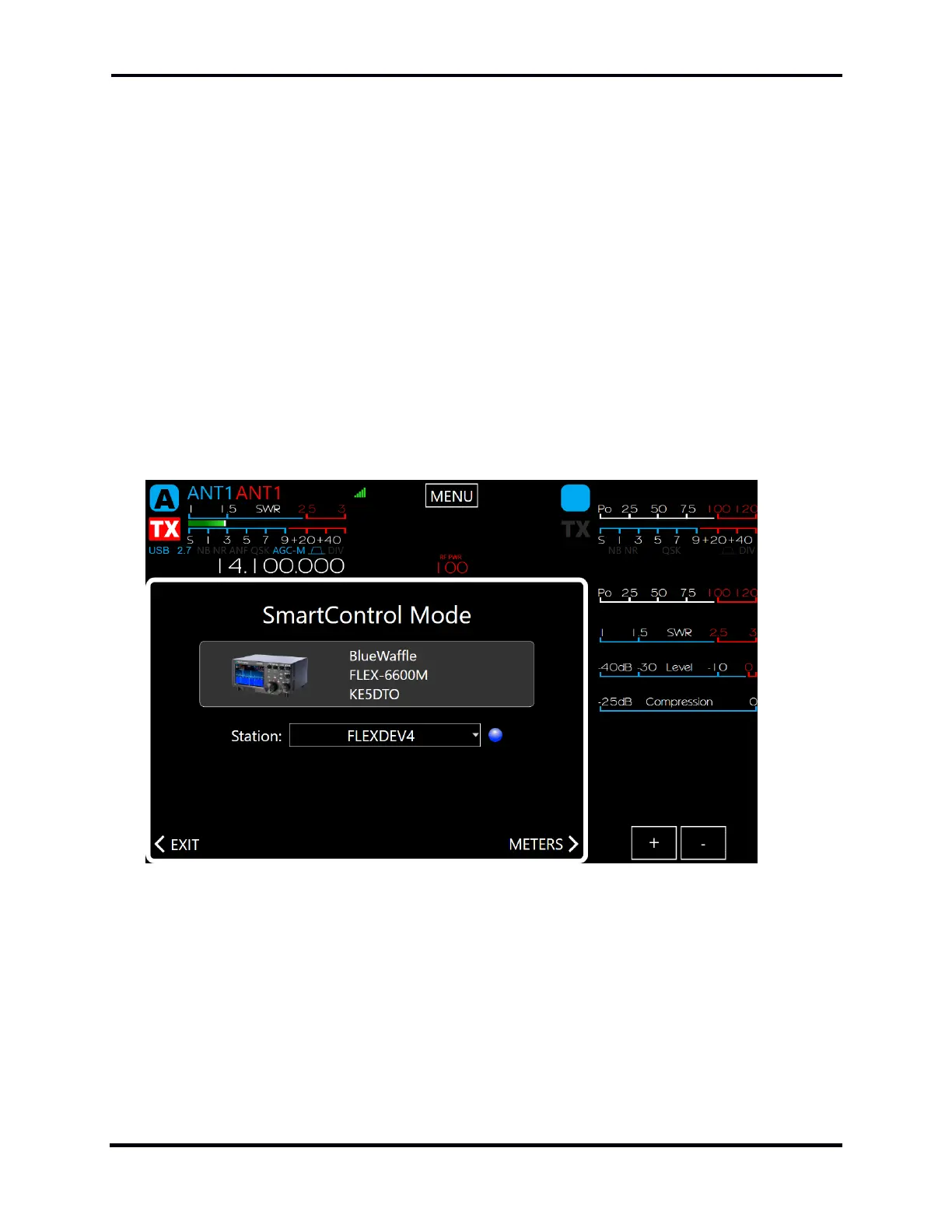FLEX-6000 Signature Series – Maestro User Guide
Copyright 2024 FlexRadio, Inc. All Rights Reserved. | Page 48
You can open and close a second slice from your Maestro, or your other client, and use the smaller
tuning knob to control Slice B.
It is just like using your Maestro, except that your Maestro Display doesn’t show a Panadapter or
Waterfall. Those are on your main client’s window. If you want to open a new Panadapter, not just
a new slice, you need to do that from within SmartSDR for Windows.
9.5.1 Additional SmartControl functions:
You can change the volume of Slice A or B, adjust AGC-Threshold, change the RX filter settings,
adjust Mic Gain or CW Keying Speed, use your F1-F6 button macros, etc. All of the controls on the
front of your Maestro are active. These changes will also be reflected in your SmartSDR or other
client’s Window.
9.5.2 Accessing the Various Meters
From the Main SmartControl screen, tap the Meters menu on the lower right side. Your lineup of
station meters will appear on the right side of the display.
You can add or subtract additional meters, up to a total of 6, in addition to the slice “B” display.
You can tap any individual meter to toggle through different options, including:
Power Output
SWR
Mic Level
Compression Level
ALC Level
Additional Meters if you have the PGXL Amplifier:
