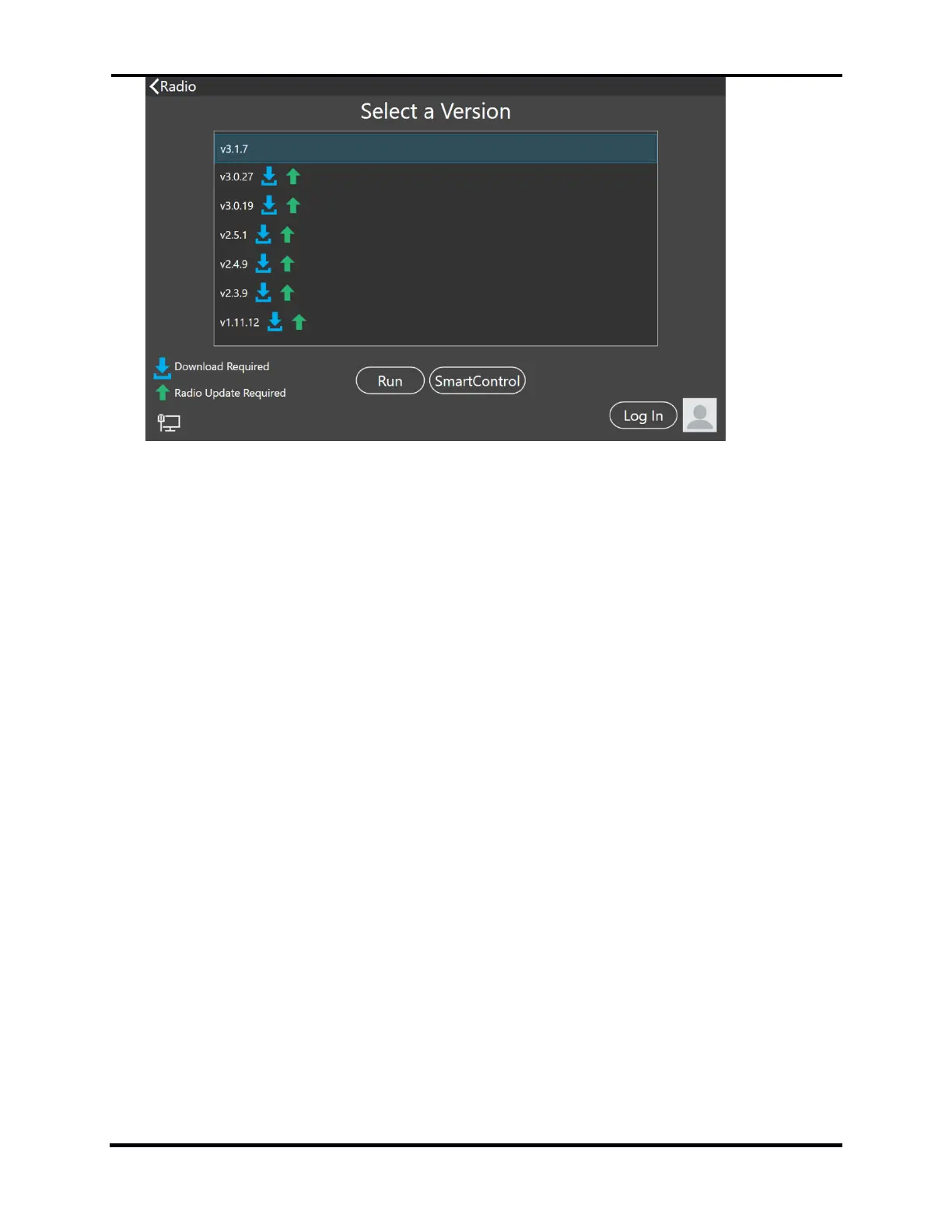FLEX-6000 Signature Series – Maestro User Guide
Copyright 2024 FlexRadio, Inc. All Rights Reserved. | Page 47
At the “Select a Version” screen, select the version of the software that you wish to use
with this radio. (The current version in use will not have an up arrow or down arrow next
to the version number.)
You will now be given the option to select either Run or SmartControl.
Select the SmartControl button.
The screen will flash “Loading” and bring you to the SmartControl interface screen.
Enjoy operating with SmartControl
Note: If you have been using your Maestro to operate a radio either locally or via SmartLink
that was using a SmartSDR version before v3.1, you must first select and install SmartSDR
v3.1+ from the Maestro/M “Select a Version” menu before the SmartControl option will show
up on your Menu. The first time you do this after changing software versions, your
Maestro/M will connect in Regular or multiFLEX mode. To use SmartControl mode you will
need to follow the procedure above to change back to SmartControl mode.
Note: You cannot use SmartControl mode on a radio that does not have SmartSDR v3.1+
installed on the radio.
9.5 OPERATING WITH SMARTCONTROL
Now you have complete control of your rig from BOTH the Maestro AND the other client you have
connected……Now what?
Try it! Use your mouse to change the frequency on slice A and observe that the frequency changes
on both your SmartSDR Window and the Maestro Slice indicator panel!
Next, use your Maestro tuning knob and change the frequency. The same happens on your
SmartSDR screen.
