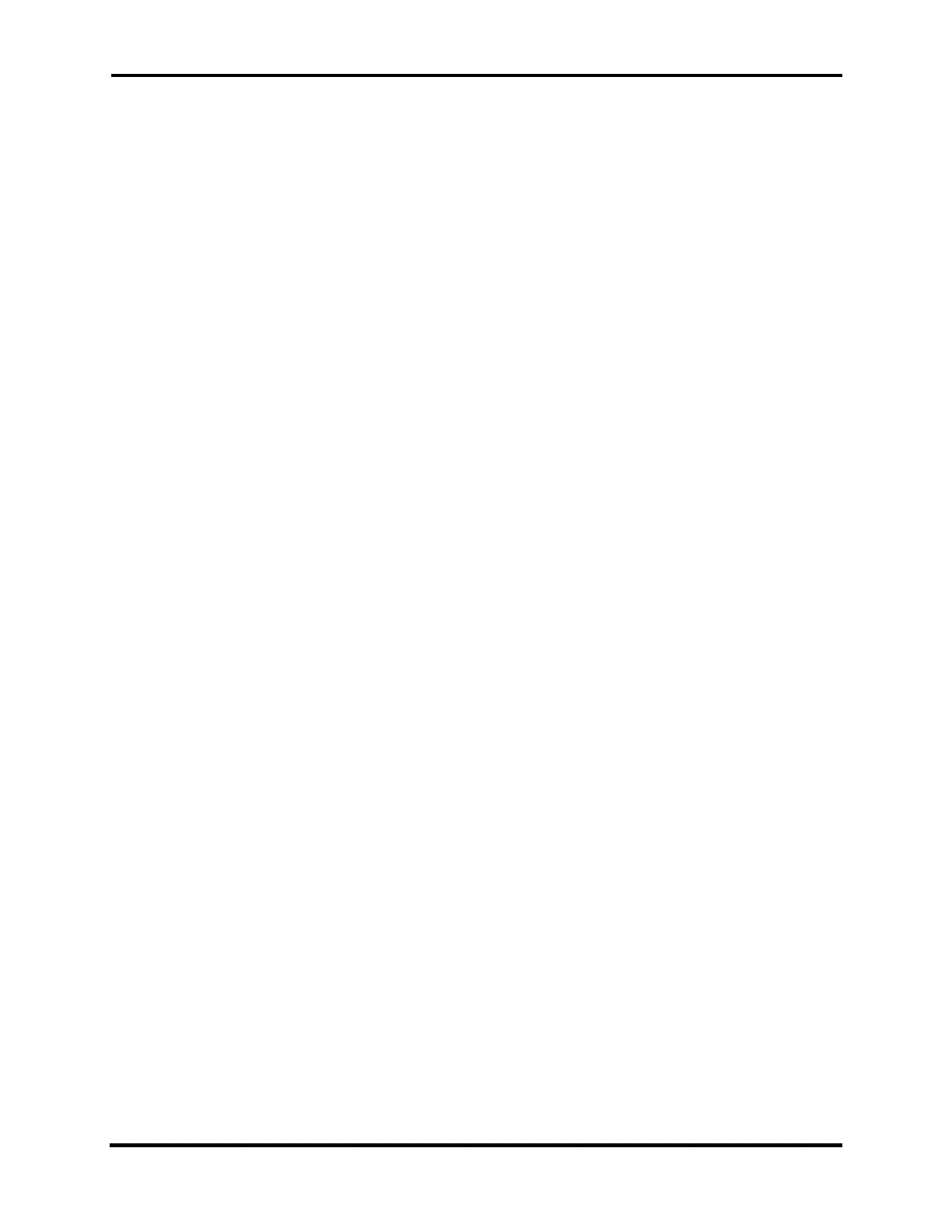FLEX-6000 Signature Series – Maestro User Guide
Copyright 2024 FlexRadio, Inc. All Rights Reserved. | Page 72
Change Slice A to LSB or USB. (This loads the Default FHM-1 Mic profile)
Change Slice A to AM or SAM. (This loads the Default PR781 Mic profile)
These MIC profile mode group associations are saved/restored within the Preferences.
Because the MIC profiles are automatically saved when changes are made to the associated
settings, some users may want to save a separate profile with known good settings they can use to
return to after testing different settings. Use the Profile Manager (section 33.11, Profiles Tab) to
create a new profile based on the current settings.
MIC profiles are band-independent. A MIC profile that is associated with a mode will invoke the
same values in any band in which it is used.
The active MIC profile selection is saved per Station. When operating multiFLEX, it is important that
if the devices have unique settings each Station uses its own MIC profile. For example, consider a
FLEX-6500 that has 2 Stations connected, one running SmartSDR for Windows and another running
a Maestro. If both Stations have the Default MIC profile selected, this will result in confusion when
trying to transmit from the Maestro. Consider if the M-MIC1 (Maestro Microphone 1 input) option
is selected on the Maestro as that is where your microphone is connected to the Maestro. Since
the SmartSDR for Windows Station also has the Default MIC profile selected and it doesn’t have an
M-MIC1 option, it will set the Mic Input selection back to something like R-Mic (Radio’s microphone
input). To correct this, create a new Maestro MIC profile and use this on the Maestro with the M-
MIC1 setting.
NOTE: If a MIC profile is modified, the change will affect all MODES and Global profiles with
which the MIC profile is associated.
16.2 TRANSMIT PROFILES
Transmit profiles manage the transmitter power and interlock settings. The power settings are
saved by band, while the interlock settings apply to all bands. The power settings include the
transmitter power level, tune power level, and ALC. The interlock settings include the TX Delay, PTT
Timeout, and the controls for the various transmitter-engaged signals. A complete list of the
settings is provided in section 16.7, Comparing Profiles and Persistence.
NOTE: Power settings are saved for every band in a Transmit profile. To save the appropriate
power settings set a Slice as the TX Slice, then open the TX Band Settings tab (section 33.8) to
make adjustments.
The Transmit profile can be selected from the Profiles control panel in the Maestro Main Menu.
Tap the name of the desired profile, then tap the Load button.
Transmit profiles are linked to the TX Antenna setting in the transmit Slice. When the antenna used
by the transmit Slice is changed, the Transmit profile associated with the new antenna selection is
invoked. For example:
Slice A is the transmit Slice. TX ANT is ANT1
Slice B is NOT the transmit Slice. TX ANT is ANT2
Load SO2R_TX1 Transmit profile. (This Transmit profile is now automatically linked to ANT1)
Set Slice B as the transmit Slice.
