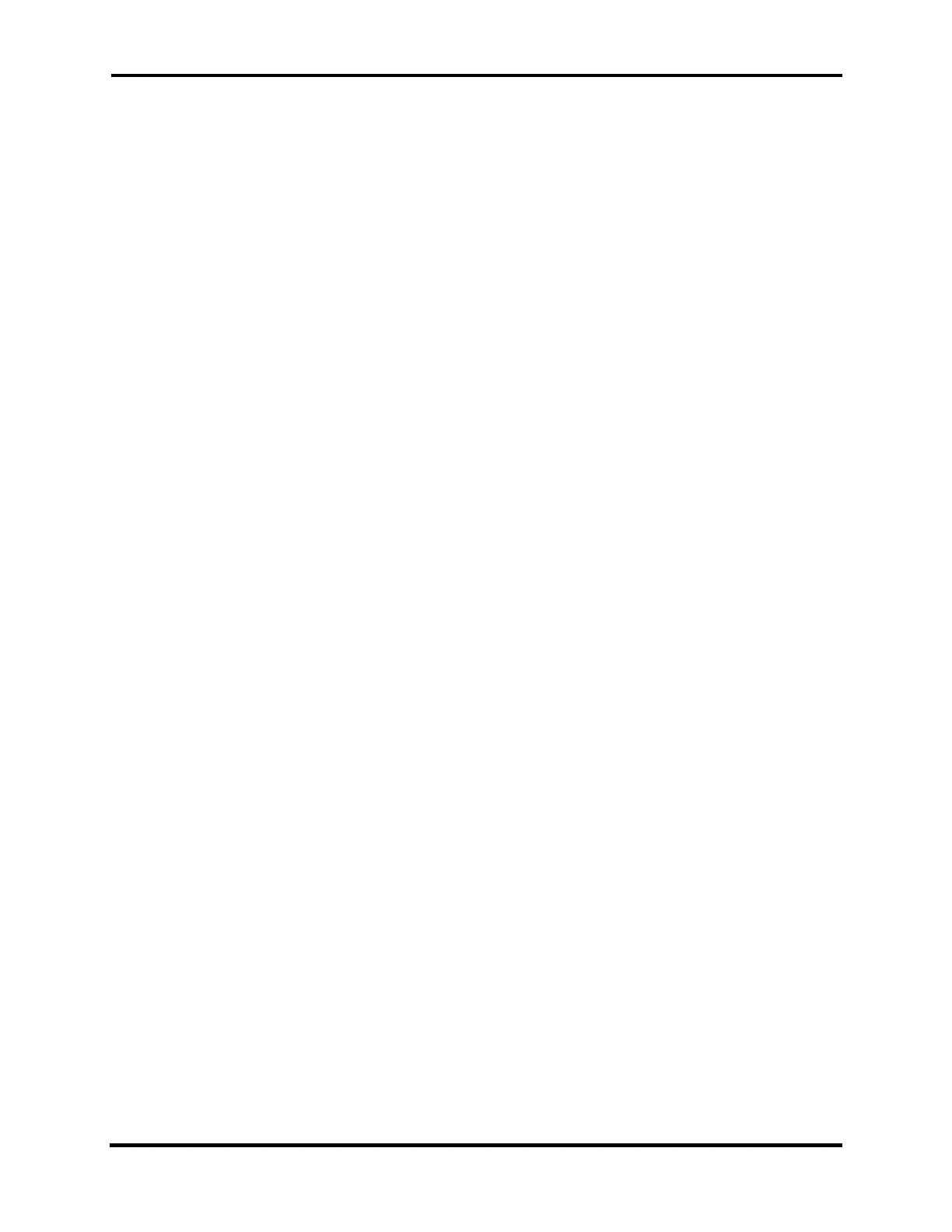FLEX-6000 Signature Series – Maestro User Guide
Copyright 2024 FlexRadio, Inc. All Rights Reserved. | Page 80
Note: Maestro has an override feature that allows microphones other than the selected
microphone to be used during a transmission. This is discussed in section 17.4.
17.3 CONFIGURING THE AUDIO OUTPUT DEVICES
The Maestro provides several audio output options. A speaker is built into the front panel of the
Maestro. The Front Speaker button in the Audio control panel of the Main Menu enables and
disables the speaker. Plugging a headphone or similar device into the back-panel Phone connector
disables the front-panel speaker regardless of the Front Speaker button state.
The back panel of the Maestro provides a connector for the connection of powered speakers and a
similar connector that provides a line-level output. Plugging devices into these connectors does not
affect the front panel speaker.
17.4 PTT OVERRIDE WHEN OPERATING VIA MAESTRO
When operating in a non-DIGx mode, using a hardware PTT such as the RCA PTT input on the
transceiver back panel or the transceiver front panel microphone PTT will override the Maestro
PTT. This feature is provided to allow an operator at the transceiver to override the Maestro input
with a PTT switch connected directly to the radio.
17.5 OPERATING CW WHEN OPERATING VIA MAESTRO
A key or paddles can be connected to the Maestro back panel Key connector. CW signals
generated by the internal Winkeyer 3 module are transmitted from Maestro to the transceiver
across the network connection. Sidetone from the keyer is generated inside Maestro and played
out of the speaker, headphones, or powered speaker output. CW operation, especially in contest
and DX environments, tends to be fast-paced and relatively intolerant of delays which can add
confusion.
Many issues can affect the LAN performance of Maestro including, but not limited to, the wireless
router used, the congestion on local wireless channels, settings inside the router such as packet
coalescing and duplex modes, cabling issues such as interference from florescent light ballasts on
the wired connection to the router, etc. The network diagnostics in Maestro can help diagnose
these, but if network issues are suspected, a thorough investigation of the network may be in
order.
Generally, wired networks will perform better than wireless networks. In many cases, the Internet
will have better packet latency and jitter performance than a wireless network with some degree of
congestion. For this reason, FlexRadio recommends using wired networks for CW as there tend to
be fewer issues that require troubleshooting on wired networks. Maestro will always attempt to
compensate for any jitter or latency caused by any kind of network, but the mechanism for
compensation is to add latency to ensure a steady stream of CW at the radio transmitter.
17.6 MONITORING REMOTE AUDIO AND NETWORK PERFORMANCE
There are two ways to monitor the performance of the network while using Maestro. The first is
with a convenient Network Health Indicator display in the top middle of the Maestro display. The
second is a detailed Network Diagnostics display.
