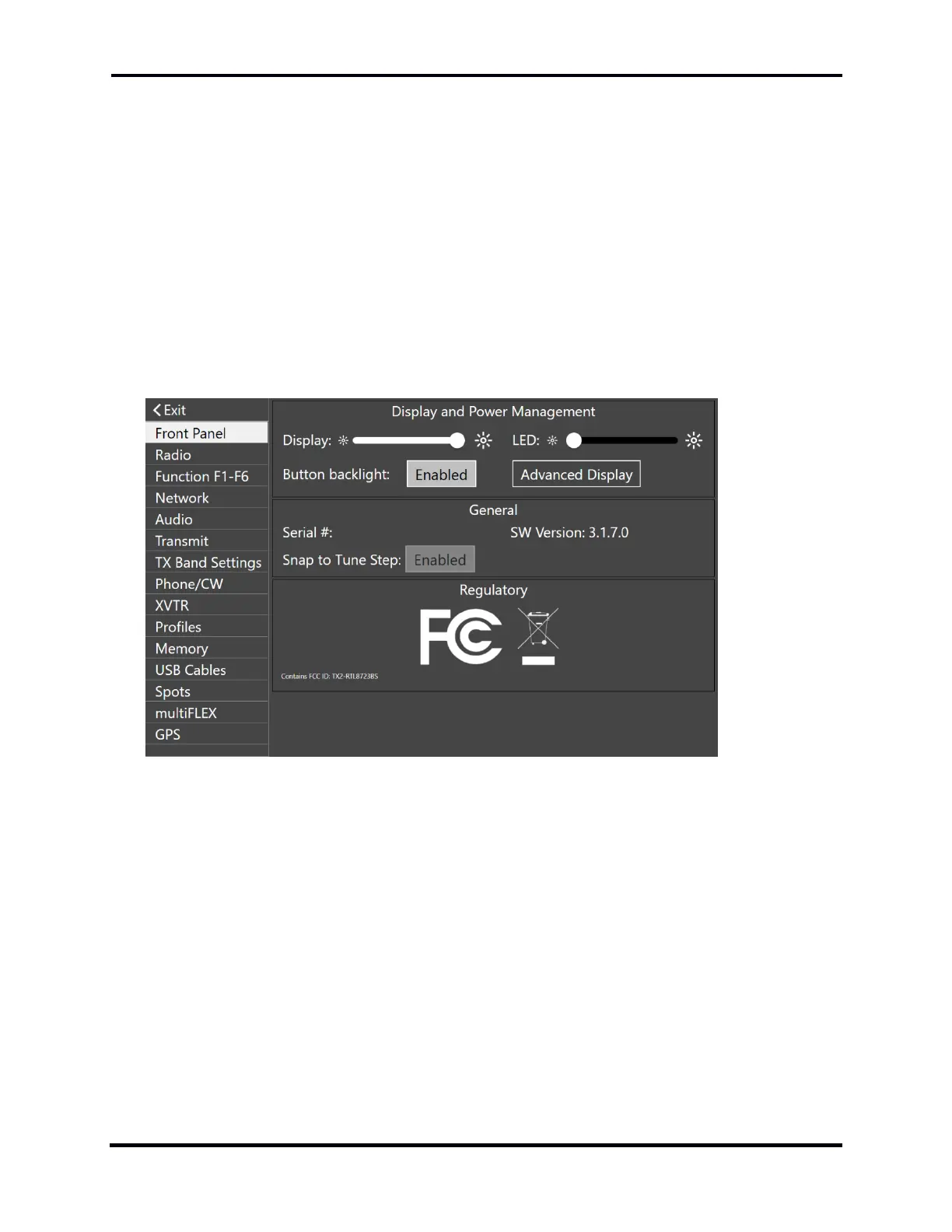FLEX-6000 Signature Series – Maestro User Guide
Copyright 2024 FlexRadio, Inc. All Rights Reserved. | Page 49
Amp Power
Amp SWR
Amp Temp
If you wish to hide the meter display, just tap the METERS button again and they will be hidden by
the main display.
9.5.3 Accessing the Maestro Main Menu
If you wish to access the main Maestro menu, tap the Menu button at the top center of the display.
The menu will appear, giving you access to almost all of the radio controls that the Maestro can
control in regular use. The operation of these menu items is covered elsewhere in the Maestro
User Guide.
To close the menu, tap the Exit tab in the upper left-hand corner.
9.5.4 Accessing the individual Slice Controls
As with normal Maestro mode operation, you can control important parameters by tapping on
different sections of the individual slice panels.
Antenna selection:
Tap on the top of the slice panel. It will bring up an antenna selection menu. (The exact
menu choices depend upon the model of your radio)
Your Receive selection is highlighted in BLUE. (ANT1, ANT2, XVTR, XVTR1, XVTR2, RXA, RXB)
Your Transmit selection is highlighted in RED. (ANT1, ANT2, XVTR, XVTR1, XVTR2)
Select a different antenna/port by tapping on your desired RX or TX port.
