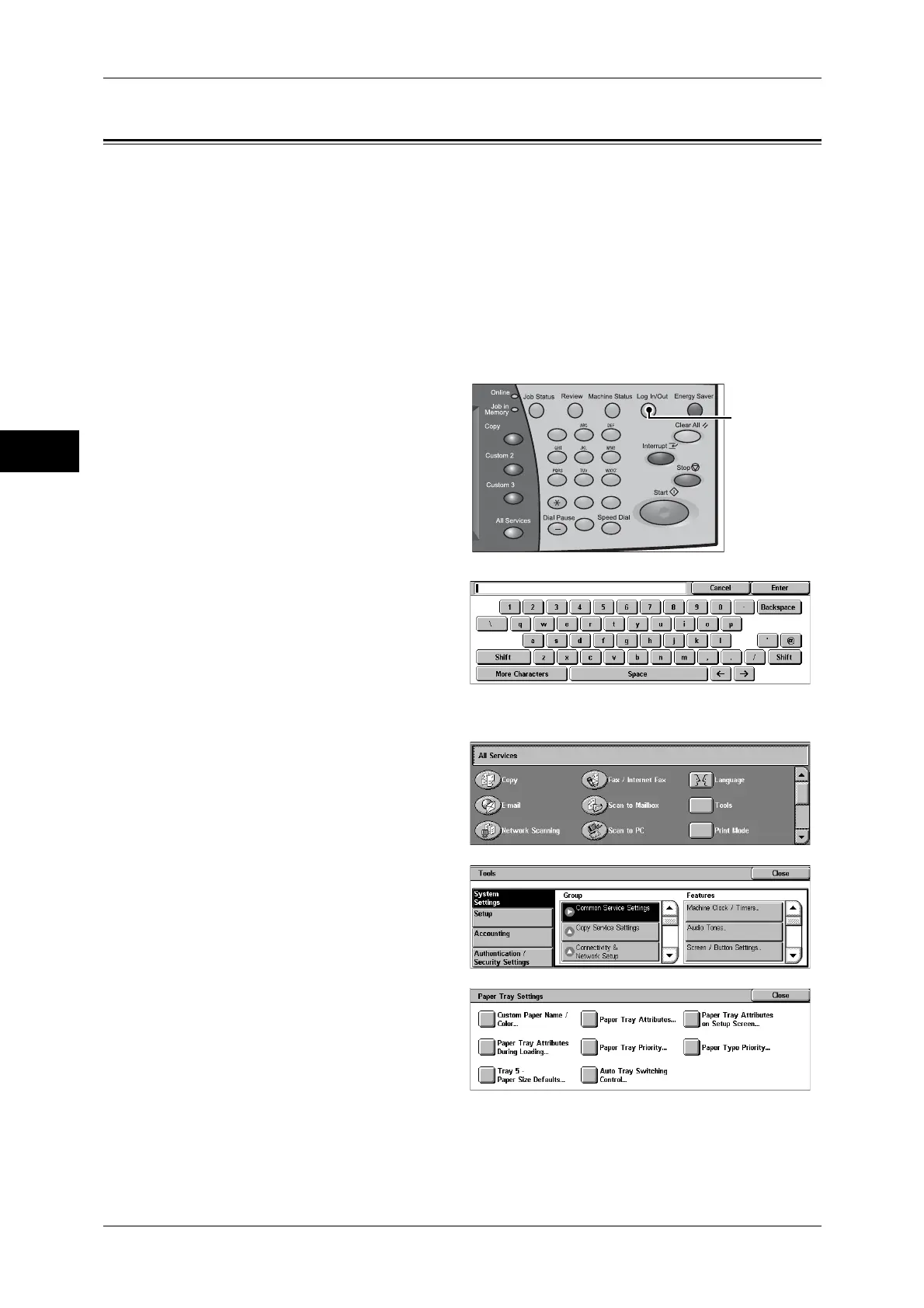2 Paper and Other Media
34
Paper and Other Media
2
Changing the Paper Settings
The following describes how to change the paper type for Trays 1 to 4 and how to set
image quality processing by individual paper type.
Image quality best suited to the paper type can be obtained by setting the desired
image processing to particular paper types.
Note • Users can name Custom 1 to Custom 5 displayed in the paper type. For information on how
to set names to Custom 1 to Custom 5, refer to "Custom Paper Name" (P.94).
• The [Setup] screen, which can be displayed by selecting [Setup] in the [All Services] screen,
allows you to change the paper type setting without entering the System Administration
mode, if you have configured the settings to do so in advance. For more information, refer to
"Paper Tray Attributes on Setup Screen" (P.94)
1
Press the <Log In/Out> button.
2
Enter the system administrator’s
user ID with the numeric keypad or
a keyboard displayed, and select
[Enter].
Note • The default user ID is "11111".
When using the
Authentication feature, a password is required. The default password is "x-admin".
3
Select [Tools].
4
Select [Paper Tray Settings].
5
Select [Paper Tray Attributes].
123
456
789
0#
C
<Log In/Out>
button
