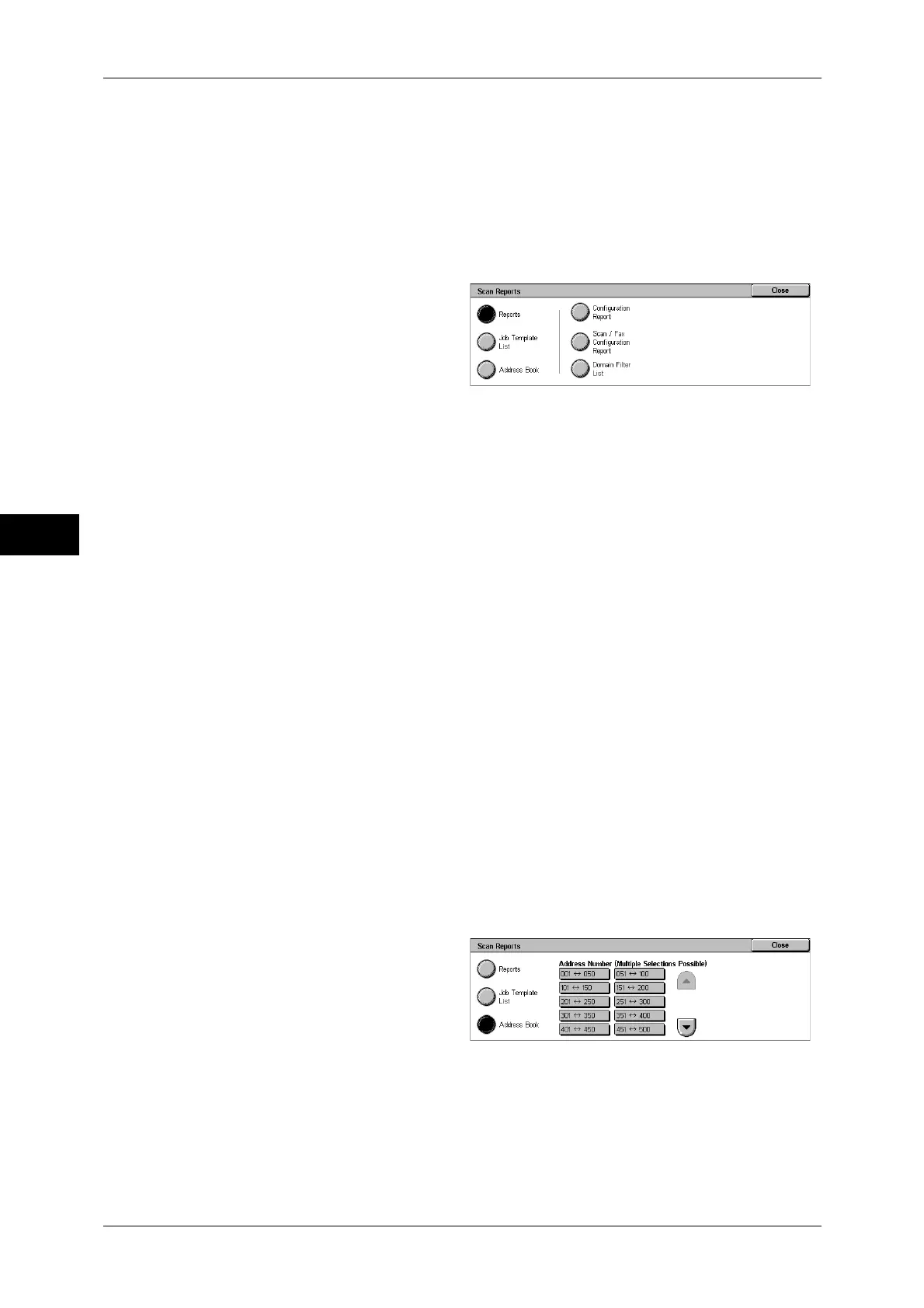4 Machine Status
62
Machine Status
4
PostScript Font List
Prints the fonts available in PostScript.
Scan Reports
1
Select [Scan Reports].
Note • To display the [Scan Reports] screen, select the <Machine Status> button, and then select
[Machine Information] > [Print Reports] > [Scan Reports].
2
Select the list to be printed.
3
Press the <Start> button.
Reports
You can print the [Configuration Report], [Scan/Fax Configuration Report], and
[Domain Filter List]. Select the list to be printed, then press the <Start> button.
z
Configuration Report
You can check the hardware configuration, network information, and print and copy
settings of the machine.
Note • The content of [Configuration Report] is identical whether it is printed from [Copy Reports],
[Printer Reports], [Scan Reports], or [Fax Reports].
z
Scan/Fax Configuration Report
You can check the settings configured for the scan features.
z
Domain Filter List
You can check the permitted domains registered for domain filtering.
Job Template List
You can print the settings for the server where the job templates, which are created
using scan service setting tools, are stored.
Address Book
You can check the settings for the address numbers.
When you specify a range of address numbers, the list of settings for the specified
address numbers will be printed. Each page contains the settings information on 50
address numbers.
1
Select [Address Book].
2
Specify a range of address
numbers to be printed.
3
Press the <Start> button.
Fax Reports
1
Select [Fax Reports]
Note • To display the [Fax Reports] screen, select the <Machine Status> button, and then select
[Machine Information] > [Print Report] > [Fax Report].
