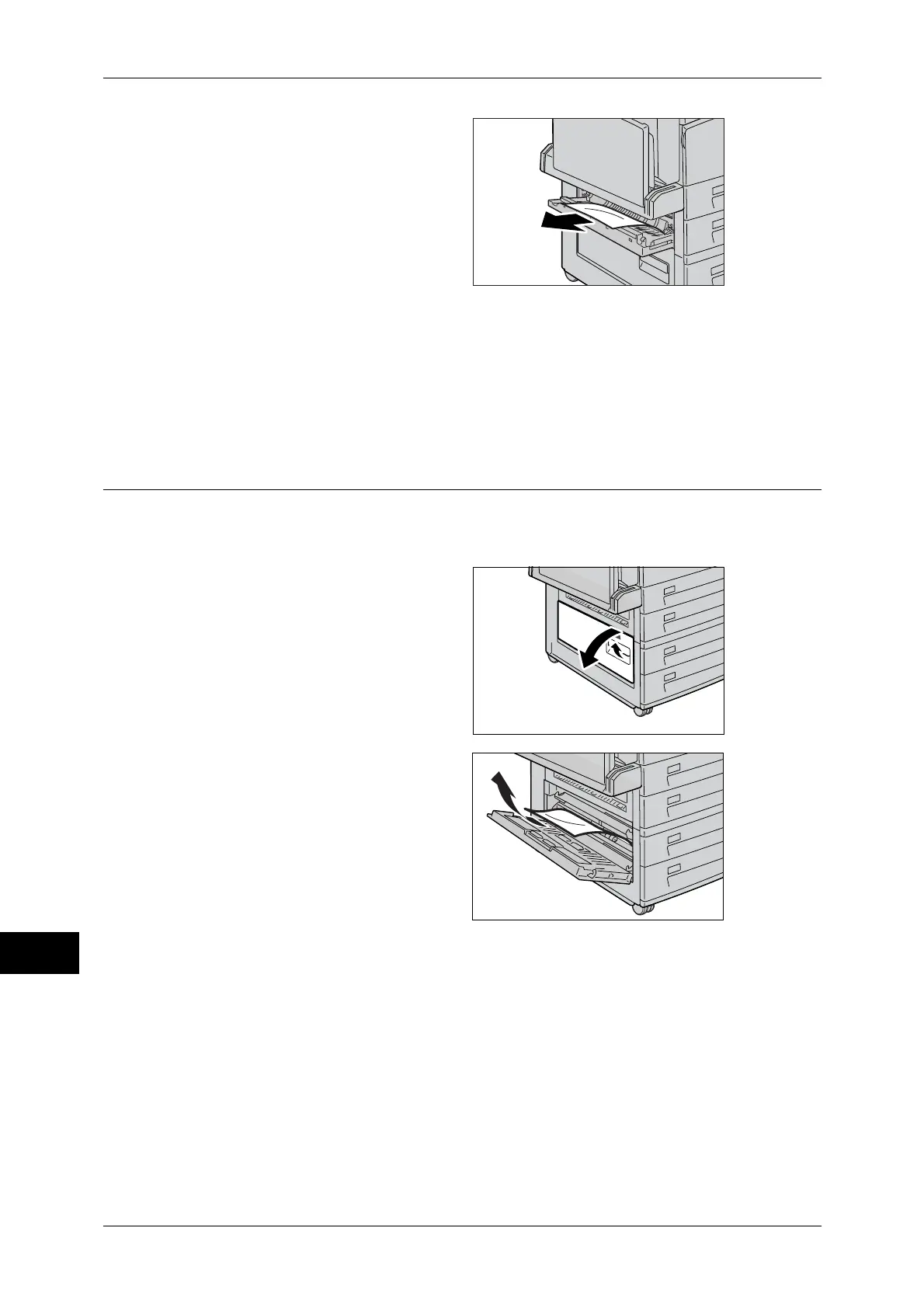14 Problem Solving
410
Problem Solving
14
2
Remove the jammed paper.
Note • If paper is jammed at the
upper position, it may be
invisible. Check inside
thoroughly.
• If paper is torn, check for any
torn pieces of paper inside the
machine.
3
Press the center section of the cover B to close it.
Note • Be sure to press the center section of the cover to firmly close it.
Paper Jams in the Bottom Left Cover [C]
The following describes how to clear paper jams in the bottom left cover C.
1
Lift up the lever on the right side of
the cover C, and open the cover C.
2
Remove the jammed paper.
Note • If paper is jammed at the
upper position, it may be
invisible. Check inside
thoroughly.
• If paper is torn, check for any
torn pieces of paper inside the
machine.
3
Press the center section of the cover C to close it.
Note • Be sure to press the center section of the cover to firmly close it.
