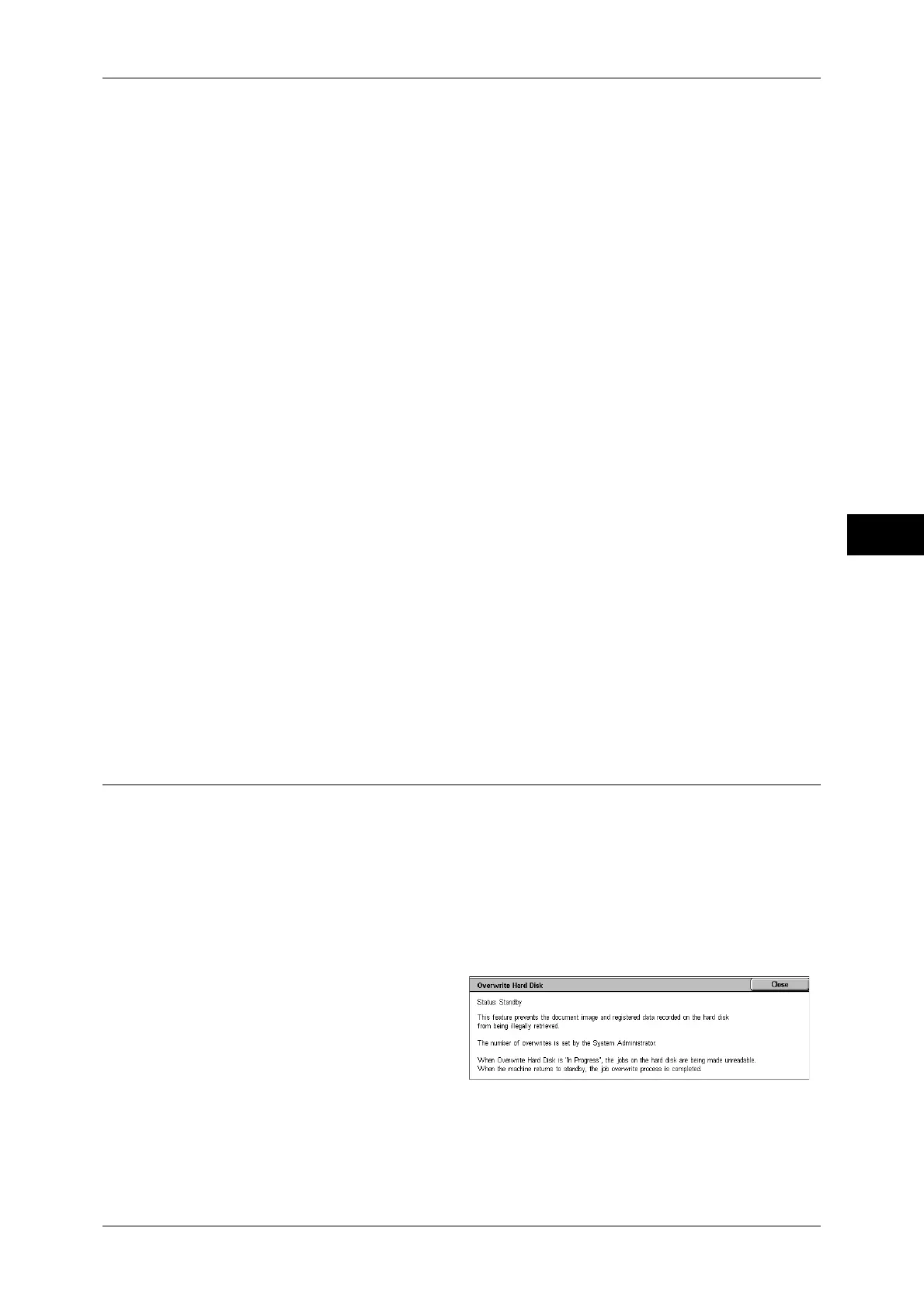Machine Information
67
Machine Status
4
For information on specifying whether or not to have the report printed automatically, refer to
"Broadcast/Multi-Poll Report" (P.96).
Relay Broadcast Report
You can check the result of a relay broadcast transmission.
If this report is set to be printed automatically, it is printed each time when a relay
broadcast transmission is complete.
For information on specifying whether or not to have the report printed automatically, refer to "Relay
Broadcast Report" (P.97).
Power Off Report
You can check the stored documents that are accidentally deleted because of the
power being switched off, such as when an electrical power failure occurs. This report
is printed automatically when the machine is turned back on.
All the documents that are listed on this report are the received documents (including
polling documents) that are not yet printed, and the stored documents in the mailbox
(including polling documents that are set to be distributed to the designated mailboxes).
File Transfer Report - Fax Server
This report is output after image data scanned by the machine is sent to a Server Fax
server via a network. It contains the scanned document image and the transmission
result. To have the report printed, enter the System Administration mode.
For information on specifying whether or not to have the report printed automatically, refer to "File
Transfer Report - Fax Server" (P.97)
Job Flow Error Report
You can check the errors caused in the job flow. The date and time when the error
occurred and the error codes are recorded.
For information on specifying whether or not to have the report printed automatically, refer to "Job Flow
Error Report" (P.98).
Overwrite Hard Disk
You can check the overwriting status of the hard disk. The indication "Overwriting"
shows that the overwriting is in progress. "Standby" shows the completion of the
overwriting process.
Note • This feature does not appear for some models. An optional package is necessary. For more
information, contact our Customer Support Center.
• [Overwrite Hard Disk] appears only when [Overwrite Hard Disk] is enabled in [System
Settings]. For more information, refer to "Overwrite Hard Disk" (P.190).
1
Select [Overwrite Hard Disk].
2
Check the overwriting status of the
hard disk.
