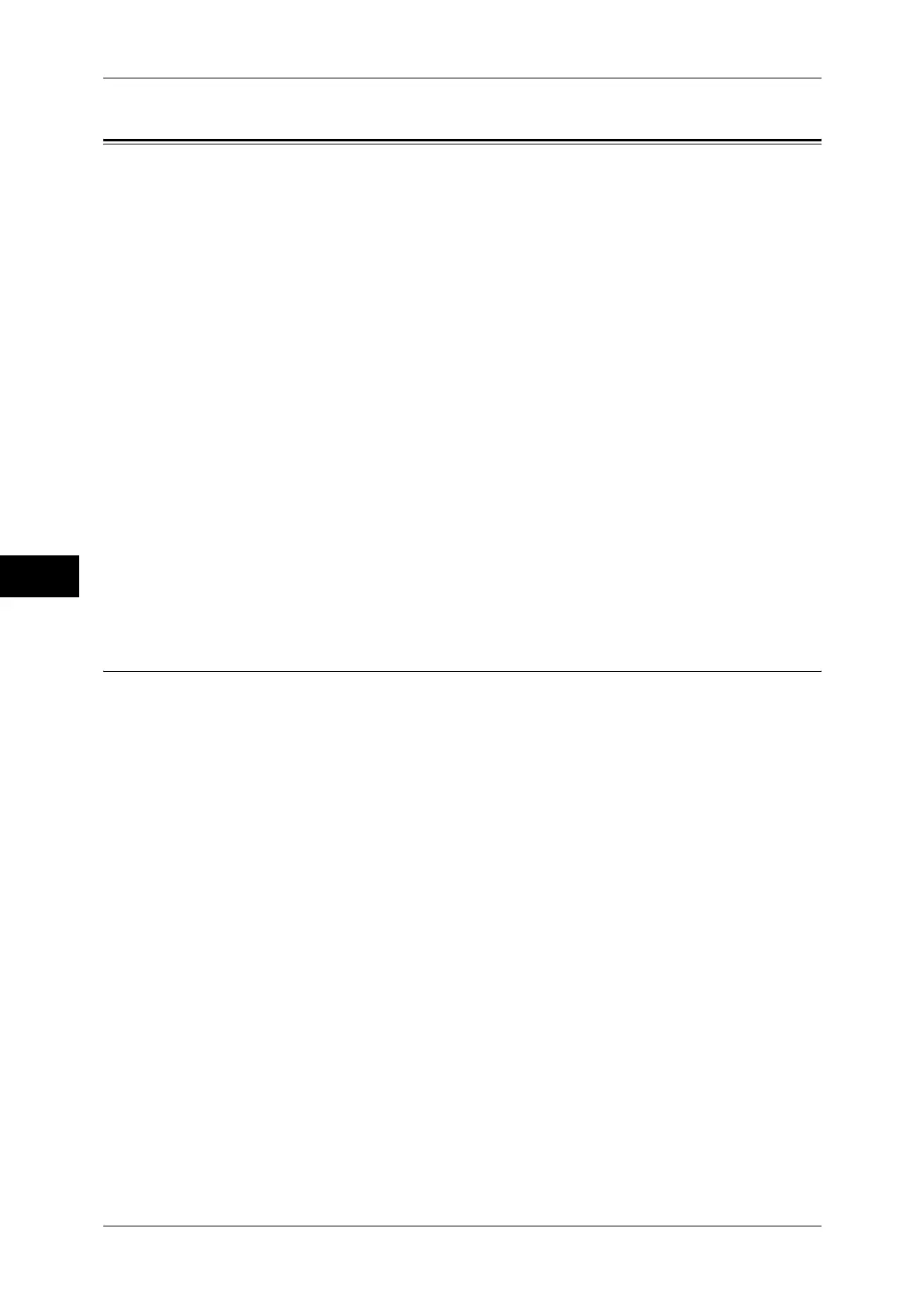5 Tools
196
Tools
5
Scan Service Settings
In [Scan Service Settings], you can configure settings related to the Scan services.
Note • This feature does not appear for some models. An optional component is required. For more
information, contact our Customer Support Center.
• When [Scan to Fax Server] is selected in the System Settings, [Scan Service Settings] is
replaced with [Scan/Fax Service Settings].
For information on scanner environment settings, refer to "Scanner Environment Settings" (P.307).
The following shows the reference section for each setting.
First Tab ....................................................................................................................................196
Scan Defaults ............................................................................................................................197
Scan to PC Defaults ..................................................................................................................199
Original Size Defaults...............................................................................................................200
Output Size Defaults .................................................................................................................200
Reduce/Enlarge Presets.............................................................................................................200
Other Settings............................................................................................................................201
1 On the [Tools] screen, select [Scan Service Settings].
For the method of displaying the [Tools] screen, refer to "System Settings Procedure" (P.108).
2 Select an item to set or change.
First Tab
The First Tab means the screen displayed when you select the following tabs in the [E-
mail], [Store to Folder], [Network Scanning], [Scan to PC], [Store & Send Link], and
[Store to USB] screens.
z
The [E-mail] tab of the E-mail service
z
The [Store to Folder] tab of the Store to Folder service
z
The [Network Scanning] tab of the Network Scanning service
z
The [Scan to PC] tab of the Scan to PC service
z
The [Store & Send Link] tab of the Store & Send Link service
z
The [Store to USB] tab of the Store to USB service
Feature in 2nd Column
You can set the features that appear in the second column of the lower part in the First Tab
screen.
You can select from [2 Sided Scanning], [Resolution], [Lighten/Darken], and [Reduce/
Enlarge].
Reduce/Enlarge - Buttons 2 to 5
This item can be set when [Reduce/Enlarge] is selected in [Feature in 2nd Column].
Select the magnification ratio displayed in [Reduce/Enlarge] from the Reduce/Enlarge
Presets registered.
For information on Reduce/Enlarge Preset buttons, refer to "Reduce/Enlarge Presets" (P.200).
