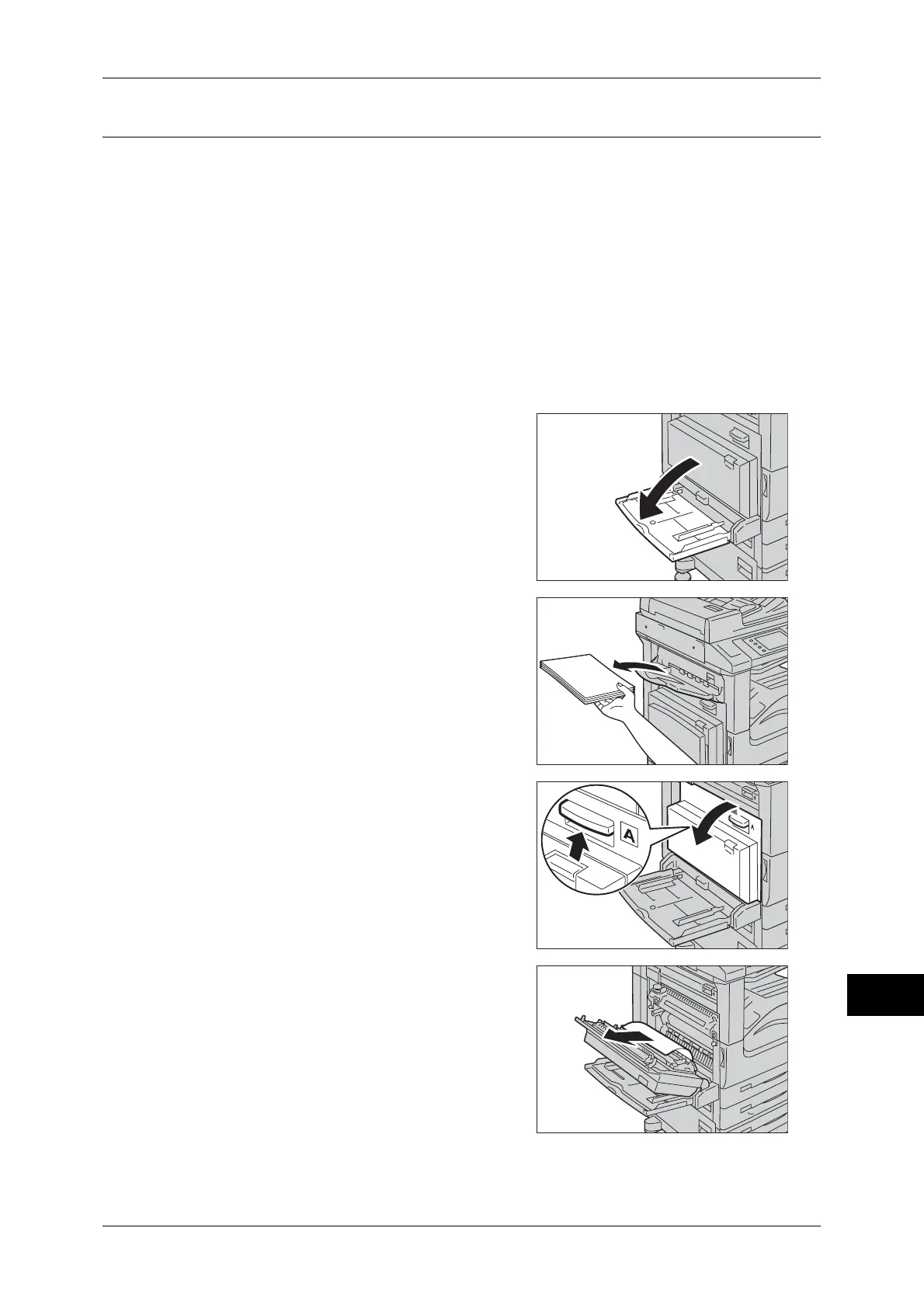Paper Jams
525
Problem Solving
15
Paper Jams in Cover A
The following describes how to clear paper jams occurring in the Cover A.
Use the green handle A1 or A2 to clear the paper jams in Cover A. Follow the
instructions displayed and remove the jammed paper.
Note • Do not touch the black film like Transfer Belt inside the Cover A when you remove the
jammed paper because images might be shifted on the Transfer Belt. If you touch the belt,
the image quality might be deteriorated or the belt may be damaged and need replacement.
This section describes the procedures to remove the jammed paper using the following
handles:
When using the green handle A1 ............................................................................................. 525
When using the green handle A2 ............................................................................................. 526
When using the green handle A1
1 Open the Tray 5 (Bypass).
When the Side Tray (optional) is installed
Remove paper from the side tray.
Note • If opened with the paper loaded on the
side tray, Cover A will not be easily folded
up when closed.
2 Pull the release handle of Cover A, and open
the Cover A.
3 If the jammed paper does not reach the
fusing unit, remove it, and proceed to step 6.
If the jammed paper reaches the fusing unit,
proceed to step 4.
