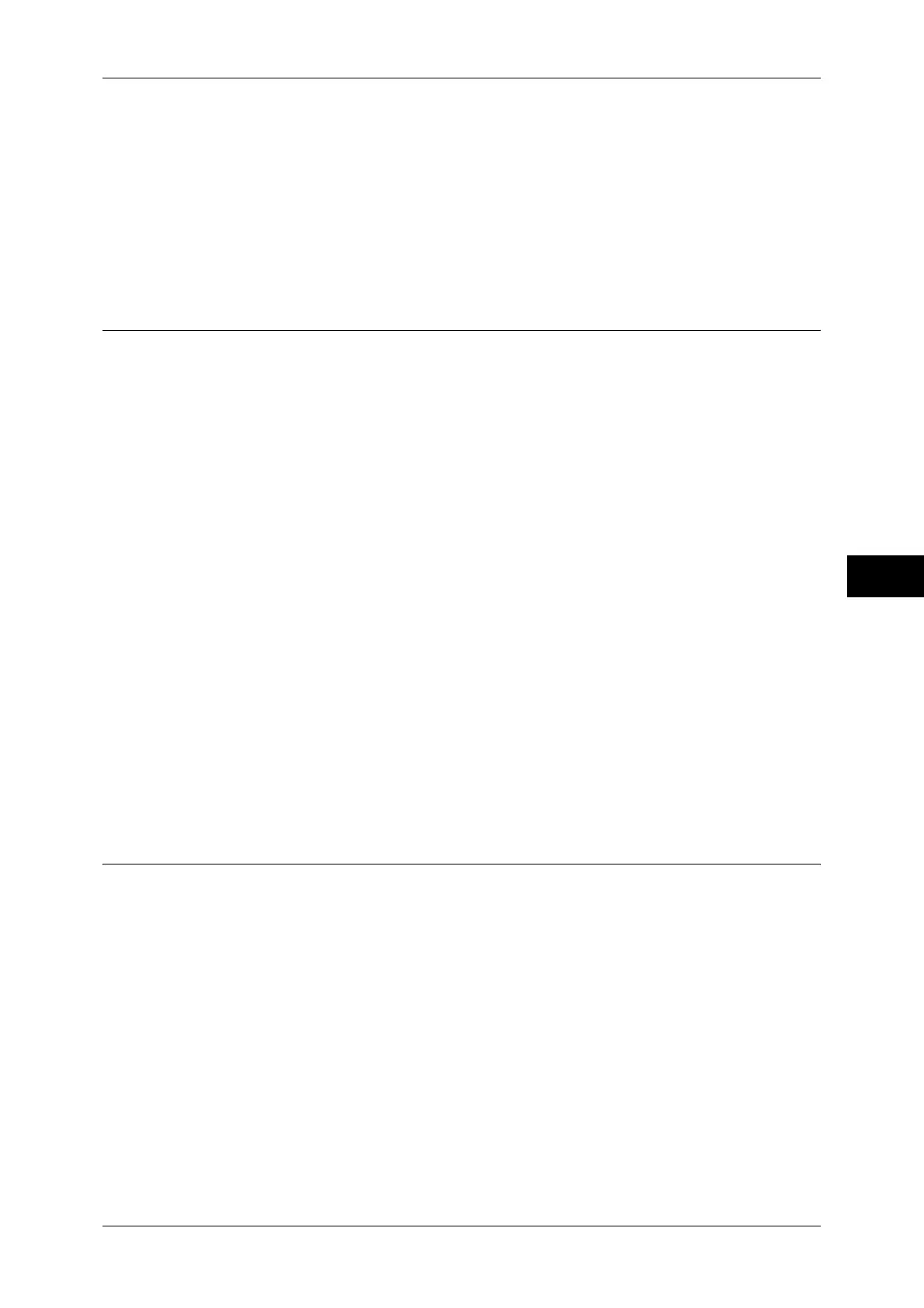Authentication/Security Settings
265
Tools
5
Important • When using [Save as Charge Print Job], all the print jobs are saved regardless of whether or
not being successfully authenticated. To minimize the unnecessary print jobs, specify an
expiration date, so that they can be automatically deleted after a specified period of time. Or
the system administrator can manually delete them. For details on how to specify an
expiration date, refer to "Stored File Settings" (P.221). For details on how to delete the print
jobs manually, refer to "11 Job Status" > "Printing and Deleting Stored Jobs" > "Charge
Print" in the User Guide.
Note • When [Save as Charge Print Job] is selected, the Secure Print, Sample Set, Store in
Remote Folder, and Delayed Print settings specified in the print driver will be ignored.
Allow User to Disable Active Settings
Use this feature when you want use active settings for most jobs but not for specific
jobs.
You can temporarily disable active settings such as Force Watermark, Force Secure
Watermark, Print Universal Unique ID, and Force Annotation features that have been
enabled.
This feature is applicable to Copy, Print from Folder, Print Stored File, and Media Print
- Text jobs when [Enable Active Settings] is selected (for jobs such as Fax, Client Print,
and Report, you cannot disable active settings).
This option is displayed when [Enable Active Settings] is selected for [Allow User to
Disable Active Settings] for the authorization group where the login user belongs.
Note • If this setting is set to [Enable Active Settings] while a job is in progress, the setting is not
effective for the job.
• You can disable active settings even when you select a file in a folder using the Job Flow
feature and manually execute a job.
• Users with system administrator role can configure this feature regardless of authorization
group.
• The Watermark feature and the Secure Watermark feature specified by user using
TrustMarkingBasic (sold separately) or copy are not disabled.
For more information about Force Watermark, refer to "Watermark" (P.137).
For more information about Force Secure Watermark, refer to "Secure Watermark" (P.139).
For more information about Print Universal Unique ID, refer to "Print Universal Unique ID (ApeosPort
Series Models Only)" (P.143).
For settings of authorization group, refer to "Authentication and Accounting Features" (P.367).
Job Status Default
You can hide active jobs, completed jobs, and job logs from unauthenticated users or
non-job owners, to protect privacy and prevent leakage of confidential information.
Note • If you set to hide job details, you cannot stop or delete jobs you instructed. Therefore, you
cannot cancel jobs in the case of operational error of copies or wrong transmission of faxes.
Active Jobs View
Select whether or not to hide active jobs from local users.
Completed Jobs View
Select from [All Job Viewing at All Times], [Require Login to View Jobs], and [No Job Viewing].
Access To
This feature is displayed when [Require Login to View Jobs] is selected.
Select either [All Jobs] or [Jobs Run By Login User Only].
