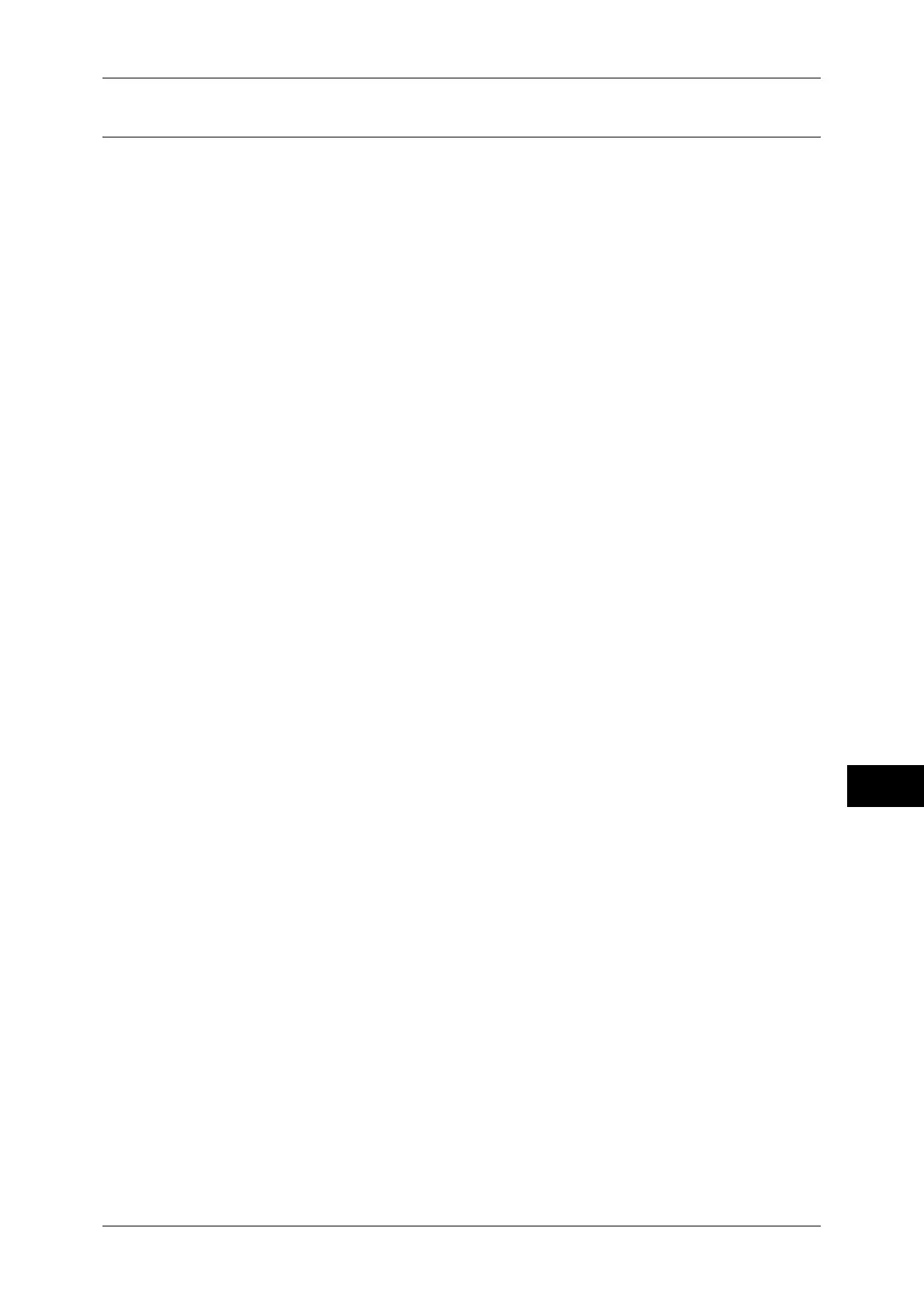Installation Procedures
335
Using IP Fax (SIP)
10
Step 3 Configuring Fax Environment
This section describes the configuration procedures of the Fax feature related to IP fax
(SIP) on the machine.
You can configure the settings using CentreWare Internet Services. For information on how to use
CentreWare Internet Services, refer to "Configuring Machine Settings Using CentreWare Internet
Services" (P.273).
1 Display the [Tools] screen.
1) Press the <Log In/Out> button.
2) Enter the system administrator's user ID with the numeric keypad or the keyboard
displayed on the screen, and select [Enter].
When a passcode is required, select [Next] and enter the system administrator's
passcode, and select [Enter].
Note • The default user ID is "11111".
• The default passcode is "x-admin".
3) Select [Tools] on the [Services Home] screen.
2 Set items displayed on the [Fax/Internet Fax] screen.
1) Select [Fax Service Settings].
2) Select [Screen Defaults].
3) Configure the required settings, and then select [Save].
For information on the screen default, refer to "Screen Defaults" (P.203).
3 Set the default settings of the Fax feature.
1) Select [Fax Defaults].
2) Configure the required settings, and then select [Save].
For information on the fax default, refer to "Fax Defaults" (P.204).
4 Configure the settings related to fax control.
1) Select [Fax Control].
2) Configure the required settings, and then select [Save].
For information on the fax control, refer to "Fax Control" (P.205).
5 Configure the local terminal information.
1) Select [Local Terminal Information].
2) Configure the required settings, and then select [Save].
For information on the local terminal information, refer to "Local Terminal Information" (P.211).
6 Select [Close] repeatedly until the [Tools] screen is displayed.
7 Select [Close].
Note • Rebooting the machine may be required depending on the settings. When a message
displayed on the screen, follow the message and reboot the machine.
8 Print a configuration report to confirm that the fax settings.
For information on how to print a configuration report, refer to "Print Reports" (P.87).
