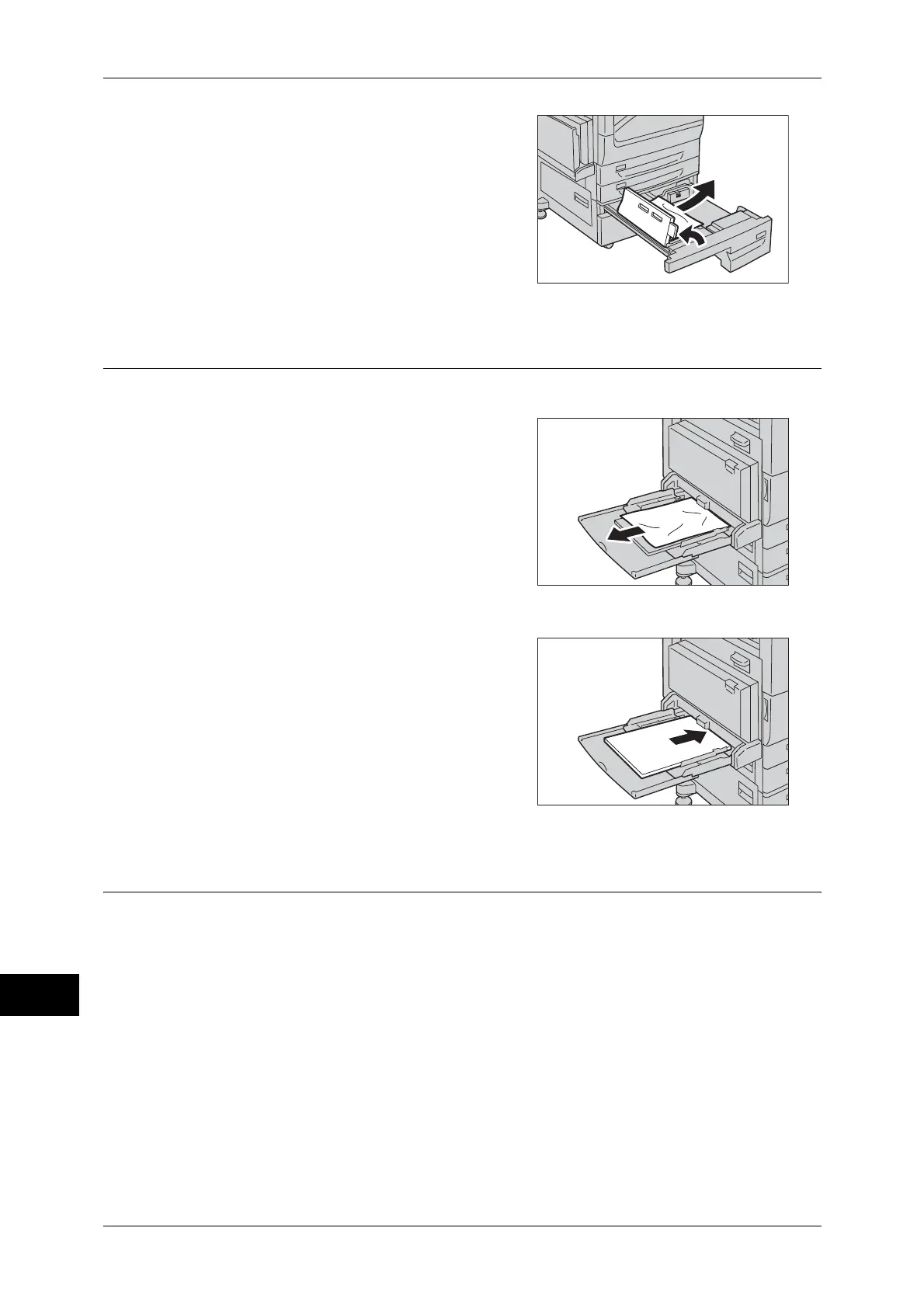15 Problem Solving
532
Problem Solving
15
3 If paper is jammed in the paper feed section,
open the inner cover and remove the paper.
4 Push the tray in gently until it stops.
Paper Jams in Tray 5 (Bypass)
The following describes how to clear paper jams occurring in the Tray 5 (Bypass).
1 Remove all paper loaded in Tray 5 (Bypass).
Important • When two or more sheets of paper are
loaded, remove all of the sheets from the
tray.
Note • If paper is torn, check for any torn pieces
of paper inside the machine.
2 Fan the paper you removed making sure that
all four corners are neatly aligned.
3 Insert the paper into tray with the printing
side facing down until its edge lightly touches
against the paper feed entrance.
Note • Do not load paper above the maximum fill
line. It might cause paper jams or
machine malfunctions.
Paper Jams in Tray 6 (HCF)(Optional)
The following describes how to clear paper jams occurring in the Tray 6
(HCF)(optional).
This section describes the procedures to remove the jammed paper from the following
locations:
Paper Jams in Tray 6 Exit .........................................................................................................533
Paper Jams in Tray 6 Top Cover...............................................................................................533
Paper Jams in Tray 6.................................................................................................................534
Note • Remedy differs depending on where the paper jam occurs. Follow the instructions displayed
and remove the jammed paper.
